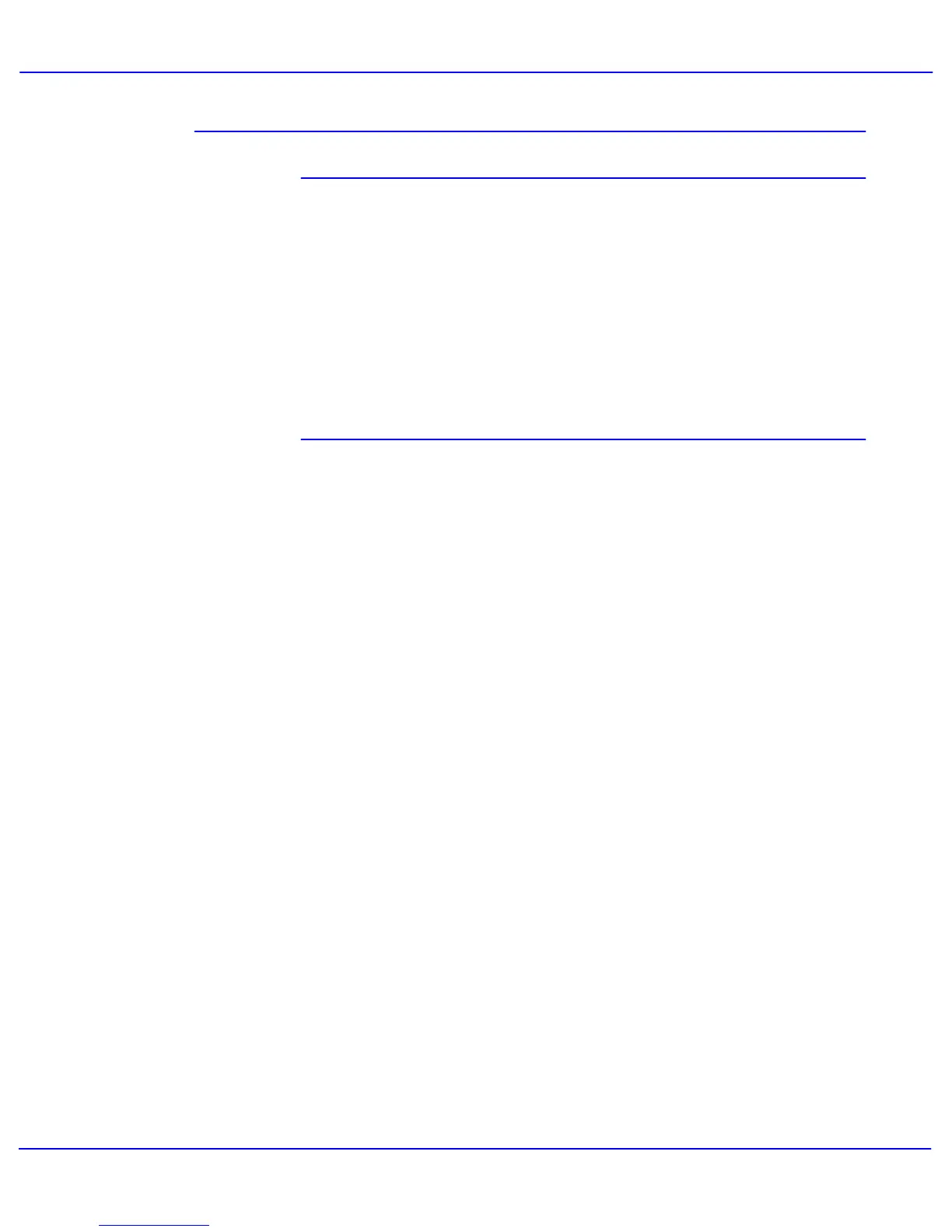Accessories
Xerox 700 Digital Color Press User Guide10-4
Sample prints can be printed by performing the
following steps:
1.From the [Copy Output] feature, select:
Collated or Uncollated•
Output Destination/Offset Stacker•
2.Select [Stacker - Stacker Cart] then [Real Time
Sample Job].
3.Select [Sample Job On].The [Sample Job On]
feature delivers specific pages or sets of an output
job to the High Capacity Stacker’s Top Tray.The
Sample Job allows the user to check the output
while continuing to deliver the major portion of the
For Collated output, for example, if the output
•
is 100 sets of a 50-page original document,
the user can choose 1-3 output sample sets.
For Uncollated output, for example, if the •
output is 100 copies of each page of a 50
-page original document, the user can
choose 1-3 sample pages4.Enter the desired
Sample pages/sets to print for the [First
Sample] and then for the [Second Sample]
and [ThirdSample] (if applicable).5.Select
[Save].
The Top Tray offers the following:
Copies/prints are aligned easily without folds •
or winkles in the output.
To enable easier pick-up of the ouput •
copies/prints, the HCS can be stopped by
selecting the Stop button on the machine's
UI.