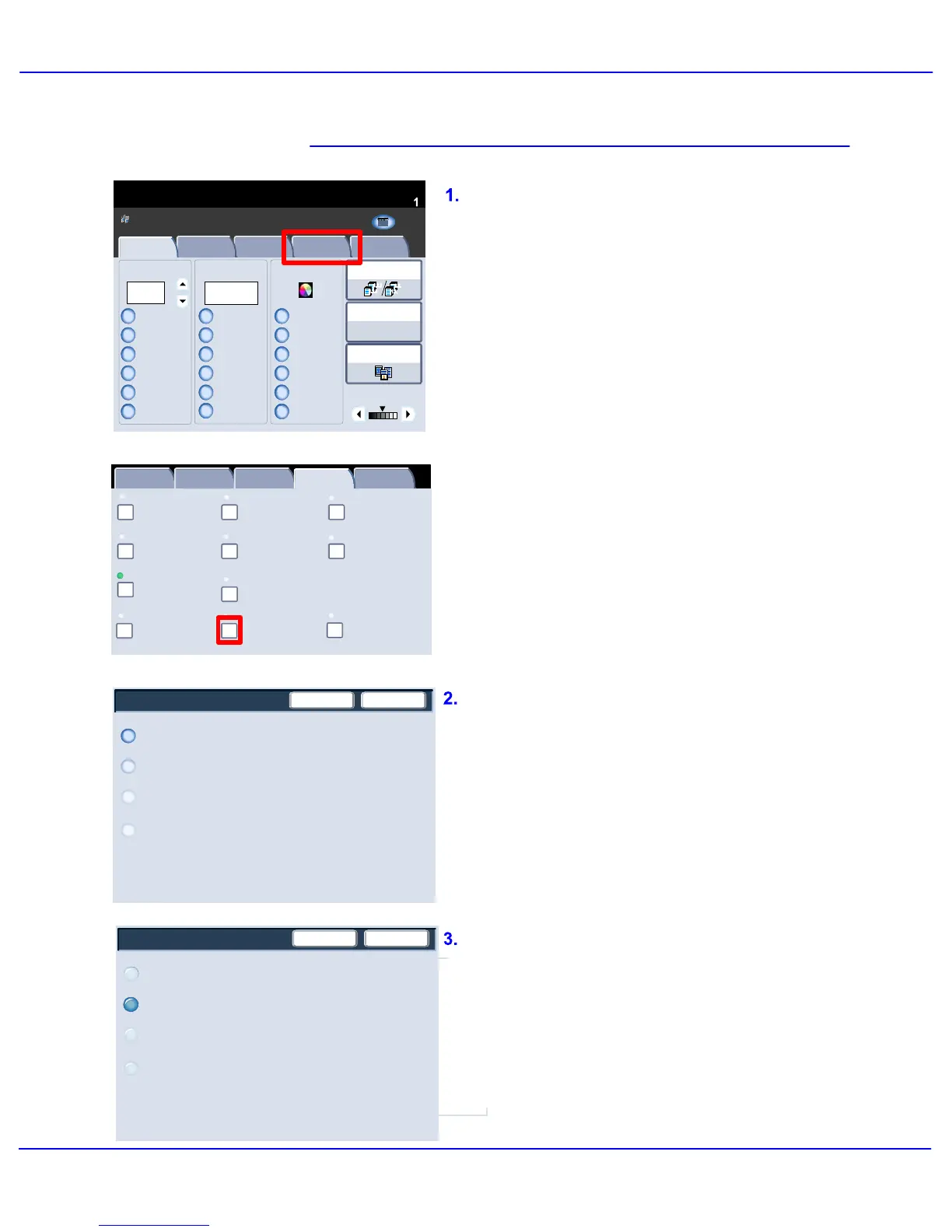Xerox 700 Digital Color Press User Guide4-44
Copy
1.2.3
1.2.3
2.2.
1.1.
Paper SupplyReduce / Enlarge Output Color
Copy Output
Plain
100%
%
Auto%
64%
78%
129%
More...
More...
Plain
Plain
Plain
Auto Detect
Color
Black and White
More...
Dual Color
Single Color
(Red/Black)
(Red)
2 Sided Copying
Original Type
Lighten / Darken
Auto Paper
Select
Quantity
Image Quality Layout
Adjustment
Output Format Job AssemblyCopy
Auto Paper
Select
1 > 1 Sided
Copy
All Services
Ready To Copy
Copy
DocuColor 700
Network
Scanning
Home
Web
Applic ation s
Booklet Creation
Page Layout
Image Quality
Layout
Adjustment
Output Format
Job Assembly
General Settings
Off
1 Up
Annotation
Off
Poster
Folding
Covers
Off
Transparency Options
No Separators
No Covers
Tab Margin Shift
Off
Off
Face Up/Face Down
Off
ID Card Copying
Off
Watermark
Output Orientation
SaveCancel
Auto
Face Up
Face Down
The job will take longer to output when
Face Up is selected.
Face Up (Reverse Order)
Output Orientation
SaveCancel
Auto
Face Up
Face Down
Face Up (Reverse Order)
Selecting the Auto button automatically
determines whether the copies should be
output face up or face down.
The Face Up / Down Output
to select whether copies are output facing up or
facing down.
Access the Output Orientation feature by
selecting the Output Format tab and the Face
Up / Down Output button.
Selecting the Face Up button causes all output
to be delivered face up, with the first page on
top of the output stack.