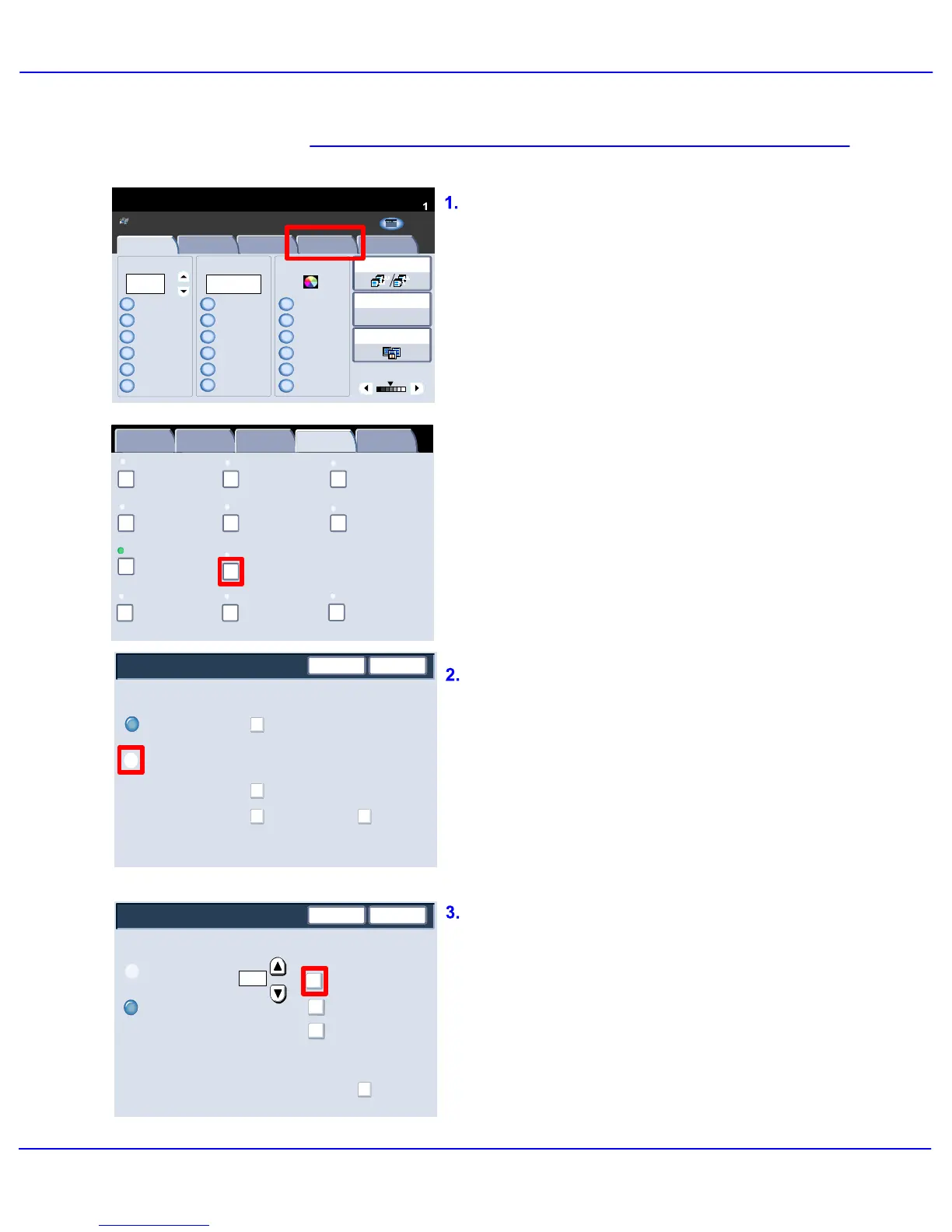Xerox 700 Digital Color Press User Guide4-40
Copy
1.2.3
1.2.3
Paper SupplyReduce / Enlarge Output Color
Copy Output
100%
%
Auto%
64%
78%
129%
More...
More...
Auto Detect
Color
Black and White
More...
(Red/Black)
(Red)
2 Sided Copying
Original Type
Lighten / Darken
Auto Paper Select
Quantity
Image Quality Layout Adjustment Output Format Job AssemblyCopy
Auto Paper Select
1 > 1 Sided
Copy
All Services
Ready To Copy
Copy
DocuColor 700
Network
Scanning
Home
Web
Applic ation s
Booklet Creation
Page Layout
Image Quality
Layout
Adjustment
Output Format
Job Assembly
General
Settings
Off
1 Up
Annotation
Off
Poster
Folding
Covers
Off
Transparency Options
No Separators
No Covers
Tab Margin Shift
Off
Off
Face Up/Face Down
Off
ID Card Copying
Off
Watermark
Save
Off
On
Cancel
Control Number
Off
Date and Time
Serial Number
Off
Watermark Effect
Save
Off
On
Cancel
Control Number
Serial Number
Date and Time
Stored Watermarks...
Off
Start Number
Off
Watermark Effect
The Control Number
opton allows you to input
a Start Number that will be printed on each
document set. For example, if you select "1' for
the Start Number, the number "1" will be
printed on the first set of documents, the
number "2" will be printed on the second set,
and so on.
Press the Stored Watermarks button to
continue.
The Watermark option allows you to add a
lightly printed control number or a text
message to copied output.
The Watermark screen allows you to access
four separate watermark options:
> Control Number
> Stored Watermarks...
> Date and Time
> Serial Number
> Watermark Effect
Press the On button within the Control
Number area to continue.
This feature can be used to help track
confidential documents. For example, you can
use sequential numbering to associate
distribution copies with specific recipients.
Access the Watermark feature by selecting the
Output Format tab and the Watermark
button.