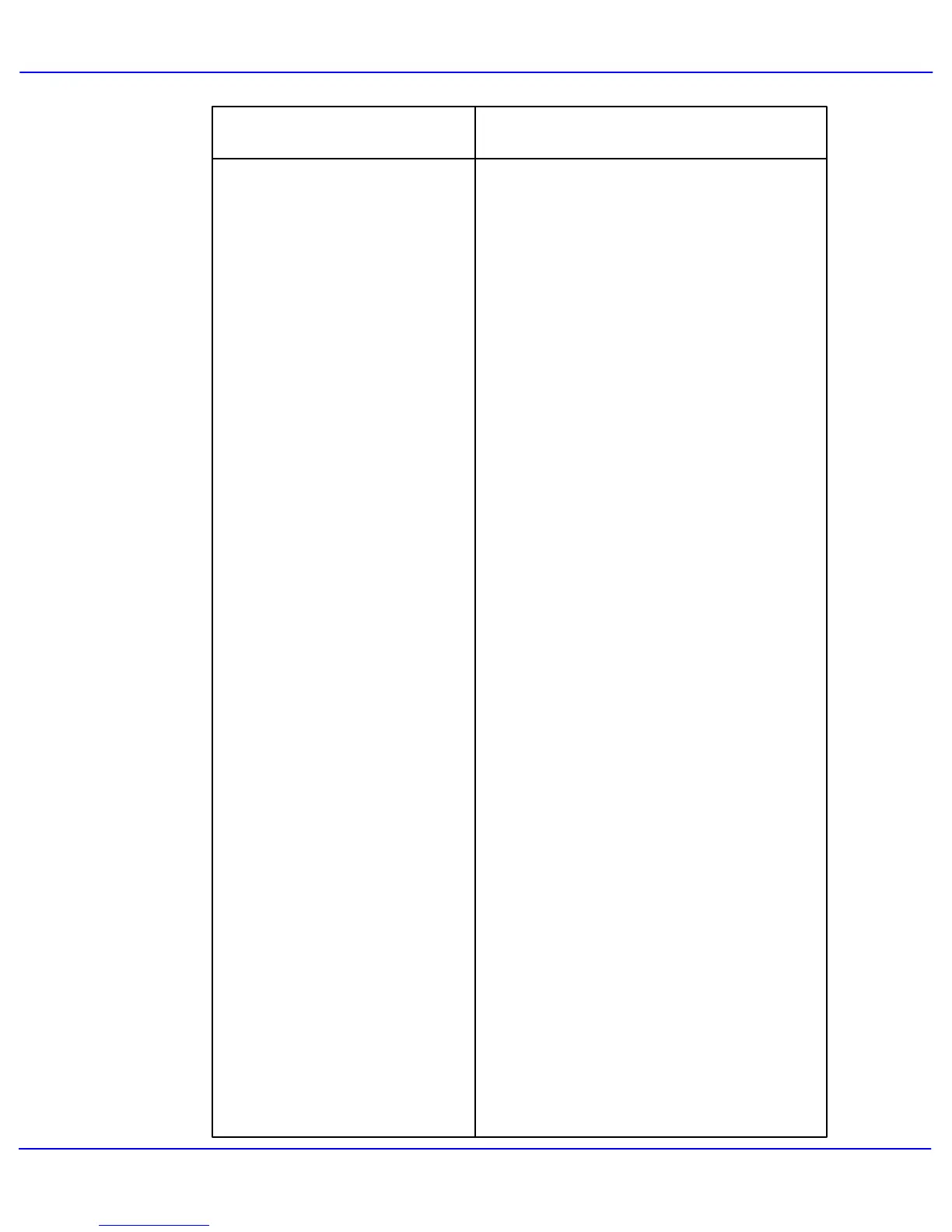Xerox 700 Digital Color Press User Guide
Problem Solving
8-23
- Check to see if the machine is in Power Saver
mode. Press the Power Saver button on the
control panel
The Touch Screen is Completely
Dark
- Use the Brightness Dial
control panel to adjust the brightness of the
Touch Screen.
The Touch Screen is not Bright
Enough
Corrective ActionProblem
- If you are experiencing problems feeding
certain types of documents, ensure that the
document media is suitable for the Document
Handler. Check the Document Specifications
in the Getting Started section of this program.
- Alternatively you can place the documents on
the Document Glass.
Documents will not feed
correctly
- Check the external device to ensure that it is
properly connected and powered on.
With an external control device
connected, the machine displays
Ready to Copy, but users cannot
log in
- Check to see if the paper tray guides are
locked into position against the paper.
- Select the option on the touch screen.
- Check that there are staples in the staple
cartridge
- Check that the Punch Scrap Container is not
full.
Pages in the set are not stapled
or punched
- Ensure that the drilled paper is loaded
correctly in the paper tray, and that the holes
are positioned as shown on the tray label.
Drilled paper holes are on the
wrong side