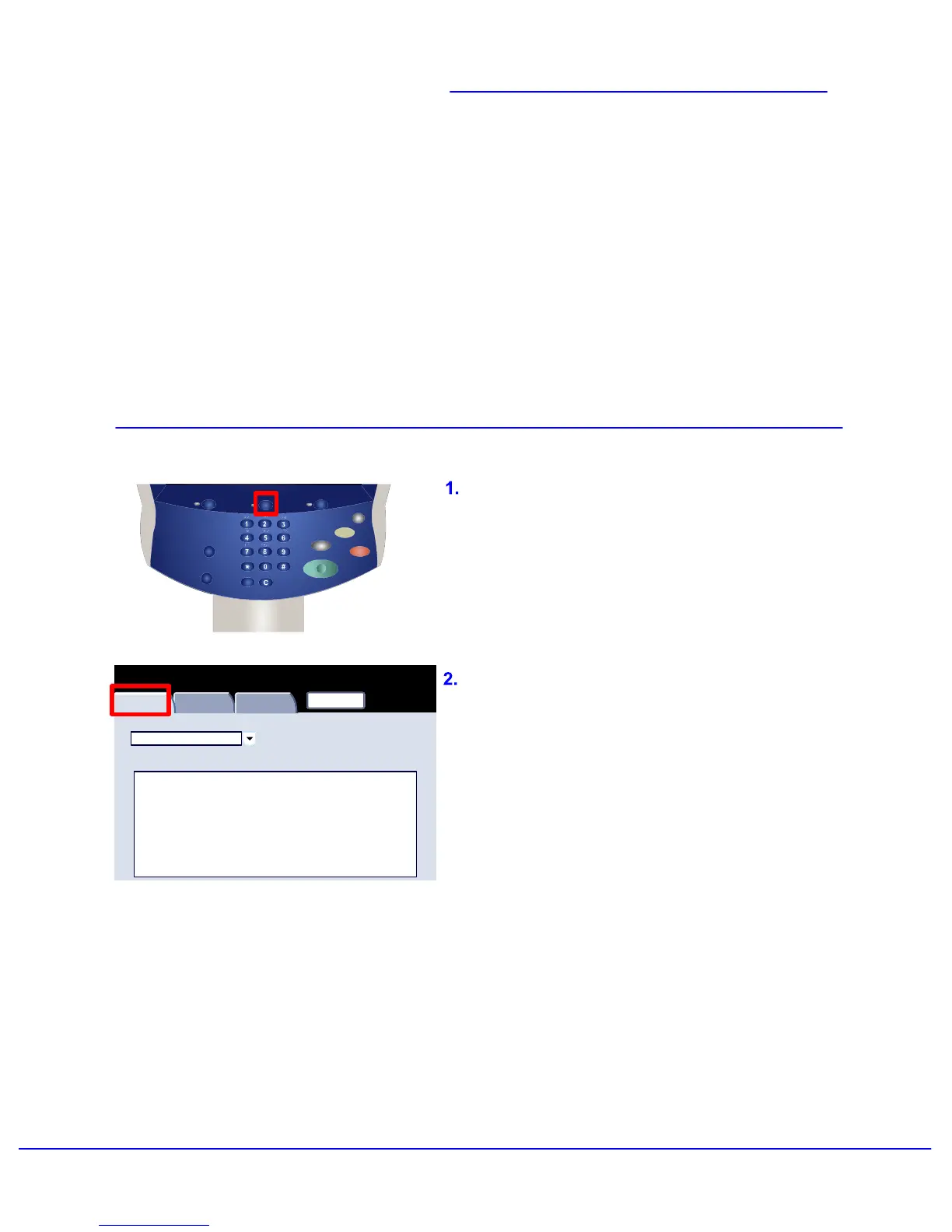Xerox 700 Digital Color Press User Guide 6-1
Print Waiting Jobs
Owner Status
Active Jobs
Secure Print Jobs
and More
Completed Jobs
Name
#
View
All Jobs
Services Job Status Machine Status
Log In/Out
Language
Start
Interrupt
Stop
Dial Pause
Energy Saver
Clear All
This screen displays all the jobs currently in the
queue waiting to be processed.
Each job is identified with the following
information: Owner, Name, and Status.
Entry to the Job Status Screens is via the Job
Status button on the control panel.
The Job Status button allows the viewing and
managing of the job queue.
For print tasks you have submitted to your
machine via the print driver, the job type is
identified by the filename or document title.
The most recently submitted job is displayed at
the bottom of the queue.
The tasks performed at the machine are
identified by the machine mode used, for
example Copy or Print Report.
Job Status
Machine/Job Status
Note:The User Interface (UI) screens
shown in this guide may or may not reflect
the screens displayed on your
copier/printer. The UI screens vary from
system to system and from marketplace to
marketplace. Therefore, the screens
provided in this guide are a representation
of the type of screens that may be seen on
your particular system.