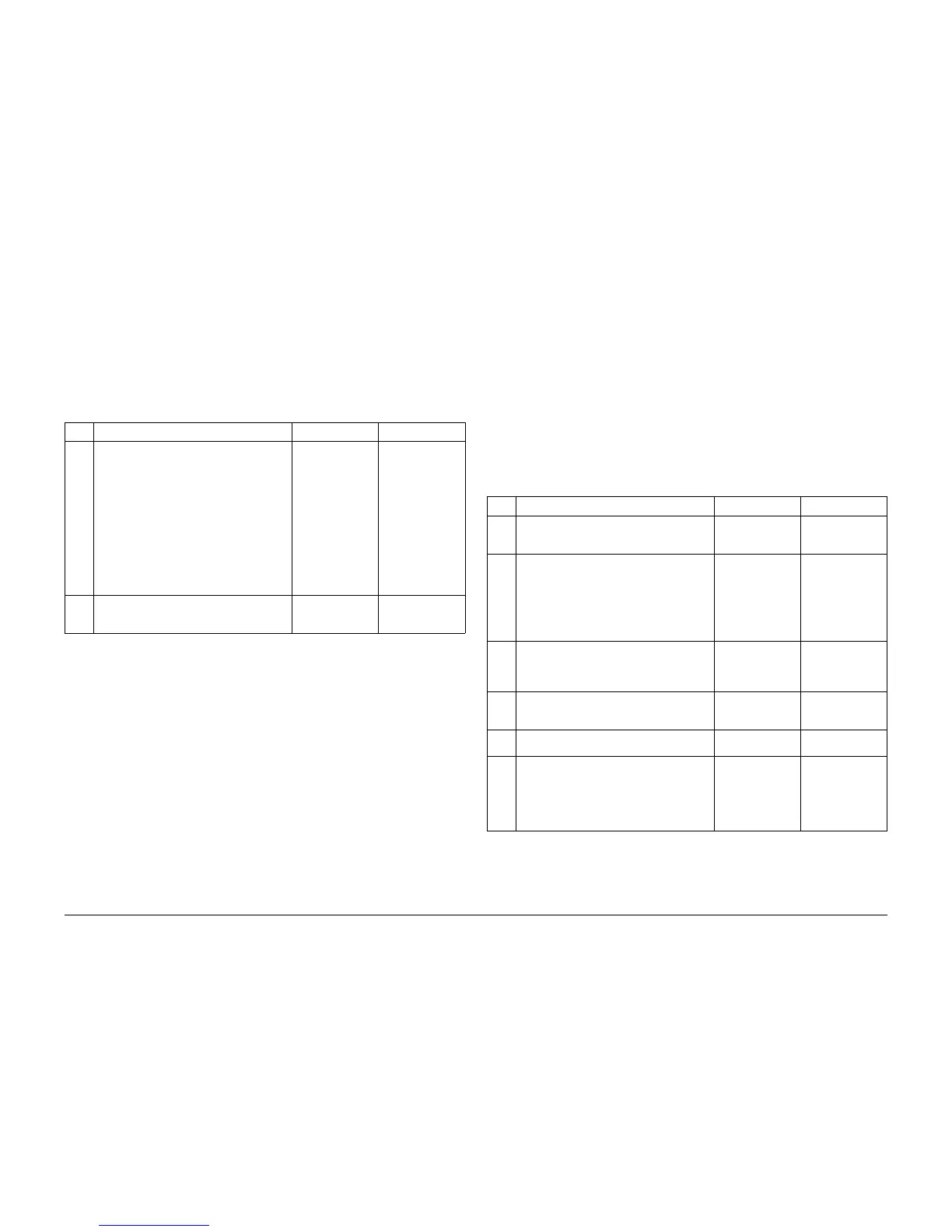09/2007
3-8
Phaser 8860/8860MFP Service Manual
IQ10, IQ11
Initial Issue
Image Quality
IQ10 Copy Image is Lighter or Darker than the Original
This RAP addresses image quality problems associated with the DADF.
Initial Actions
1. Check that supported media is being used.
2. Reseat all cable connections between the Scanner Assembly and the Electronics Module.
Procedure
IQ11 Copied Image Colors Do Not Match the Original
This RAP addresses image quality problems associated with the DADF.
Initial Actions
1. Check that supported media is being used.
2. Reseat all cable connections between the Scanner Assembly and the Electronics Module.
3. Cycle power to the system.
NOTE: There can be slight color variations from an original copy to a solid ink print resulting
from the physical properties of the original, (i.e., ink jet copy, laser toner copy, etc.). Reds may
never match the original. A Laser Original Mode is also available to adjust the imaging system
to more accurately produce copies of laser originals. Color matching varies because the reflec-
tive characteristics of the original vary.
Procedure
Table 1 IQ10 Copy Image is Lighter or Darker than the Original
Step Questions and Actions Yes No
1 Check and/or adjust the Control Panel copy
settings.
1. Print the Troubleshooting Print Quality
page and evaluate the Output Quality
and Color Settings section.
2. Use the Lighten/Darken Output Quality
adjustment to attempt to correct the
problem.
3. Check that the print mode is not set to
Draft or Standard.
Does the problem persist after making the
adjustments?
Go to Step 2. Complete.
2 Perform the DADF to Scanner Calibration
adjustment procedure (ADJ 1.15.1).
Does the problem persist?
Replace the Scan-
ner Assembly
(REP 1.0.11).
Complete.
Table 1 IQ11 Copied Image Colors Do Not Match the Original
Step Questions and Actions Yes No
1 Print the Graphics Demo page.
Make a copy of the Graphics Demo page.
Do the colors vary between the two?
Go to Step 2. Complete.
2 Check and/or adjust the Control Panel copy
settings.
Print the Troubleshooting Print Quality page
and evaluate the Output Quality and Color
Settings section.
Does the problem persist after making the
adjustments?
Go to Step 3. Complete.
3 Adjust the Original Type and Output Quality
modes and monitor how the copy changes
with different combinations of settings.
Does the problem persist?
Go to Step 4. Complete.
4 Perform the DADF to Scanner Calibration
adjustment procedure (ADJ 1.15.1).
Does the problem persist?
Go to Step 5. Complete.
5 Replace the DADF (REP 1.0.15).
Does the problem persist?
Go to Step 6. Complete.
6 Check the cabling between the Scanner and
Print Engine.
Is the cabling damaged?
Replace the Scan-
ner Assembly
(REP 1.0.11).
Replace the Elec-
tronics Module
(REP 5.0.5). If the
problem persists,
replace the Scan-
ner Assembly.
