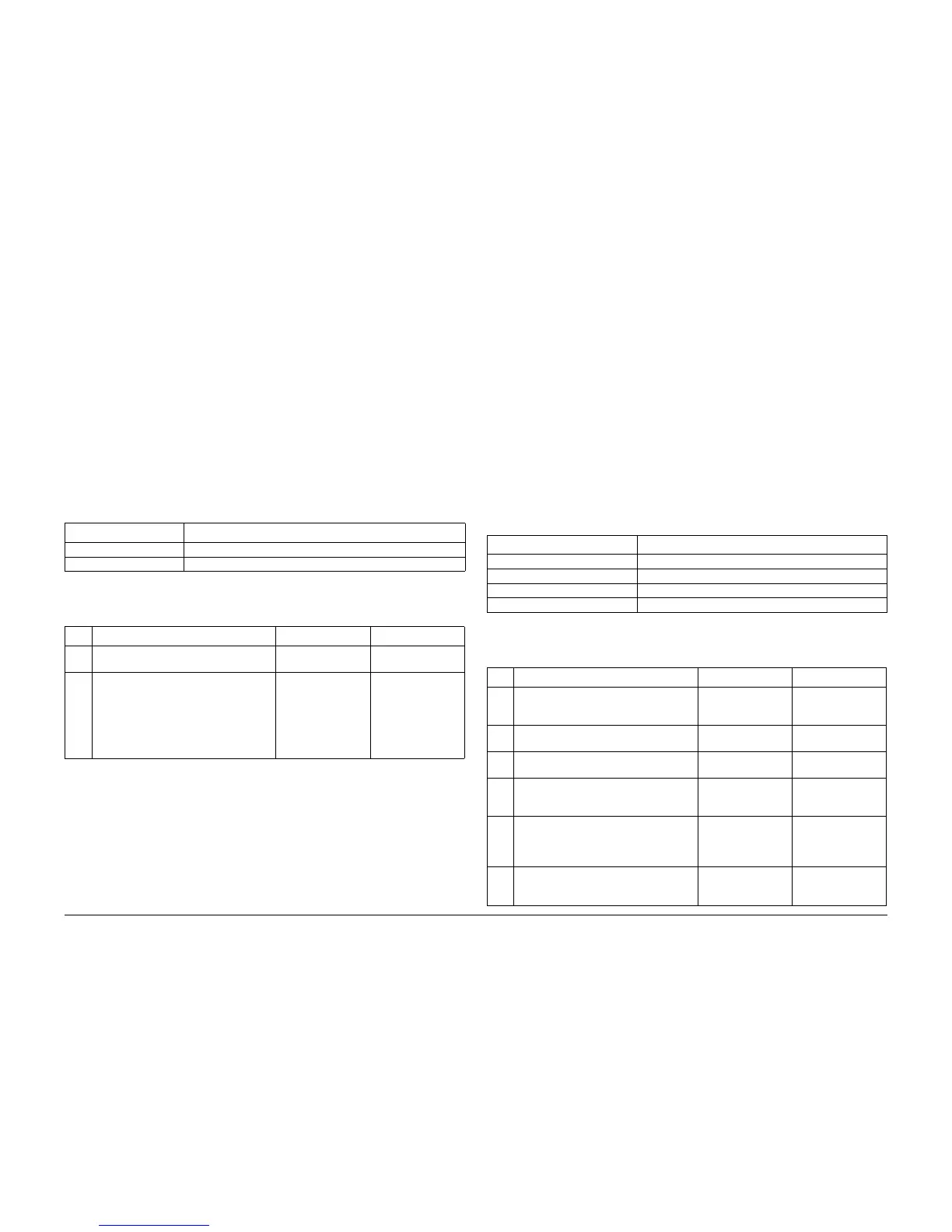09/2007
2-27
Phaser 8860/8860MFP Service Manual
13,003.42 and 13,007.46, 13,008.47
Error Messages and Codes
Initial Issue
13,003.42 and 13,007.46 Thermal Faults
A thermal error has occurred. The following troubleshooting procedures apply to these errors:
Initial Actions
• Check that all system grounds are secured.
• Check the ambient room temperature.
• Check the fan operation and vents.
• If the problem persists, follow the procedure below.
Primary Causes
The troubleshooting table lists parts and wiring referenced in the troubleshooting procedures.
Troubleshooting Procedure
13,008.47 and 13,010.49 Drum Thermal Faults
A Drum Assembly thermal error has occurred. The following troubleshooting procedures apply
to these errors:
Initial Actions
• Check that all system grounds are secured.
• Check the ambient room temperature.
• Check the fan operation and vents.
• If the problem persists, follow the procedure below.
Primary Causes
The troubleshooting table lists parts and wiring referenced in the troubleshooting procedures.
Troubleshooting Procedure
Thermal Faults
13,003.42 Thermal fault
13,007.46 Thermal fault
Table 1 13,003.42 and 13,007.46 Troubleshooting Reference Table
Applicable Parts Wiring and Plug/Jack References
NVRAM, PL 5.0
Electronics Module, PL 5.0 Electronics Module - Figure 8
Table 2 13,003.42 and 13,007.46 Troubleshooting Procedure
Step Questions or Actions Yes No
1 Check ground integrity for the printer.
Does the error persist?
Go to Step 2. Complete.
2 Reset NVRAM.
Does the error persist?
Replace in the
NVRAM device
(REP 5.0.9). If the
error persists,
replace the Electron-
ics Module (REP
5.0.5).
Complete.
Drum Thermal Faults
13,008.47 The Drum Heater is too hot
13,010.49 The Drum Heater took too long to reach the setpoint temperature.
Table 1 13,008.47 and 13,010.49 Troubleshooting Reference Table
Applicable Parts Wiring and Plug/Jack References
Drum Fan, PL 4.0 Right Side Harness / I/O Control - Figure 10
Drum Assembly Electronics Module Power - Figure 9
Drum Temperature Sensor, PL 6.0 I/O Board (2/2) - Figure 12
Electronics Module Fan Left Side Harness (2/2) - Figure 7
Table 2 13,008.47 and 13,010.49 Troubleshooting Procedure
Step Questions or Actions Yes No
1 Verify that the ambient temperature is
within environmental specifications.
Is the room within operating parameters?
Go to Step 2. Advise the customer
of operational
requirements.
2 Check ground integrity for the printer.
Does the error persist?
Go to Step 2. Complete.
3 Is the error code associated with an over-
heat condition?.
Go to Step 4. Go to Step 6.
4 Check airflow at the vents.
Is there adequate clearance, and are the
vents clean?
Go to Step 5. Clean the vents.
5 Test the Drum Fan
Run the Service Diagnostics Drum Fan
Motor test.
Does the fan operate correctly?
Go to Step 6. Replace the Drum
Fan (REP 4.0.6).
6 Test the Electronics Module Fan.
Does the Fan operate correctly?
Go to Step 7. Replace the Elec-
tronics Module Fan
(REP 4.0.15).
