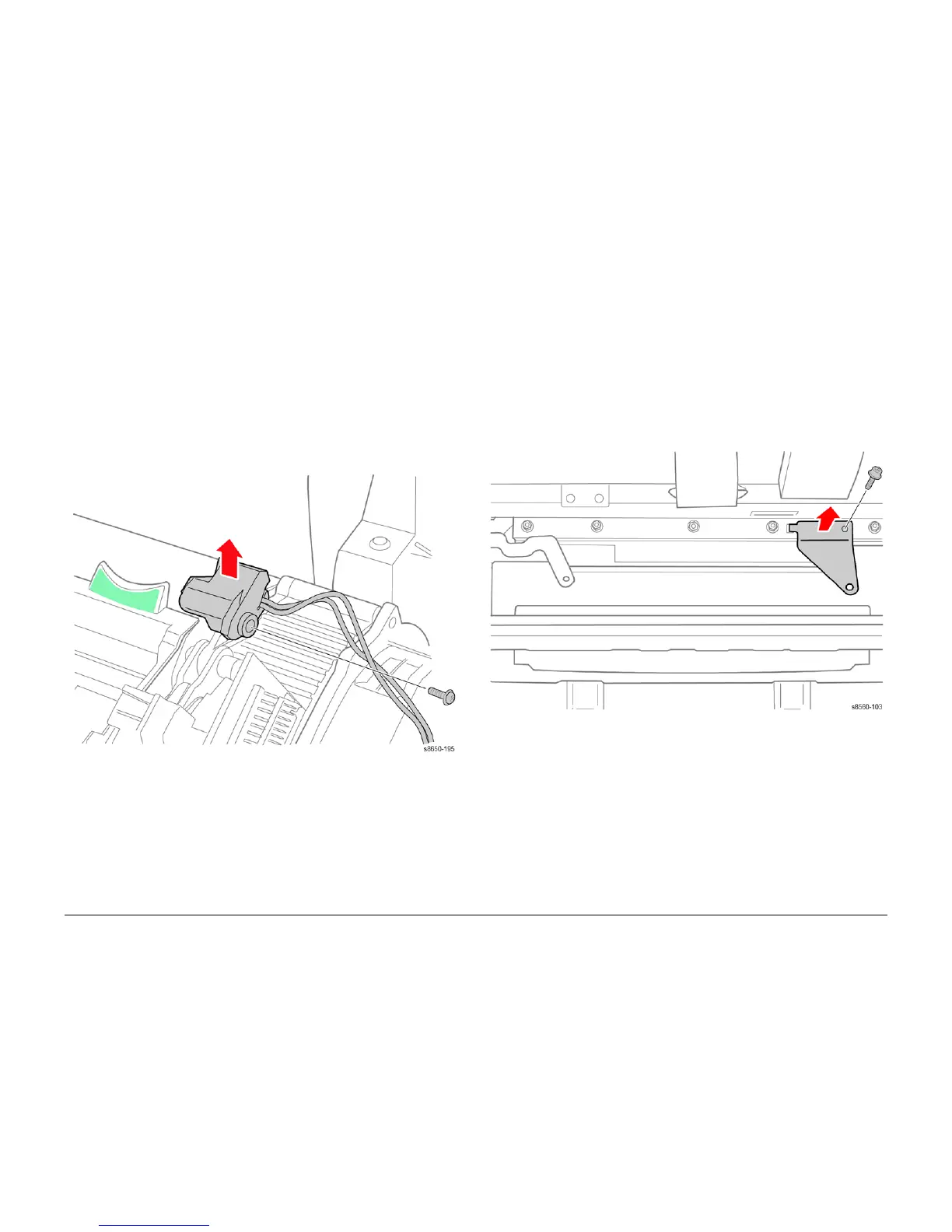09/2007
4-72
Phaser 8860/8860MFP Service Manual
REP 6.0.4, REP 6.0.6
Initial Issue
Repairs and Adjustments
REP 6.0.4 Drum Temperature Sensor
Parts List on PL 6.0
Removal
Use this procedure to remove the Drum Temperature Sensor located at the top, right side of
the Drum Assembly.
NOTE: These steps describe Drum Temperature Sensor removal for the 8860MFP. On 8860
models, access the sensor by removing the Control Panel Cover (REP 1.1.5). Afterwards,
return to this procedure and begin at Step 2.
1. Remove the Scanner Assembly with attached DADF (REP 1.0.11).
2. Remove the Exit Module (REP 3.0.7 or REP 3.1.13 for the 8860).
3. Remove the screw that secures the sensor to the Drum.
Figure 1 Removing the Drum Temperature Sensor
REP 6.0.6 Waste Tray Detect Sensor
Parts List on PL 6.0
Removal
CAUTION
Place a couple sheets of paper between the Wiper Assembly and the Drum to protect the
Drum while performing this procedure.
1. Remove the Printhead (REP 2.0.2).
2. Remove the Waste Tray.
3. Remove the X-Axis Spring (REP 2.0.21).
4. Remove 1 (metal, T-20) screw that secures the X-Axis Spring Retainer to the chassis.
Figure 1 Removing the X-Axis Spring Retainer
5. Unlock the Wiper Blade and raise the Wiper Blade to the top of its travel.
6. Raise the Exit Elevator.
7. Remove the Waste Tray Cover without disconnecting the Waste Tray Sensor harness.
a. Lift the center of the cover to release the right side hook.
b. Move the cover towards the rear to release the 2 tabs from the chassis.
c. Pull the cover to the right to release the left hook and position the cover out of the
way.
