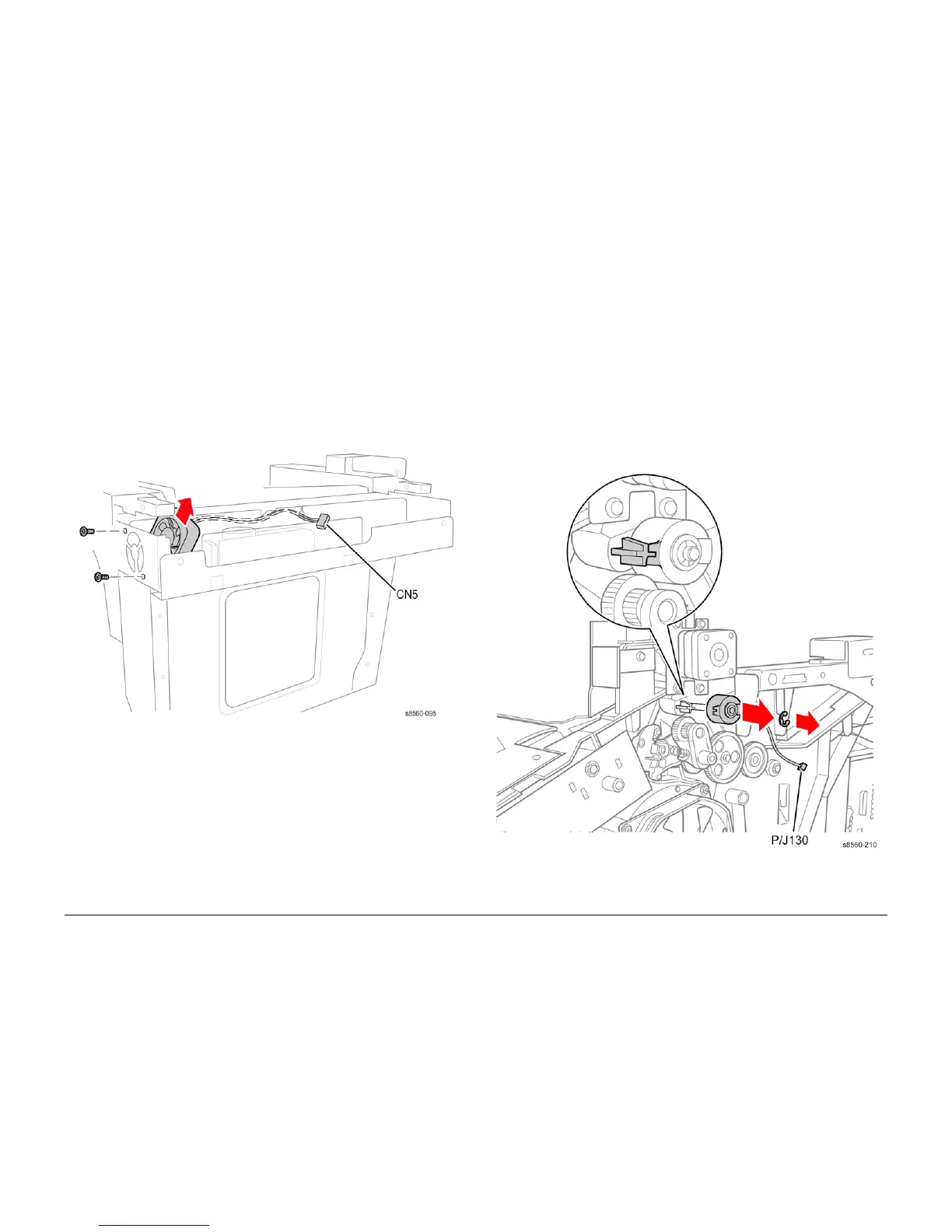09/2007
4-50
Phaser 8860/8860MFP Service Manual
REP 4.0.3, REP 4.0.4
Initial Issue
Repairs and Adjustments
REP 4.0.3 Scanner Power Supply Fan (8860MFP)
Parts List on PL 4.0
Removal
1. Remove the Scanner Assembly with attached DADF (REP 1.0.11).
2. Remove the Output Tray (REP 1.0.6).
3. Remove the Left Side Cover (REP 1.0.7).
4. Remove the Right Side Cover (REP 1.0.21).
5. Remove the Rear Cover (REP 1.0.20).
6. Disconnect the fan connector (CN5) from the Exit Module Control Board.
7. Remove 2 (plastic, T-20) screws that secure the fan to the frame.
Figure 1 Removing the Scanner Power Supply Fan
Replacement
NOTE: Route the fan harness behind the mylar insulator as shown in Figure 1.
REP 4.0.4 Head Maintenance Clutch
Parts List on PL 4.0
Removal
NOTE: These steps describe Head Maintenance Clutch removal for the 8860MFP. On 8860
models, access the clutch by removing the Control Panel Cover (REP 1.1.5). Afterwards, return
to this procedure and begin at Step 3.
1. Remove the Scanner Assembly with attached DADF (REP 1.0.11).
2. Remove the Output Tray (REP 1.0.6).
3. Remove the Right Side Cover (REP 1.0.21 or REP 1.1.10 for the 8860).
4. Disconnect the Head Maintenance Clutch (P/J130) from the harness.
5. Remove the KL-Clip that secures the clutch to the shaft and remove the clutch.
Figure 1 Removing the Head Maintenance Clutch
