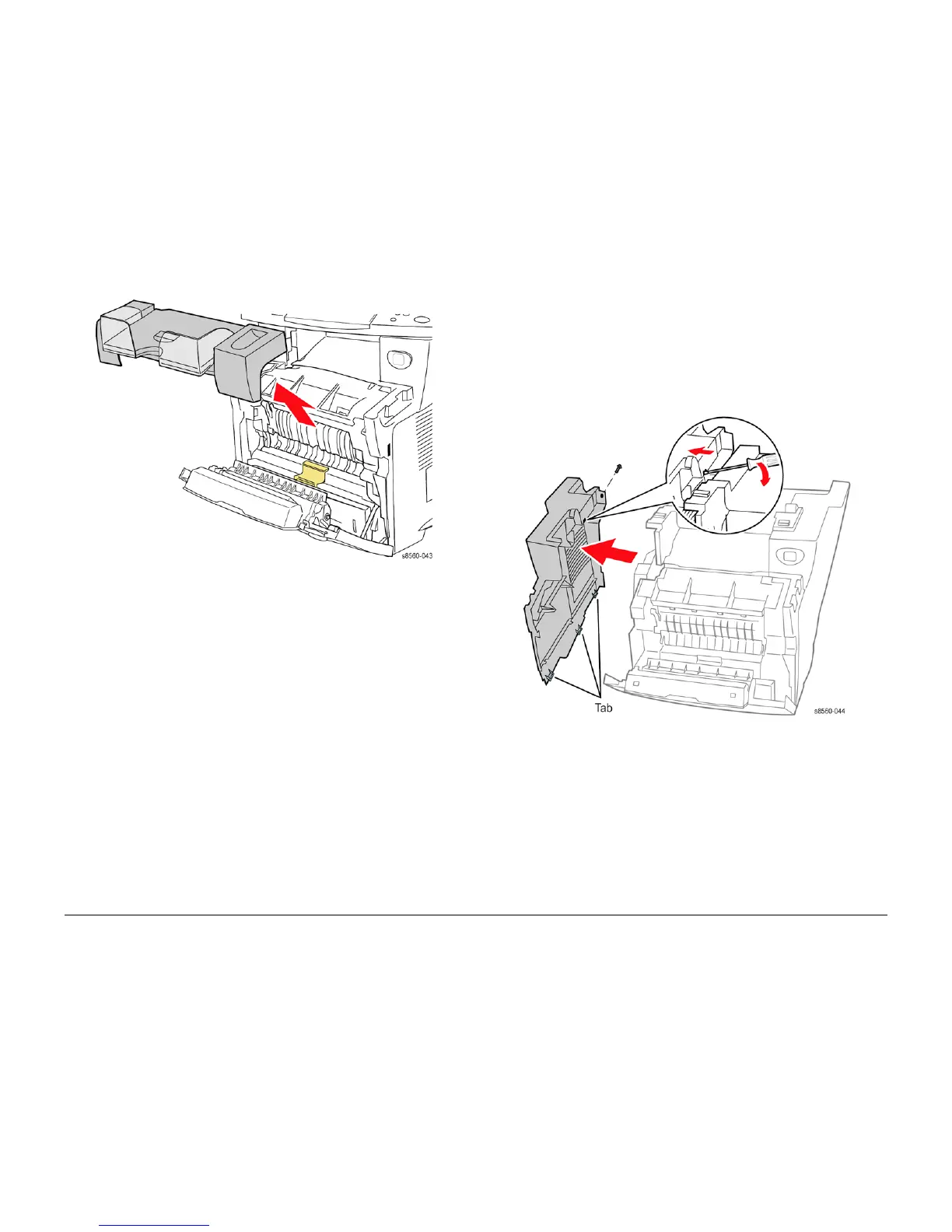09/2007
4-6
Phaser 8860/8860MFP Service Manual
REP 1.0.6, REP 1.0.7
Initial Issue
Repairs and Adjustments
Figure 2 Removing the Output Tray
REP 1.0.7 Left Side Cover (8860MFP)
Parts List on PL 1.0
Removal
1. Open the Front Door.
2. Remove the Output Tray (REP 1.0.6).
3. Remove the Scanner Assembly with attached DADF (REP 1.0.11).
4. Remove the (metal, T-20) screw at the back of the system that secures the cover to the
frame.
Figure 1 Removing the Left Side Cover
5. Release the tab near the top of the cover using a flat-blade screwdriver.
6. Release the tabs along the front of the cover that secure it to the Exit Module.
7. Pull outward on the front of the cover to release it from the frame.
Replacement
Insert the 3 tabs along the bottom edge of the cover into the slots in the frame before snapping
the cover into place.
