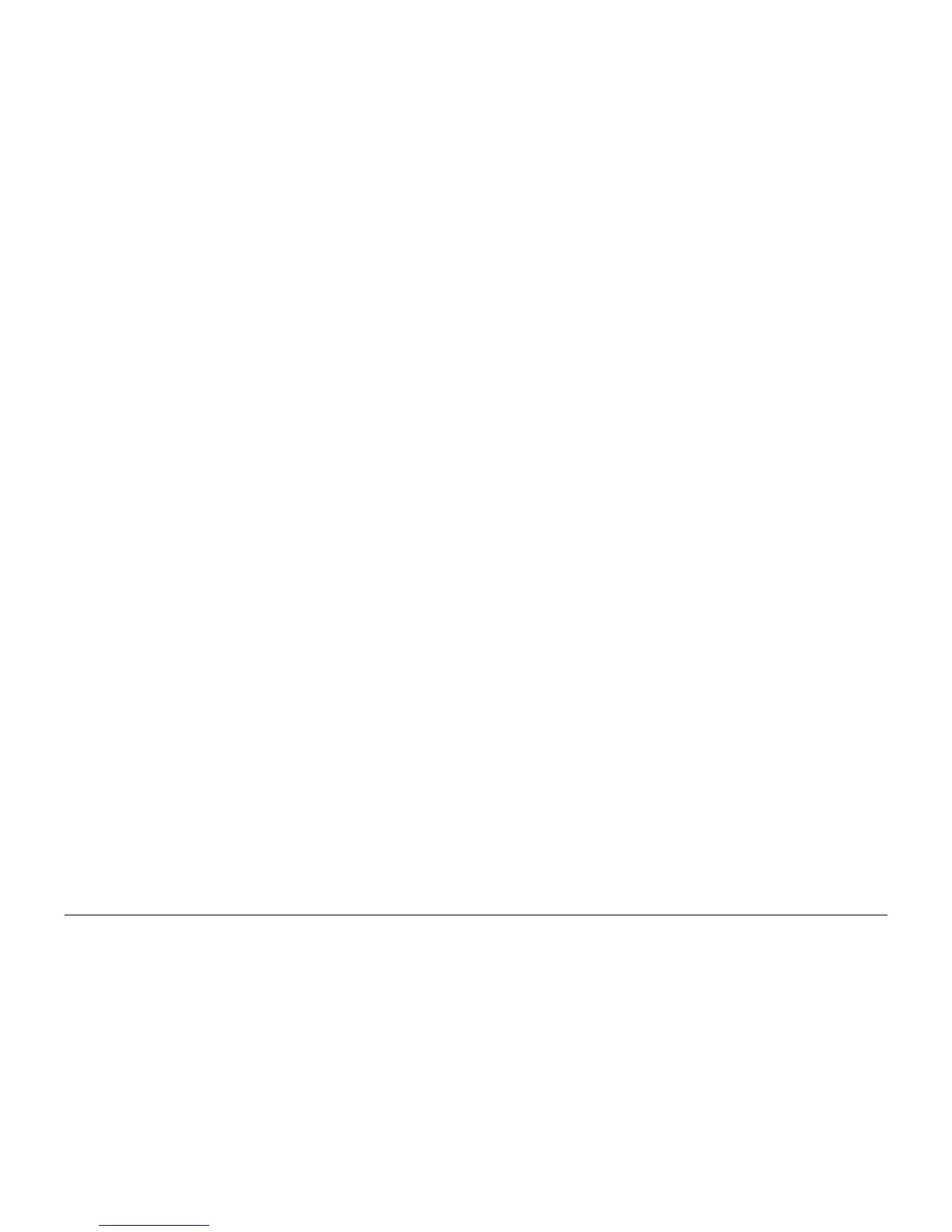09/2007
3-32
Phaser 8860/8860MFP Service Manual
Jet Substitution Mode
Initial Issue
Image Quality
Enabling Jet Substitution Mode
To correct print-quality problems, refer to the Eliminate Light Stripes test page to determine
which jets are weak or missing. To access Jet Substitution Mode from the Control Panel:
1. First press System, and then enter the Information menu.
2. From the menu, scroll to Troubleshooting, and then press OK.
3. Scroll to Print Quality Problems, and then press OK.
4. Select Eliminate Light Stripes.
5. Select Jet Substitution Mode and enter the color and number of the affected jet. To substi-
tute the jet:
a. Scroll to the jet color and press OK.
b. Use the Up Arrow and Down Arrow buttons to select the jet number and press OK.
c. Select Save Change and Exit, and then press OK to complete the procedure.
After substituting a jet, print the Light Stripes Test page to verify Jet Substitution mode is
enabled for the correct jet. A Service Mode key, at the bottom of the page, summarizes the
number of substituted jets for each color.
Other options on the Eliminate Light Stripes menu are:
• Light Stripes Test prints the Light Stripes page. Use this to detect weak, missing, or dis-
colored jets.
• Basic initiates a cleaning cycle followed by a Cleaning page.
• Advanced requests a jet color and number, and then attempts to purge the jet by printing
five, double-sided pages using a range of jets and color that include the affected jet. After
the purge pages, the system performs a cleaning cycle, prints the Cleaning page, and
prints a Light Stripes page.
NOTE: The Configuration page indicates the date when the service mode was entered. The
Printer Status page provides a list of jets in Substitution Mode.
Disabling Jet Substitution Mode
After replacing the printhead, disable Jet Substitution Mode to restore normal operation.
1. First press System, and then enter the Information menu.
2. From the menu, scroll to Troubleshooting, and then press OK.
3. Scroll to Print Quality Problems, and then press OK.
4. Select Eliminate Light Stripes, and then select Basic to begin a cleaning cycle, Advanced
to select the Jet color, or Jet Substitution Mode.
5. Scroll to Turn Jet Substitution Mode Off, and then press OK.
6. Print the Eliminate Light Stripes Test page to verify that Substitution Mode is disabled for
all jets.
