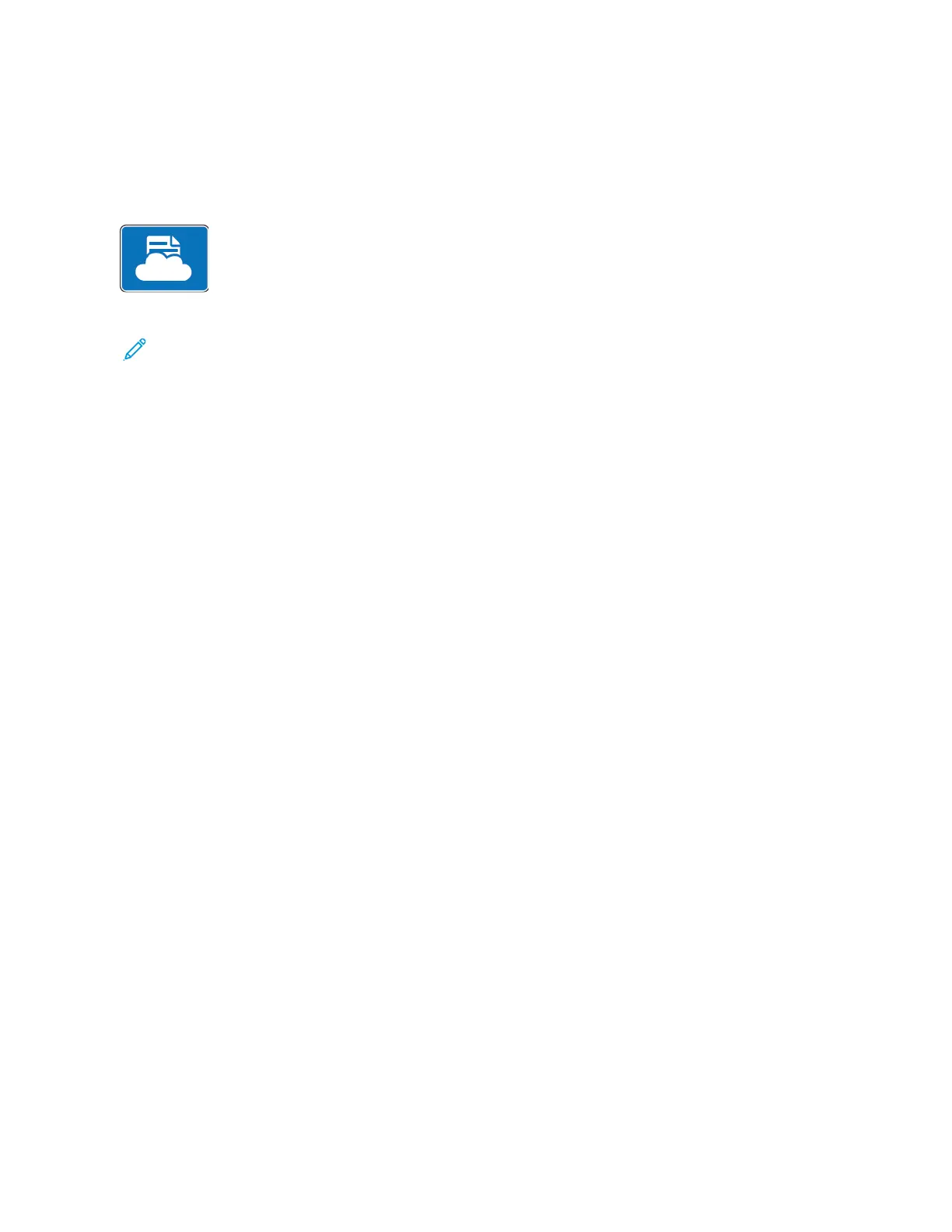@PrintByXerox
@PRINTBYXEROX OVERVIEW
You can use the Xerox
®
@PrintByXerox App to print email attachments and documents sent
to your printer from mobile devices.
When your Xerox device is connected to the Internet, the @PrintByXerox App works with
Xerox
®
Workplace Cloud for simple email-based printing.
Note: The @PrintByXerox App is free to use. For more advanced workflows, use Xerox
®
Workplace Cloud. The
Xerox
®
Workplace Cloud software requires a specific licence. For details, refer to the Xerox
®
@PrintByXerox
App Quick Start Guide available at www.xerox.com/XeroxAppGallery.
For details on configuring and customizing the Apps, refer to the System Administrator Guide at www.xerox.com/
office/VLC620docs.
If authentication or accounting is enabled on your device, to access features, enter your login details.
PRINTING WITH THE @PRINTBYXEROX APP
1. Send an email with an attachment that contains a supported file type to Print@printbyxerox.com.
First-time users receive a response email with a user ID and password.
2. At the Xerox device control panel, press the HHoommee button.
3. Touch @@PPrriinnttBByyXXeerrooxx.
4. Enter your email address, then touch OOKK.
5. On the enter password screen, enter your password using the touch screen keypad, then touch OOKK.
6. Select the documents that you want to print.
7. To modify print settings, touch PPrriinntt SSeettttiinnggss, then touch OOKK.
8. To release your print jobs, touch PPrriinntt.
• A Submitting Jobs to Print message and the conversion state appear.
• When the documents begin to print, a green check mark appears.
100
Xerox
®
VersaLink
®
C620 Color Printer User Guide
Xerox
®
Apps