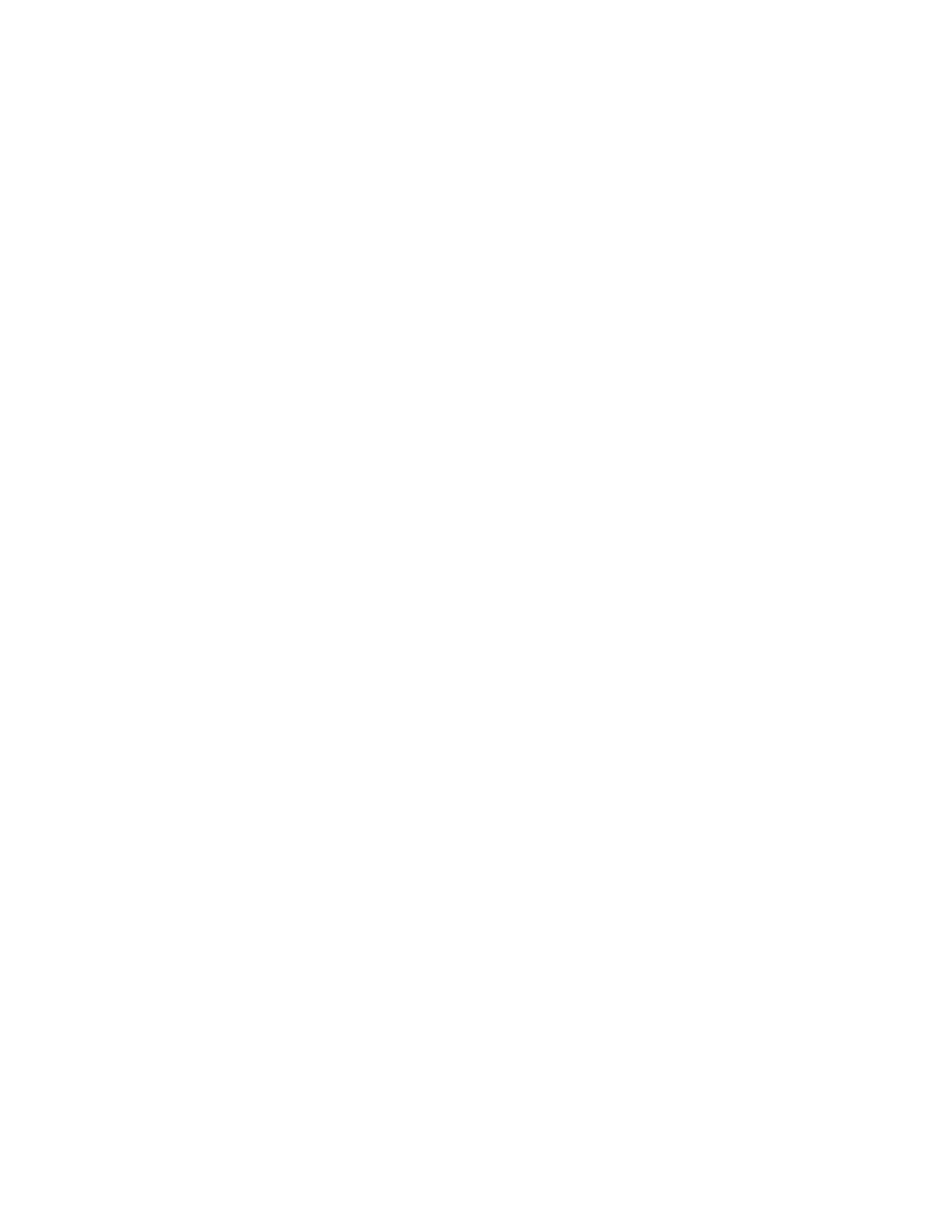Personalization from Adaptive Learning
Adaptive Learning reacts to everyday usage of the device to streamline tasks for users and administrators. Adaptive
Learning provides personalized workflow suggestions for a logged-in user based on their use of certain applications.
An individual user can choose the types of suggestions that they receive. Individual users can enable and disable
their personalized suggestion options at the device control panel.
Adaptive Learning personalization offers workflow-automation suggestions to help logged-in users streamline their
workflow. Personalized app workflow suggestions include language preference settings.
Adaptive Learning personalization is enabled by default. When Adaptive Learning personalization is enabled, all
personalization suggestion options for logged-in users are enabled by default. When Adaptive Learning
personalization is enabled, logged-in users can manage their personalization suggestions at the control panel.
PERSONALIZED LANGUAGE SUGGESTIONS
When Adaptive Learning and Personalization are enabled, if a logged-in user selects a different language, the
device offers to change the language immediately after the user changes the current language.
To personalize the language from a suggestion screen:
1. At the printer control panel, press the HHoommee button.
2. Touch LLoogg IInn. Type the user name using the keypad, then touch NNeexxtt. Type the password using the keypad,
then touch DDoonnee.
3. If the logged-in user changed the language in the previous session, a suggestion screen appears. To accept the
offer to change your default language, touch MMaakkee DDeeffaauulltt.
The default language for the logged-in user is changed.
MANAGING YOUR PERSONALIZATION SUGGESTIONS
When Adaptive Learning and Personalization are enabled, the device provides suggestions for an improved user
experience at the device.
To manage your personalization suggestions:
1. At the printer control panel, press the HHoommee button.
2. Touch LLoogg IInn. Type the user name using the keypad, then touch NNeexxtt. Type the password using the keypad,
then touch DDoonnee.
3. Touch LLoogg IInn, then touch MMaannaaggee SSuuggggeessttiioonnss.
Alternatively, you can access the MMaannaaggee SSuuggggeessttiioonnss option from each suggestion screen.
4. Touch LLaanngguuaaggee to receive a suggestion to change the language when a different language is selected.
5. Touch OOKK.
74
Xerox
®
VersaLink
®
C620 Color Printer User Guide
Personalize