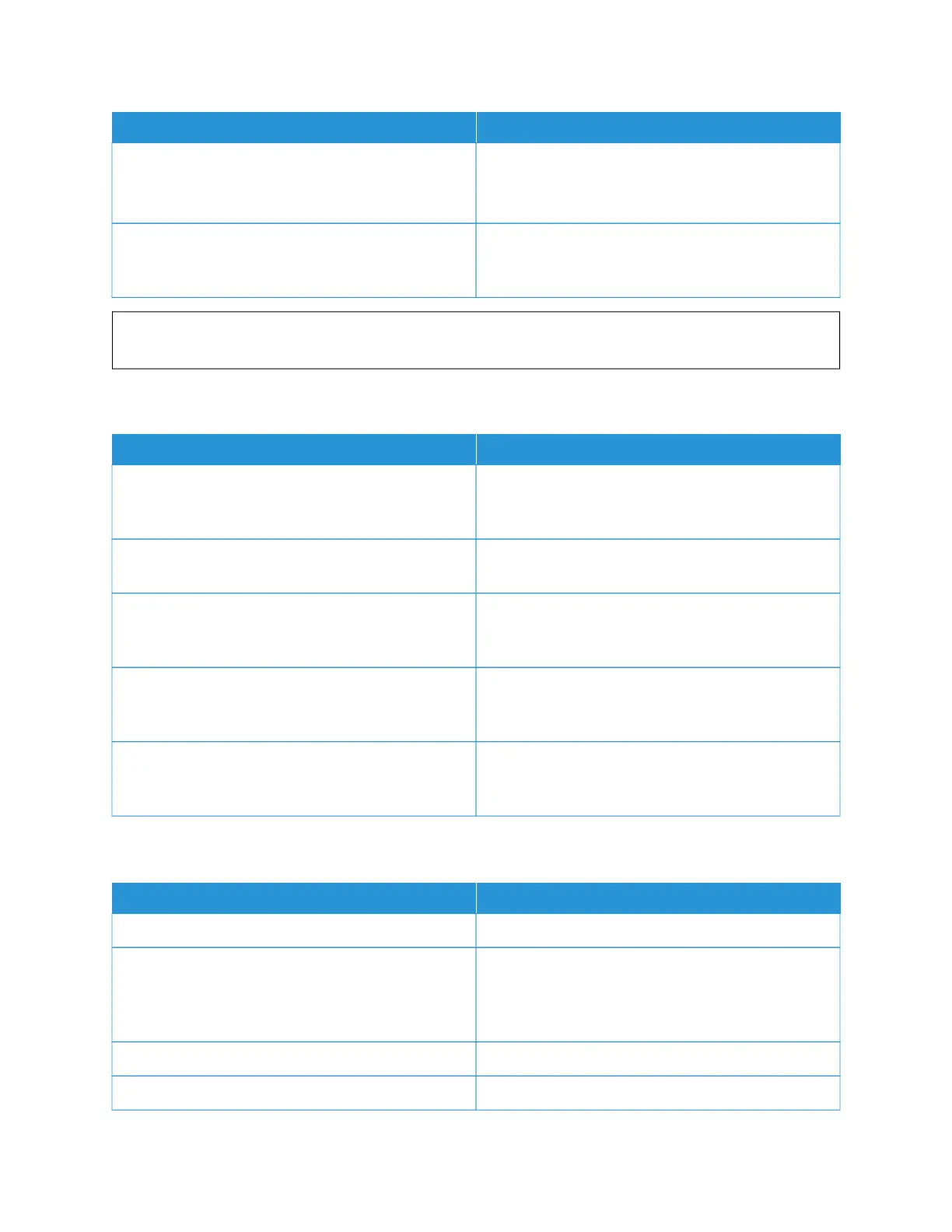PPRROOBBAABBLLEE CCAAUUSSEESS SSOOLLUUTTIIOONNSS
Something is wrong with the outlet connected to the
printer.
• Plug another electrical appliance into the outlet
and check if it operates properly.
• Try a different outlet.
The printer is connected to an outlet with a voltage or
frequency that does not match the printer
specifications.
Use a power source with the specifications listed in the
Electrical Specifications.
WWaarrnniinngg:: Plug the three-wire cord with grounding prong directly into a grounded AC outlet. Do not use a
power strip. If necessary, contact a licensed electrician to install a properly grounded outlet.
PRINTER RESETS OR POWERS OFF FREQUENTLY
PPRROOBBAABBLLEE CCAAUUSSEESS SSOOLLUUTTIIOONNSS
The power cord is not plugged into the outlet correctly. Power off the printer. Confirm that the power cord is
plugged in correctly to the printer and the outlet, then
power on the printer.
A system error occurred. Power off the printer, then power on again. If the error
persists, contact your Xerox representative.
The printer is connected to an uninterruptible power
supply (UPS), extension cord, or power strip.
Only use an extension cord designed to handle the
electrical current capacity of the printer. For details,
refer to Electrical Specifications.
A network configuration problem exists. Unplug the network cable. If the problem is not
resolved, contact your system administrator to
reconfigure your network installation.
The printer is connected to an outlet with a voltage or
frequency that does not match the printer
specifications.
Use a power source with the specifications listed in
Electrical Specifications.
PRINTER DOES NOT PRINT
PPRROOBBAABBLLEE CCAAUUSSEESS SSOOLLUUTTIIOONNSS
The printer is in Power Saver mode. On the control panel, press the PPoowweerr//WWaakkee button.
There is a printer error. If the Status LED is blinking amber, there is an error.To
clear the error, follow the instructions on the control
panel. If the error persists, contact your Xerox
representative.
The paper tray is empty. Load paper into the tray.
The printer toner cartridge is empty. Replace the toner cartridge.
Xerox
®
VersaLink
®
C620 Color Printer User Guide 183
Troubleshooting