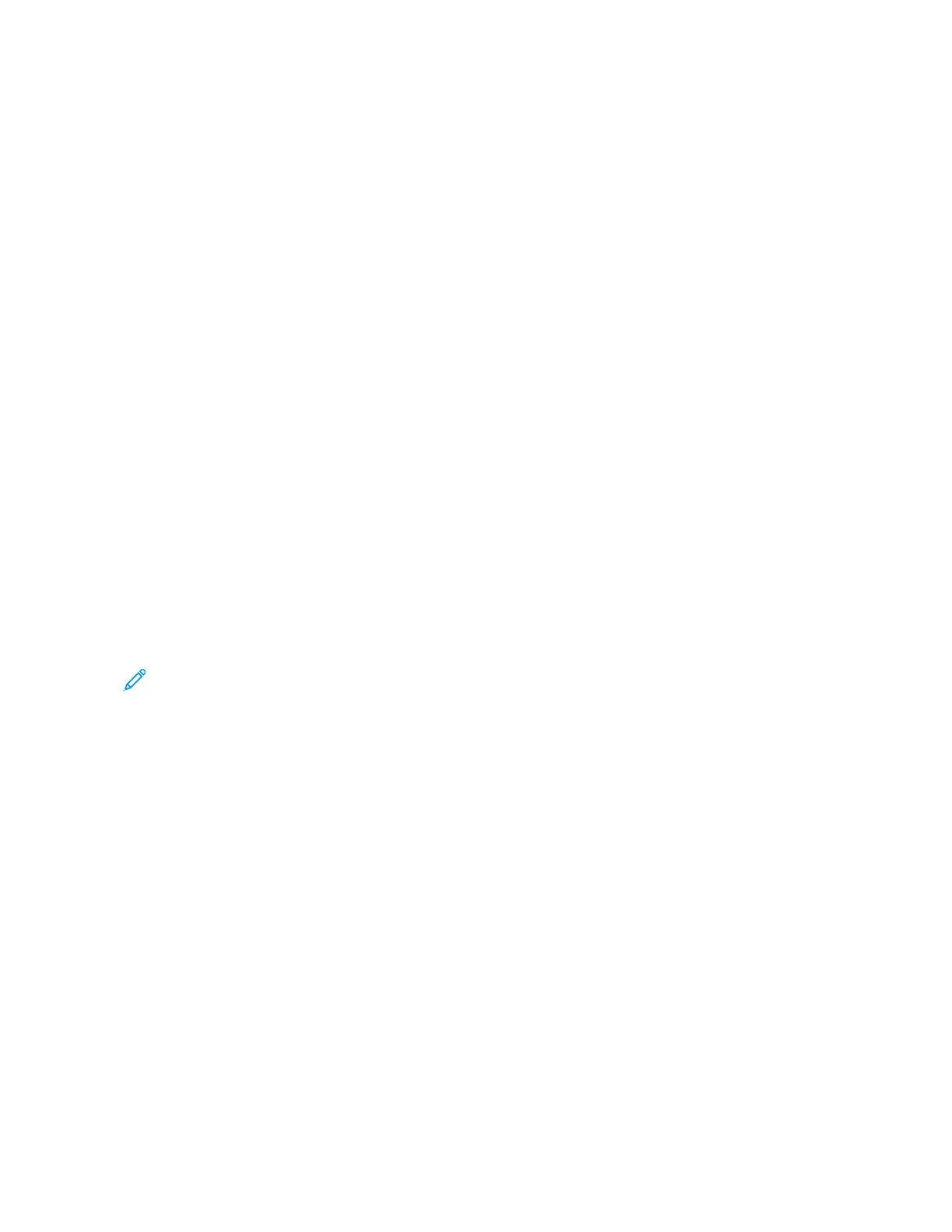c. Select your printer in the list of discovered printers, then click CCoonnttiinnuuee.
10. If your printer was not detected, verify that the printer is powered on and that the Ethernet or USB cable is
connected properly.
11. To accept the print queue message, click OOKK.
12. Select or clear the SSeett PPrriinntteerr aass DDeeffaauulltt and PPrriinntt aa TTeesstt PPaaggee check boxes.
13. Click CCoonnttiinnuuee, then click CClloossee.
Adding the Printer for MacOS
For networking, set up your printer using Bonjour
®
(mDNS), or for an LPD, LPR connection, connect using the IP
address of your printer. For a non-network printer, create a desktop USB connection.
For more information, go to the Online Support Assistant at: www.xerox.com/office/VLC620support.
Adding the Printer Using Bonjour
To add the printer using Bonjour
®
:
1. From the computer Applications folder or from the dock, open SSyysstteemm PPrreeffeerreenncceess.
2. Click PPrriinntteerrss && SSccaannnneerrss.
The list of printers appears on the left of the window.
3. For the list of printers, click the Plus icon (++).
4. At the top of the window, click the DDeeffaauulltt icon.
5. Select your printer from the list, then click AAdddd.
Note: If your printer is not detected, verify that the printer is powered on and that the Ethernet cable is
connected properly.
Adding the Printer by Specifying the IP Address
To add the printer by specifying the IP address:
1. From the computer Applications folder or from the dock, open SSyysstteemm PPrreeffeerreenncceess.
2. Click PPrriinntteerrss && SSccaannnneerrss.
The list of printers appears on the left of the window.
3. In the list of printers, click the Plus (++) icon.
4. Click IIPP.
5. From the Protocol list, select the protocol.
6. In the Address field, enter the IP address of the printer.
7. In the Name field, enter a name for the printer.
8. From the Use list, choose SSeelleecctt aa ddrriivveerr ttoo uussee.
9. From the printer software list, select the print driver for your printer model.
10. Click AAdddd.
66
Xerox
®
VersaLink
®
C620 Color Printer User Guide
Getting Started