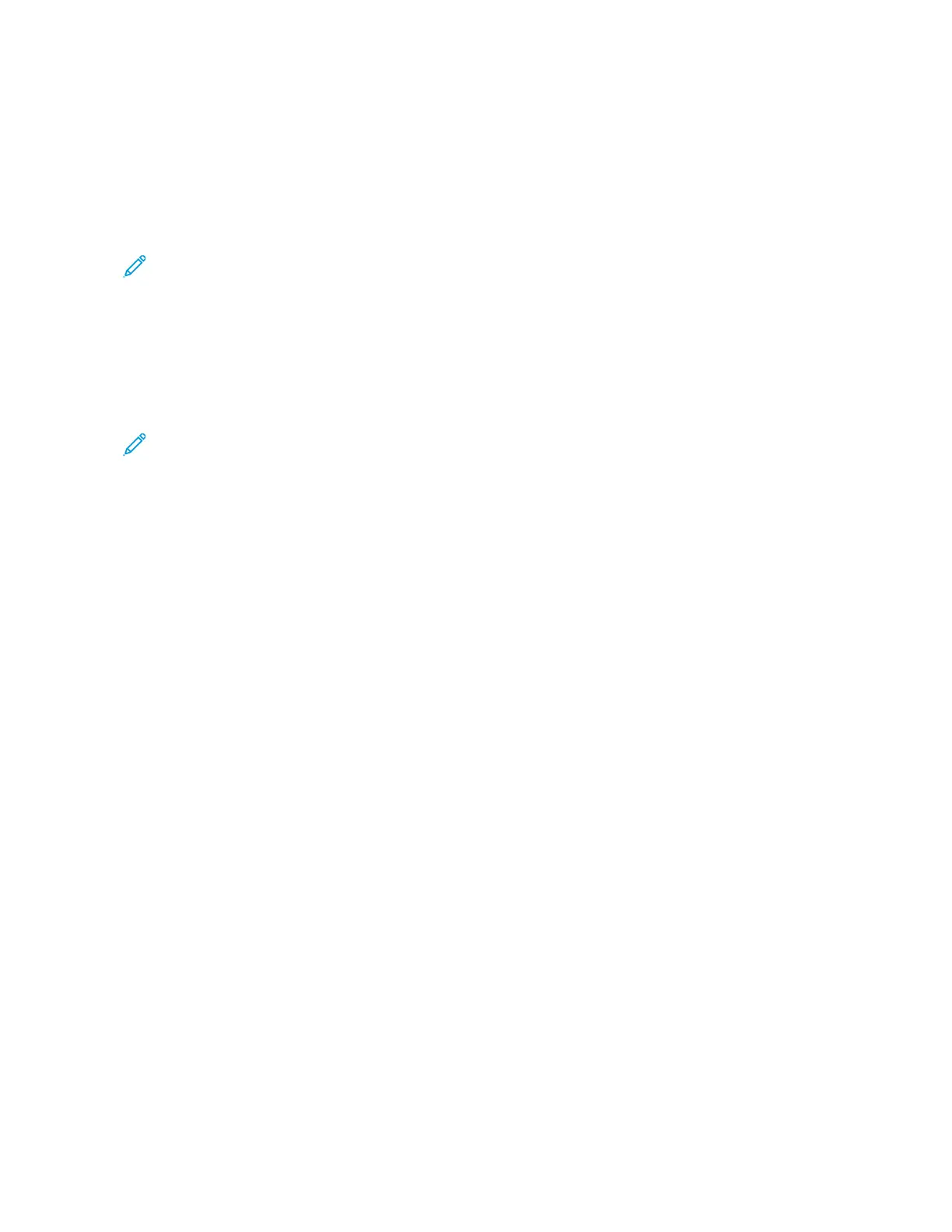1. To add a printer in Windows
®
Operating System, do the following:
• For Windows 10, click SSeettttiinnggss >> PPrriinntteerrss && ssccaannnneerrss >> AAdddd aa pprriinntteerr oorr ssccaannnneerr.
• For Windows 11 and later, click SSeettttiinnggss >> BBlluueettooootthh && ddeevviicceess >> PPrriinntteerrss && ssccaannnneerrss >> AAdddd aa pprriinntteerr oorr
ssccaannnneerr.
2. Select the cloud printer in the list of discovered printers, then click AAdddd ddeevviiccee.
Note: When a print job is submitted to Universal Print, it is queued in the cloud until the printer fetches the
job. The printer checks for jobs after the polling interval elapses, or when you initiate the Check For Jobs
Now function.
Printing from a Mopria-Enabled Mobile Device
Mopria is a software feature that enables users to print from mobile devices without requiring a print driver. You can
use Mopria to print from your mobile device to Mopria-enabled printers.
Note:
• Mopria and all of its required protocols are enabled by default.
• Ensure that you have the latest version of the Mopria Print Service software installed on your mobile
device. You can obtain a free download of the software from the Google Play Store.
• To connect the printer to Wi-Fi or Wi-Fi Direct, purchase and install the Xerox Wireless Network Adapter.
For more information, refer to the Xerox
®
Dual Band Wireless Kit Hardware Install and Setup instructions
that are included with the kit.
• To use Wi-Fi Direct, in the Embedded Web Server, enable the Wi-Fi Direct feature. For details on
configuring Wi-Fi Direct, refer to the System Administrator Guide at www.xerox.com/office/VLC620docs.
• To configure the Wireless settings, ensure that devices are connected to the same wireless network as the
printer.
• The name and location of your printer appears in a list of Mopria-enabled printers on connected devices.
To print using Mopria, follow the directions that are provided with your mobile device.
112
Xerox
®
VersaLink
®
C620 Color Printer User Guide
Printing