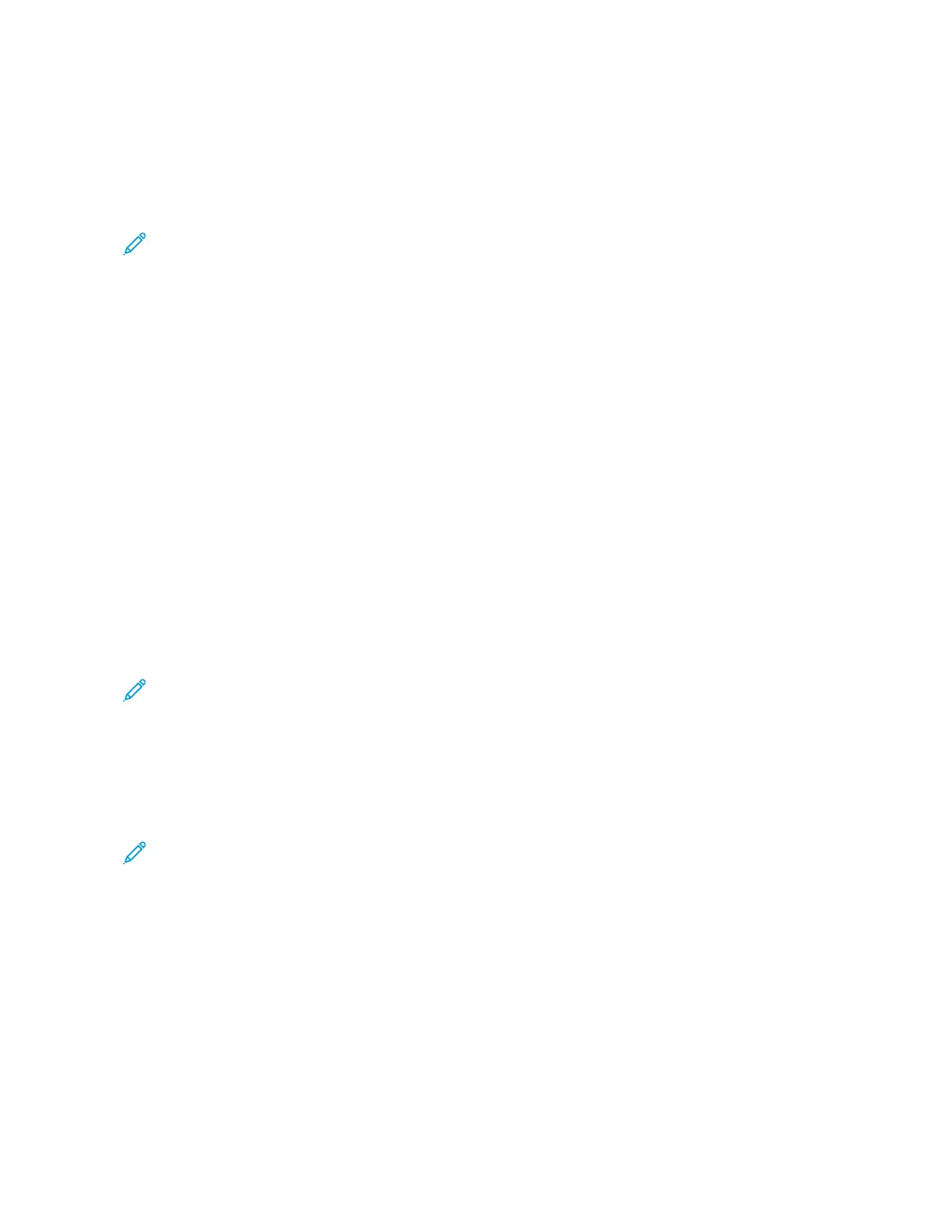Installing the Print Driver Software
Before you install the print driver software, verify that the printer is plugged in, powered on, connected correctly,
and has a valid IP address. The IP address usually appears on the default Home screen of the control panel. If you
cannot find the IP address of your printer, refer to Finding the IP Address of Your Printer.
Note: If the Software and Documentation disc is not available, download the latest drivers from www.xerox.
com/office/VLC620drivers.
After you install the print driver software, you can configure printing preferences and default settings for the print
driver. For more information, refer to Printing.
Printing settings for the device, such as Page Description Language options, are configured using the Embedded
Web Server. To configure printing settings, contact your System Administrator or refer to the System Administrator
Guide at www.xerox.com/office/VLC620docs.
OPERATING SYSTEM REQUIREMENTS
• Windows 10, Windows 11, Windows Server 2012, Windows Server 2016, Windows Server 2019, and Windows
Server 2022.
• Macintosh OS version 11 and later.
• UNIX and Linux: Your printer supports connection to various UNIX platforms through the network interface.
INSTALLING THE PRINT DRIVERS FOR A WINDOWS NETWORK PRINTER
1. Insert the Software and Documentation disc into the appropriate drive on your computer. If the installer does
not start automatically, navigate to the drive, then double-click the SSeettuupp..eexxee installer file.
Note: If you do not have the Software and Documentation disc, download the Smart Start installer file from
www.xerox.com or the Embedded Web Server of your printer. For more information, refer to Downloading
the Print Drivers from the Embedded Web Server.
2. Click XXeerrooxx SSmmaarrtt SSttaarrtt —— DDrriivveerr IInnssttaalllleerr ((RReeccoommmmeennddeedd)).
3. At the License Agreement, click AAggrreeee.
4. From the list of discovered printers, select your printer.
Note: When you install print drivers for a network printer, if your printer does not appear in the list, click
DDoonn’’tt SSeeee YYoouurr PPrriinntteerr??and then enter the IP address for your printer. To install the recommended print
driver, click CCoonnttiinnuuee, then select IInnssttaallll.
5. Click QQuuiicckk IInnssttaallll.
A message appears that confirms that the installation is successful.
6. To complete the installation and close the Installer window, click DDoonnee.
Xerox
®
VersaLink
®
C620 Color Printer User Guide 63
Getting Started