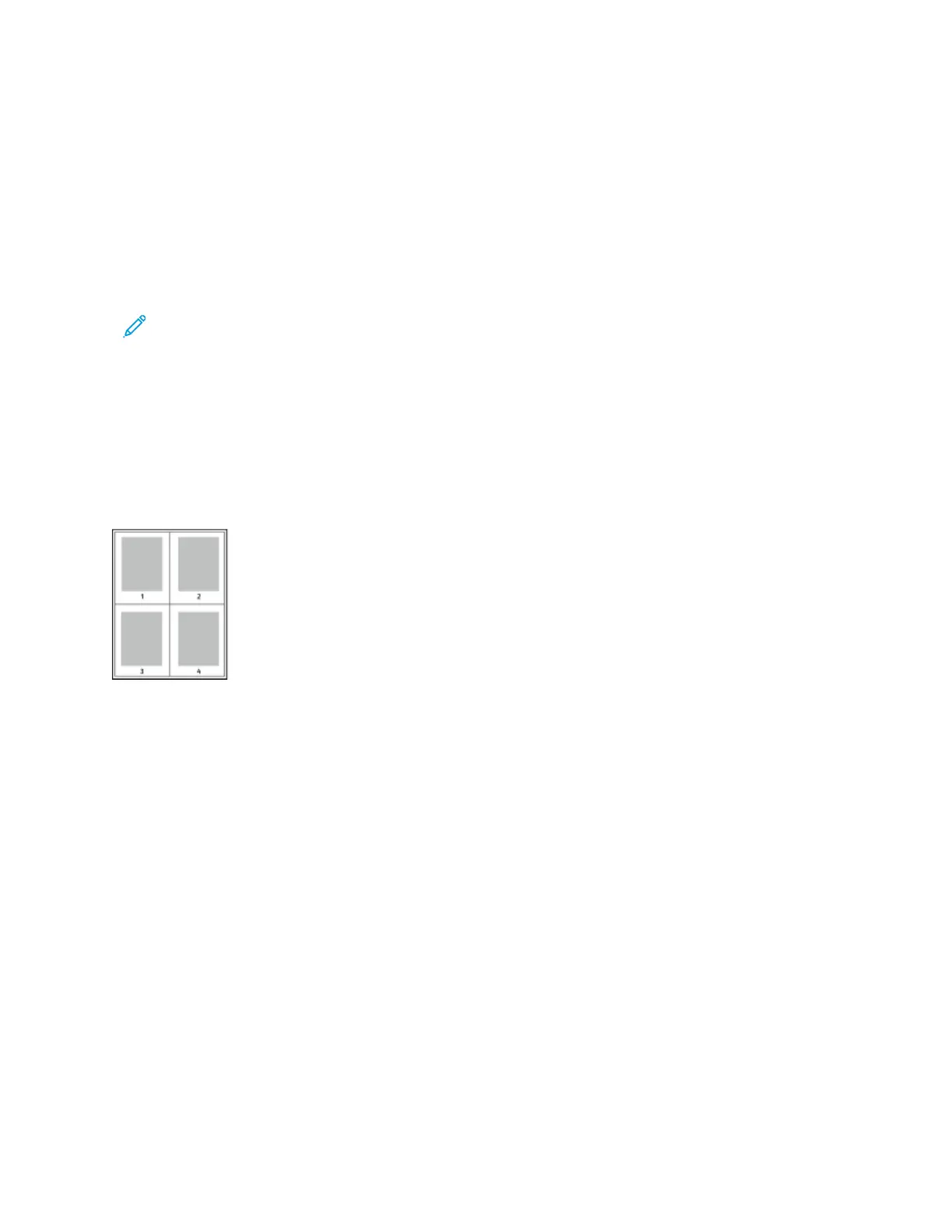• CCoolloorr CCaasstt: Use the Color Cast settings to adjust the amount of a selected color in the print job and preserve
lightness. The following settings are available:
– The Cyan to Red slider allows you to adjust the color balance between cyan and red. For example, when you
increase the cyan levels, the red levels decrease.
– The Magenta to Green slider allows you to adjust the color balance between magenta and green. For
example, when you increase the magenta levels, the green levels decrease.
– The Yellow to Blue slider allows you to adjust the color balance between yellow and blue. For example, when
you increase the yellow levels, the blue levels decrease.
Note: These options are not available in PCL print drivers.
PRINTING MULTIPLE PAGES TO A SINGLE SHEET
When printing a multiple-page document, you can print more than one page on a single sheet of paper.
To print 1, 2, 4, 6, 9, or 16 pages per side, on the Page Layout tab, select PPaaggeess PPeerr SShheeeett.
• To locate Pages Per Sheet in Windows, on the Document Options tab, click PPaaggee LLaayyoouutt.
• To locate Pages Per Sheet on Macintosh, in the Print window, in the print options list, click LLaayyoouutt.
To print a border around each page, select PPaaggee BBoorrddeerrss.
PRINTING BOOKLET LAYOUT
With 2-sided printing, you can print a document in the form of a small booklet. You can create booklets from any
paper size that is supported for 2-sided printing.
The print driver automatically reduces each page image and prints four-page images per sheet of paper, two-page
images on each side. The pages are printed in the correct order so that you can fold and staple the pages to create
the booklet.
• To locate booklet creation in Windows, on the Document Options tab, click PPaaggee LLaayyoouutt.
• To locate booklet creation on Macintosh, in the Print window, in the print options list, click XXeerrooxx FFeeaattuurreess.
Within Xerox Features, in the options list, click BBooookklleett LLaayyoouutt.
When you print booklets using the Windows PostScript or Macintosh driver, you can specify the gutter and creep.
• GGuutttteerr: Specifies the horizontal distance in points between the page images. A point is 0.35 mm (1/72 in.).
• CCrreeeepp: Specifies how much the page images shift outward in tenths of a point. Shifting compensates for the
thickness of the folded paper, which can cause the page images to shift outward slightly when folded. You can
select a value from 0 to 1 point.
Xerox
®
VersaLink
®
C620 Color Printer User Guide 121
Printing