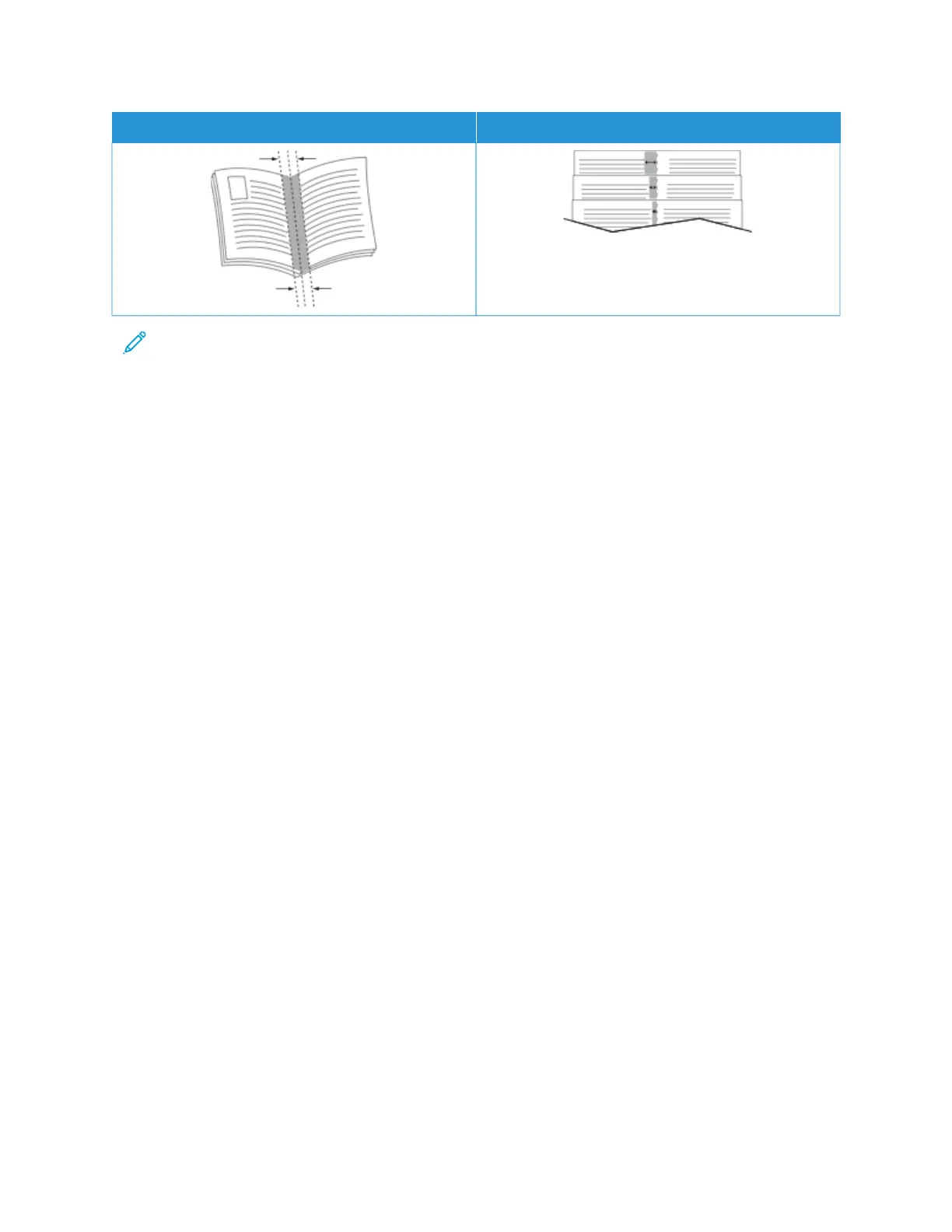GGUUTTTTEERR CCRREEEEPP
Note: To print a border around each page, select PPaaggee BBoorrddeerrss.
USING SPECIAL PAGES
The Special Pages options control how covers, inserts, and exception pages are added to your printed document.
• To locate Special Pages in Windows, on the Document Options tab, click SSppeecciiaall PPaaggeess.
• To locate Special Pages on Macintosh, in the Print window, in the print options list, click XXeerrooxx FFeeaattuurreess. Within
Xerox Features, in the options list, click SSppeecciiaall PPaaggeess.
Printing Cover Pages
A cover page is the first or last page of a document. You can select paper sources for the cover pages that are
different from the source used for the body of a document. For example, you can use your company letterhead for
the first page of a document. You can use heavyweight paper for the first and last pages of a report. You can use
any applicable paper tray as the source for printing cover pages.
In the Covers window, the following options are available:
• NNoo CCoovveerrss oorr DDiissaabblleedd: This option does not print cover pages. No cover pages are added to the document.
• FFrroonntt OOnnllyy: This option allows you to add a blank or printed front cover to your job.
• BBaacckk OOnnllyy: This option allows you to add a blank or printed back cover to your job.
• FFrroonntt aanndd BBaacckk:: SSaammee: This option adds a front and back cover to your job, and applies the same printing and
paper settings for both covers.
• FFrroonntt aanndd BBaacckk:: DDiiffffeerreenntt: This option adds a front and back cover to your job, and allows you to select
different printing and paper settings for each cover.
After you make a selection for printing the cover pages, you can select the paper for the front and back covers by
size, color, or type. You can use blank or pre-printed paper, and you can print side one, side two, or both sides of the
cover pages.
Printing Insert Pages
You can add blank or pre-printed insert pages before page one of each document or after designated pages within
a document. The addition of an insert after designated pages within a document separates sections, or acts as a
marker or placeholder. Ensure that you specify the paper to use for the insert pages.
In the Inserts window, you can set the location, characteristics, and paper settings for the insert pages:
122
Xerox
®
VersaLink
®
C620 Color Printer User Guide
Printing