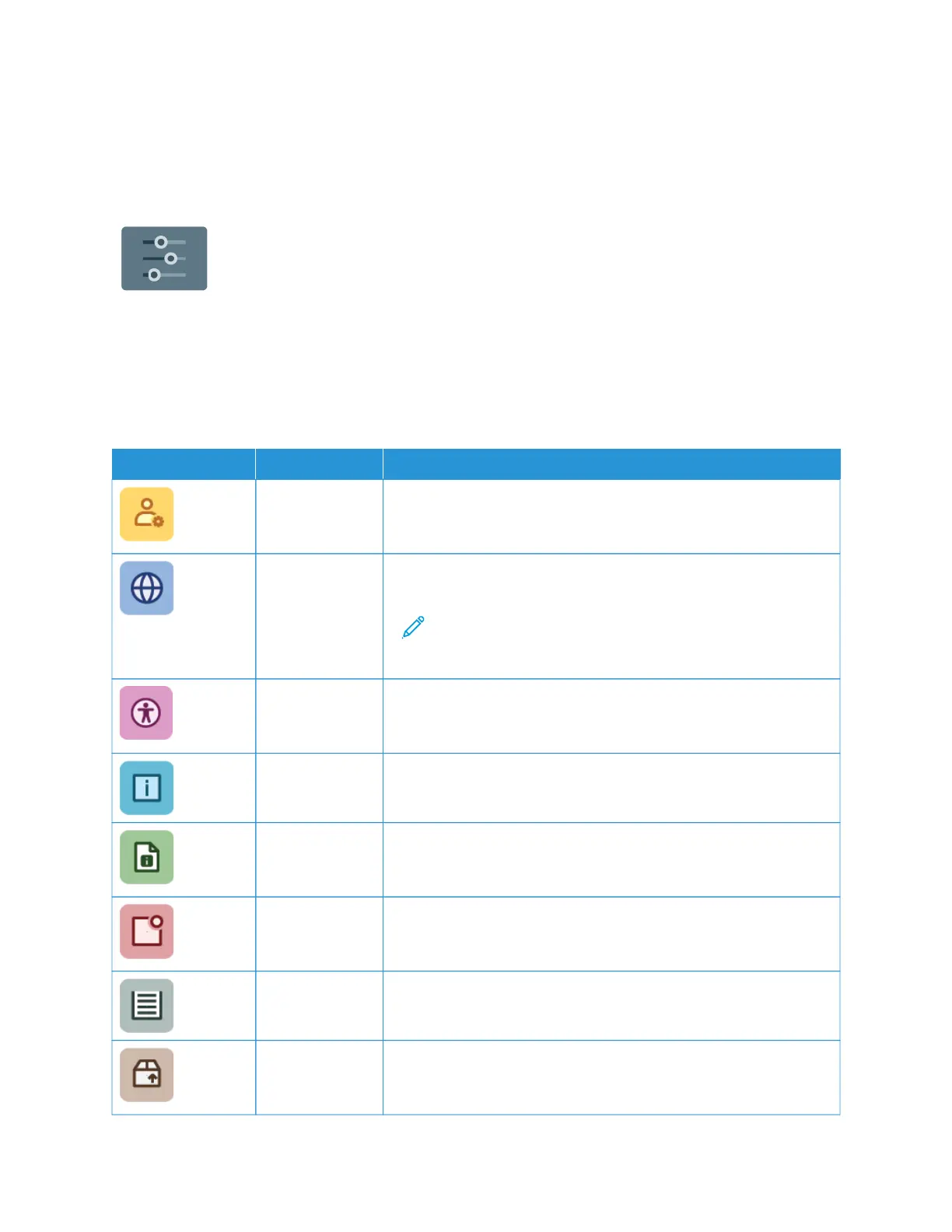Device
DEVICE OVERVIEW
The Device App gives you access to information about your printer, including the serial
number and model. You can view the status of the paper trays, billing and supplies
information, and print information pages.
Many Device options can be configured to meet your individual needs. For details about configuring all of the
Device settings, refer to the System Administrator Guide at www.xerox.com/office/VLC620docs.
Device Options
The following device options are available:
OOPPTTIIOONN DDEESSCCRRIIPPTTIIOONN
Admin
Personalization
Settings
For logged-in users, Personalization Settings provides access to the
PPeerrssoonnaalliizzeedd LLaanngguuaaggee and MMaannaaggee SSuuggggeessttiioonnss options. For
more information about Personalization settings, refer to Personalize.
Language Pressing the Language button allows you to set the language that
appears on the control panel touch screen.
Note: Sometimes this option is hidden from view. For details,
refer to System Administrator Guide at www.xerox.com/office/
VLC620docs.
Accessibility Pressing Accessibility allows you to access the IInnvveerrtt DDiissppllaayy CCoolloorr
feature, that changes the appearance of the control panel touch
screen. For more information, refer to Accessibility.
About The About option provides an overview of your device, the device
serial number, and information about current settings.
Information
Pages
Your printer has a set of information pages that you can print. These
pages include configuration and font information, demonstration
pages, and more.
Notifications Use the Notifications option to see details of any current alerts or
errors on the device. A Fault History option displays fault codes and
the date that they occurred on the device.
Paper Trays Use the Paper Trays option to see the paper size, type, and color set
for each paper tray and the tray-capacity status.
Supplies Use the Supplies section to monitor the status of the components you
can replace. The supply level and estimated number of impressions or
days that remain for each unit are displayed.
Xerox
®
VersaLink
®
C620 Color Printer User Guide 81
Xerox
®
Apps