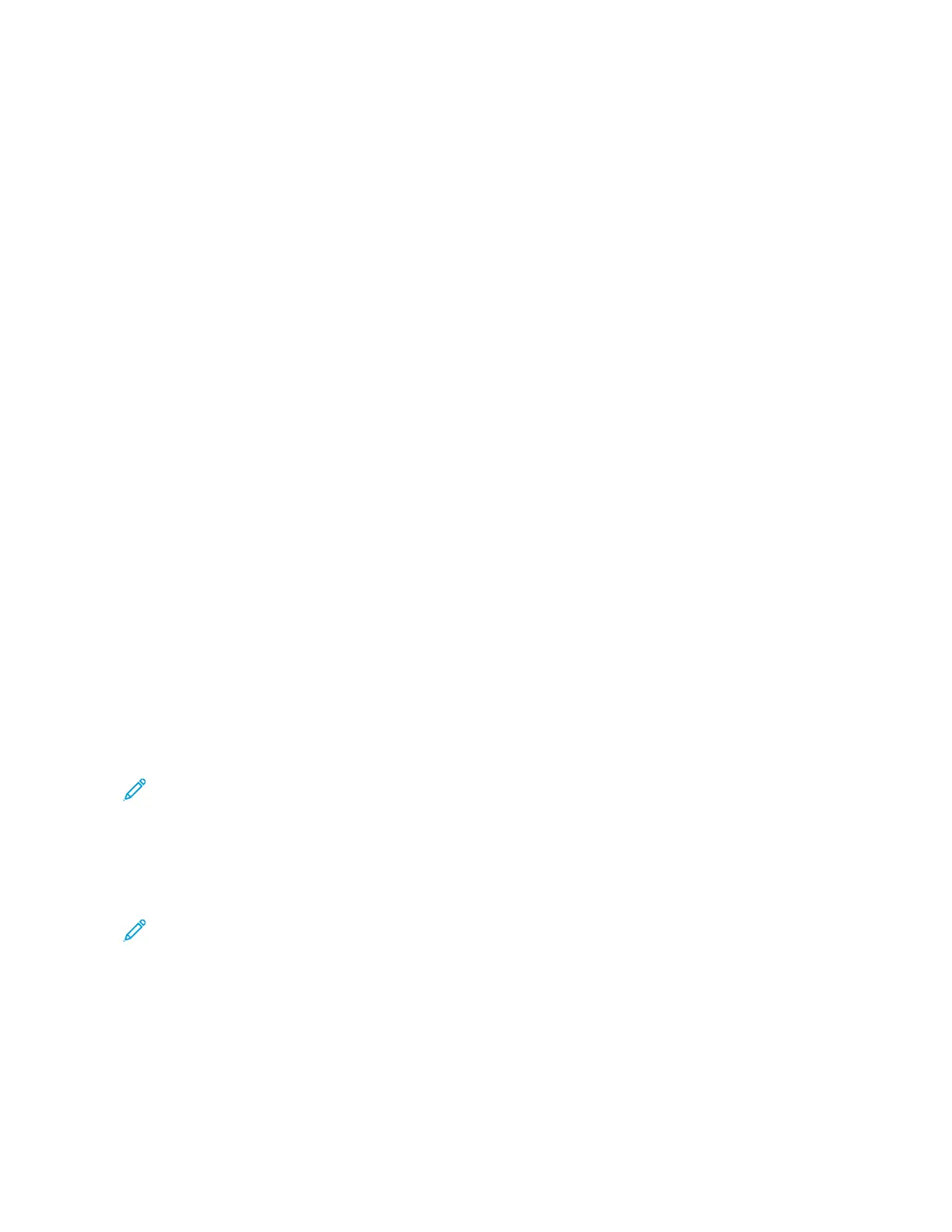PRINT QUALITY
The Windows PostScript (PS) print driver, PCL, and the Macintosh print drivers provide the highest print-quality
modes:
• HHiigghh RReessoolluuttiioonn: 1200 x 1200 dpi, 1-bit depth. This mode provides the best overall image quality for detailed
line drawings, such as CAD files. High Resolution is recommended for printing vibrant, saturated, color prints, or
photos. Print jobs can take longer to process when printed using High-Resolution mode.
• EEnnhhaanncceedd: 600 x 600 dpi, 8-bit depth. This mode is used for better print quality, and is the best mode to use for
business presentations.
IMAGE OPTIONS
Image options control the way the printer uses color to produce your document. The Windows PostScript (PS) print
driver and the Macintosh print drivers provide the widest range of color controls and corrections on the Image
Options tab.
• To locate color options in Windows, in the print driver, click the IImmaaggee OOppttiioonnss tab.
• To locate color options on Macintosh, in the Print window, in the print options list, click XXeerrooxx FFeeaattuurreess. Within
Xerox Features, in the options list, click CCoolloorr OOppttiioonnss.
Color Correction
Color Correction matches printer colors on PostScript jobs to colors on other devices, such as your computer screen
or a printing press.
Color Correction options:
• Xerox Black and White: This option converts all color in the document to black and white, or shades of gray.
• Xerox Automatic Color: This option applies the best color correction to text, graphics, and images. Xerox
recommends this setting.
There are more Color Correction options that include Vivid RGB.
Note: These options are not available in PCL print drivers.
Color Adjustments
Use Color Adjustments to adjust particular characteristics of the printed color. Characteristics include lightness,
contrast, saturation, and color cast.
Note: Not all options listed are supported on all printers. Some options apply only to a specific printer model,
configuration, operating system, or driver type.
The following options are available:
• LLiigghhttnneessss: The Lightness feature allows you to adjust the overall lightness or darkness of the text and images in
your printed job.
• CCoonnttrraasstt: You can use the Contrast feature to adjust the variation between light and dark areas of the print job.
• SSaattuurraattiioonn: The Saturation feature allows you to adjust the color strength and the amount of gray in the color.
120
Xerox
®
VersaLink
®
C620 Color Printer User Guide
Printing