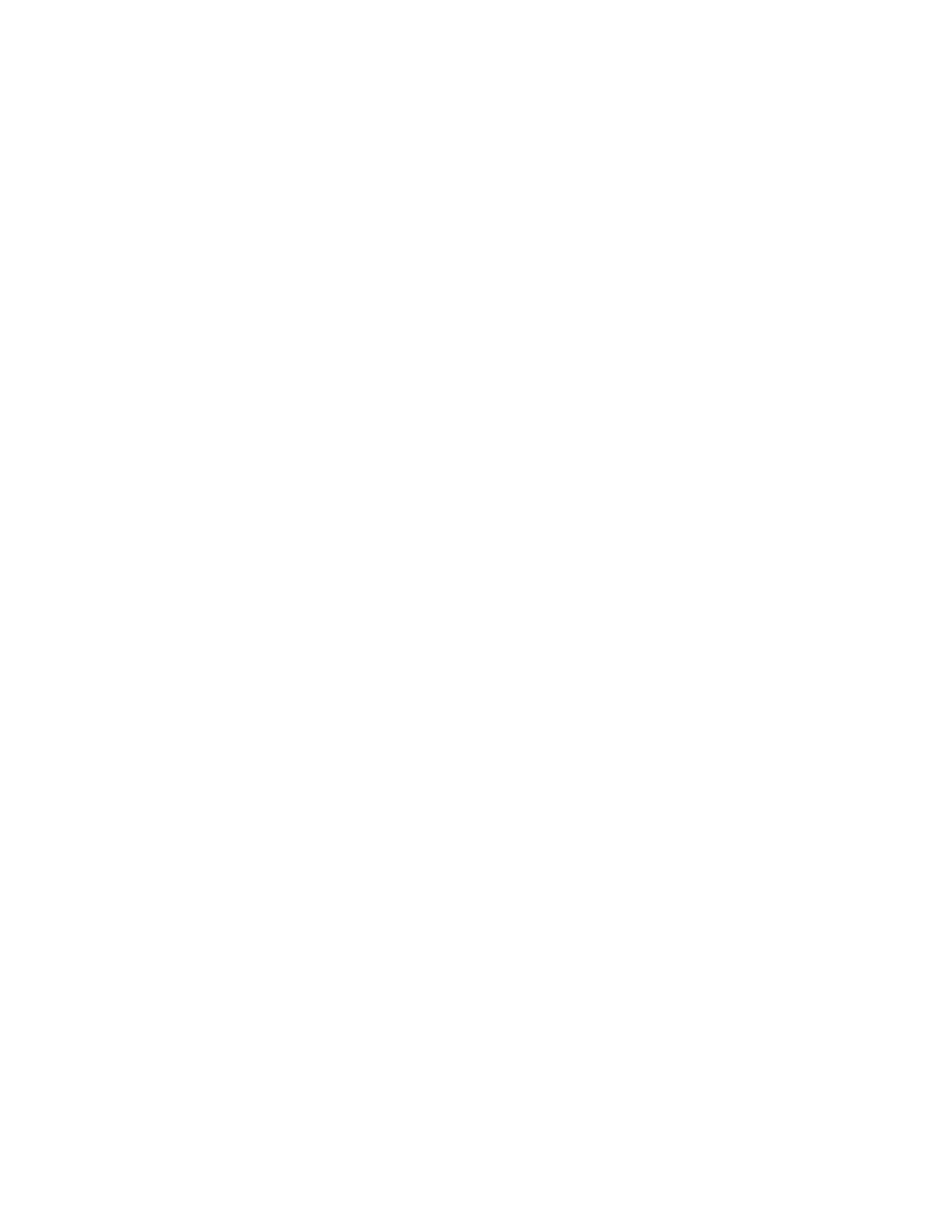Setting the Device Default App
To set the device default app for the logged-in user:
1. At the printer control panel, press the HHoommee button.
2. Touch LLoogg IInn. Type the user name using the keypad, then touch NNeexxtt. Type the password using the keypad,
then touch DDoonnee.
3. Touch PPeerrssoonnaalliizzee.
4. Touch EEnnttrryy SSccrreeeenn DDeeffaauullttss.
5. Touch DDeevviiccee DDeeffaauulltt AApppp.
6. Touch the required app.
7. Touch OOKK.
REMOVING APP PERSONALIZATION USING THE CONTROL PANEL
To remove the current app personalization settings:
1. At the printer control panel, press the HHoommee button.
2. Touch LLoogg IInn. Type the user name using the keypad, then touch NNeexxtt. Type the password using the keypad,
then touch DDoonnee.
3. Touch the app required.
4. Scroll to the bottom of the feature list, then touch PPeerrssoonnaalliizzee.
5. Touch RReemmoovvee AApppp PPeerrssoonnaalliizzaattiioonn.
6. At the prompt, touch RReemmoovvee.
PERSONALIZING THE LANGUAGE
A logged-in user can personalize the default language settings and the default keyboard layout.
Each time the user logs in to the device, the selected language and keyboard settings are activated.
To personalize the default language and keyboard layout:
1. At the printer control panel, press the HHoommee button.
2. Touch LLoogg IInn. Type the user name using the keypad, then touch NNeexxtt. Type the password using the keypad,
then touch DDoonnee.
3. Touch LLoogg IInn, then touch PPeerrssoonnaalliizzee LLaanngguuaaggee.
4. To change the language, touch the language required.
5. To change the keyboard layout, touch KKeeyybbooaarrdd LLaayyoouutt, then touch the option required.
6. Touch DDoonnee.
Xerox
®
VersaLink
®
C620 Color Printer User Guide 73
Personalize