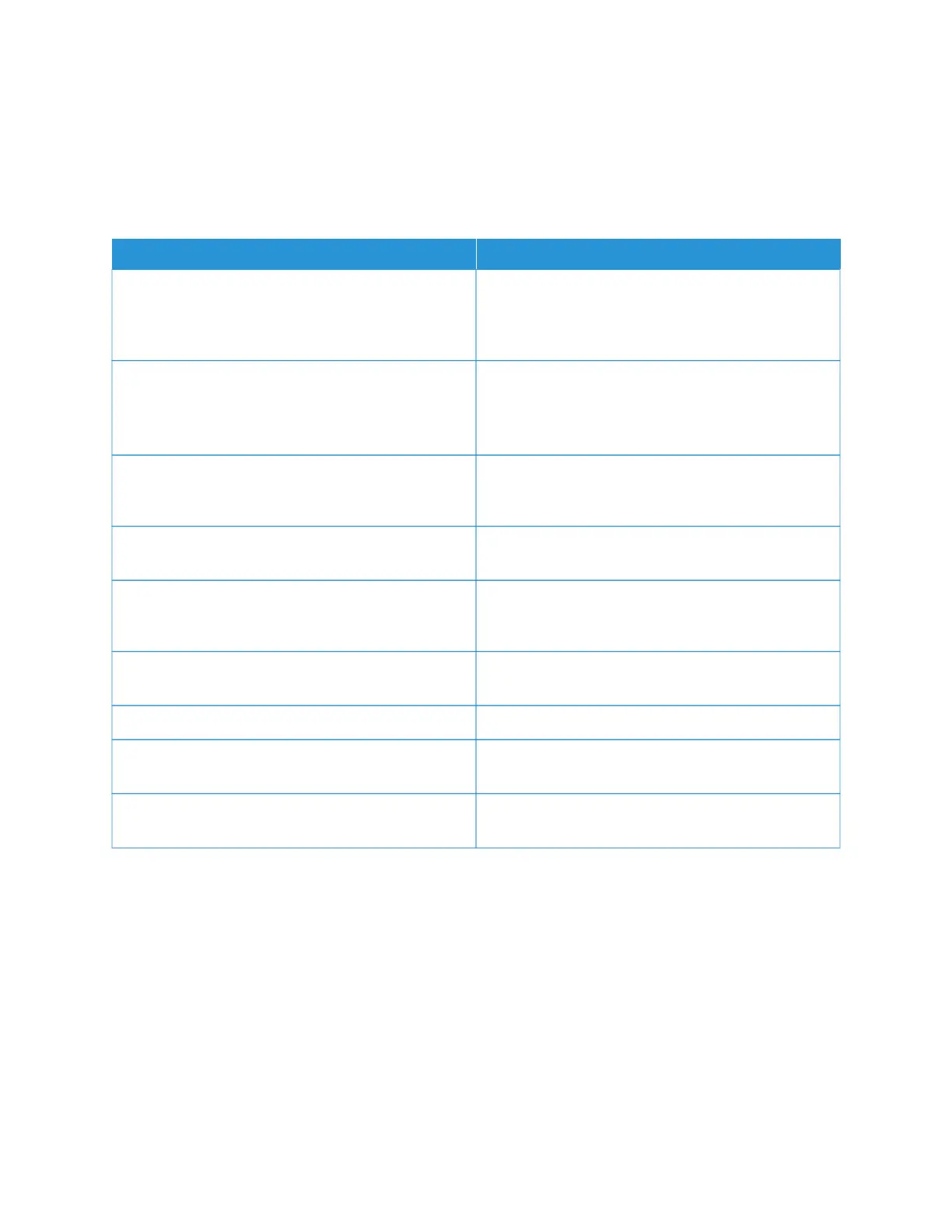Information Pages
Your printer has a set of information pages that you can print. These pages include configuration and font
information, getting started pages, and more.
The following Information Pages are available:
NNAAMMEE
DDEESSCCRRIIPPTTIIOONN
Basic Configuration Report The Basic Configuration Report provides printer
information, including the serial number, installed
options, network settings, port setup, tray information,
and more.
Detailed Configuration Report The Detailed Configuration Report provides
information about all of the printer settings, including
extensible services setup, security and authentication
server configuration, connectivity settings, and more.
Billing Summary The Billing Summary Report provides information
about the device and a detailed listing of the billing
meters and sheet counts.
Getting Started The Getting Started guide provides an overview of the
key features of the printer.
Troubleshooting Print Quality Page The Troubleshooting Print Quality Page provides a list
of common print-quality problems and tips to help
solve them.
Supplies Usage Page The Supplies Usage Page provides coverage
information and part numbers for reordering supplies.
Graphics Demo Page Print this page to check the quality of graphics.
PCL Font List The PCL Font List provides a printout of all PCL fonts
that are available on the printer.
PostScript Font List The PostScript Font List provides a printout of all
PostScript fonts that are available on the printer.
PRINTING INFORMATION PAGES
1. At the printer control panel, press the HHoommee button.
2. Touch DDeevviiccee >> IInnffoorrmmaattiioonn PPaaggeess.
3. To print an information page, touch the needed page, then touch PPrriinntt.
The printer prints the selected information page.
4. To return to the Home screen, press the HHoommee button.
Xerox
®
VersaLink
®
C620 Color Printer User Guide 43
Getting Started