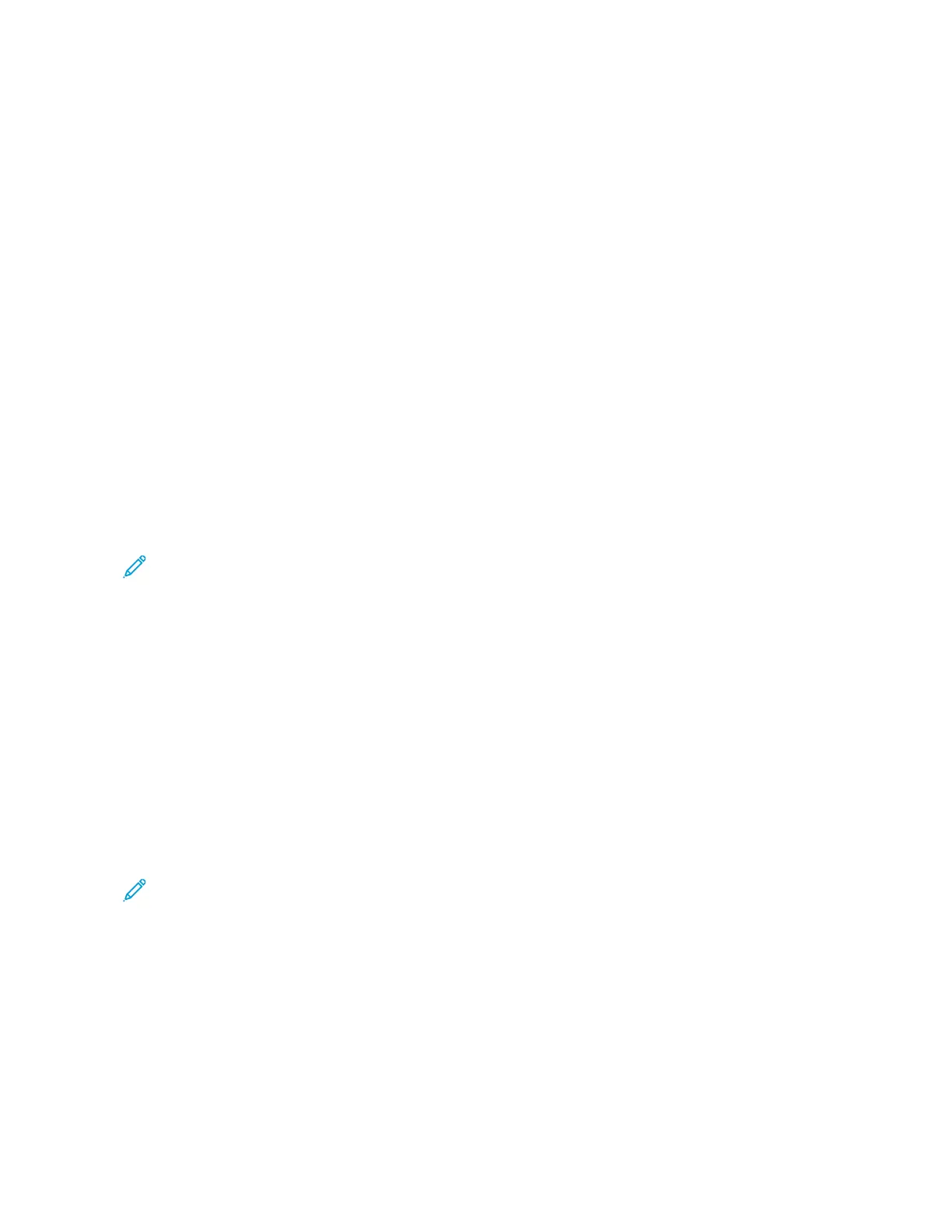5. To remove files from the printing list:
• To remove a single file, touch the file, then select RReemmoovvee. To confirm removal, touch RReemmoovvee.
• To remove all the files, touch a file, then select RReemmoovvee AAllll. To confirm removal, touch RReemmoovvee AAllll.
6. Adjust the feature settings as needed.
7. Touch PPrriinntt.
8. When you are finished, remove the USB Flash drive.
9. To return to the Home screen, press the HHoommee button.
PRINTING FROM SAVED JOBS
To print from saved jobs:
1. At the control panel, press the HHoommee button, then touch PPrriinntt FFrroomm.
2. Touch SSaavveedd JJoobbss, then touch the name of the folder that contains the saved job.
3. Touch the name of the saved job that you want to print.
4. Select the options for paper supply, quantity, 2-sided printing, and finishing.
5. Touch PPrriinntt.
Note: To print a private saved job, at the Passcode Required screen, enter the passcode, then touch OOKK.
6. To print another saved job, touch the current job name, then touch RReemmoovvee. Touch AAdddd DDooccuummeenntt, touch
SSaavveedd JJoobbss, then navigate to the job required.
7. To return to the Home screen, press the HHoommee button.
PRINTING FROM THE EMBEDDED WEB SERVER
You can print various file types, such as .txt, .pdf, .ps, and .pcl files directly from the Embedded Web Server without
the need of another application or the print driver. You can store files on a local computer hard drive, mass storage
device, or network drive.
To print from the Embedded Web Server:
1. At your computer, open a Web browser. In the address field, type the IP address of the printer, then press EEnntteerr
or RReettuurrnn.
Note: For details about obtaining the IP address of your printer, refer to Finding the IP Address of Your
Printer.
2. In the Embedded Web Server, click the PPrriinntt tab.
3. To select the file from a local network or remote location, for File Name, click BBrroowwssee. Select the file, then click
OOppeenn.
Xerox
®
VersaLink
®
C620 Color Printer User Guide 133
Printing