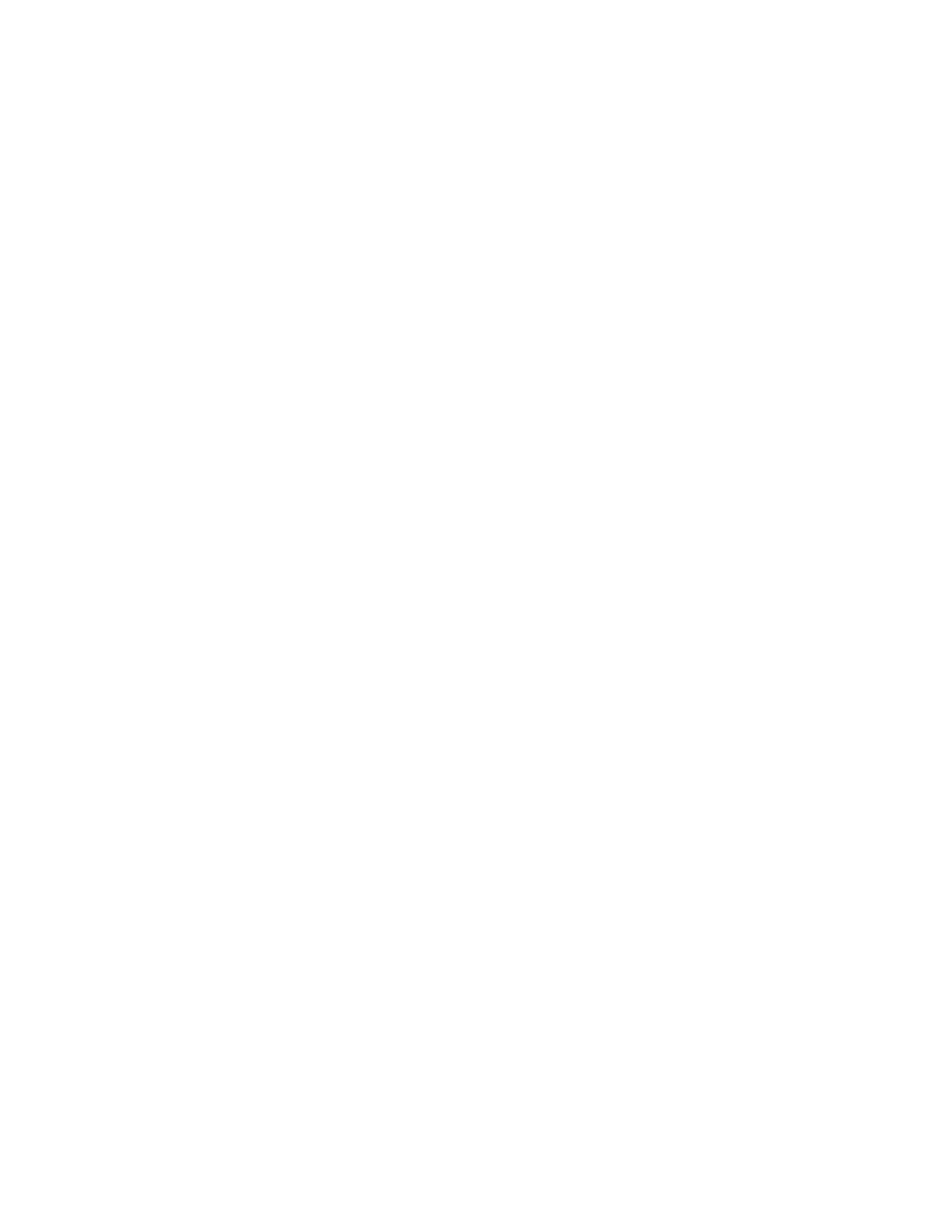MANAGING JOBS USING THE EMBEDDED WEB SERVER
In the Embedded Web Server Active Jobs list, you can view a list of active jobs and delete print jobs. You can use
the Embedded Web Server to submit jobs for printing at the device. You can use the Job Submission feature to print
.ps, .pdf, .pcl, and .xps files without installing a print driver. You can select jobs for printing from your local computer
hard drive, mass storage devices, or a network drive.
Saved jobs are documents sent to the printer and stored there for future use. Any saved jobs appear on the Saved
Jobs page. Use the Saved Jobs page to view, print, and delete saved jobs, and create and manage folders in which
they are stored.
To manage jobs using the Embedded Web Server:
1. At your computer, open a Web browser. In the address field, type the IP address of the printer, then press EEnntteerr
or RReettuurrnn.
2. In the Embedded Web Server, click JJoobbss.
3. Click the job name.
4. From the menu, select an option.
• To pause the print job, click PPaauussee, then click GGoo.
• To delete the print job, click DDeelleettee, then click GGoo. At the prompt, click OOKK.
5. To return to the Home screen, click HHoommee.
Submitting Jobs for Printing using the Embedded Web Server
1. At your computer, open a Web browser. In the address field, type the IP address of the printer, then press EEnntteerr
or RReettuurrnn.
2. In the Embedded Web Server, click HHoommee.
3. Click PPrriinntt.
4. For File Name, click BBrroowwssee or CChhoooossee FFiillee, then do one of the following steps.
• Navigate to the file, then select it.
• Type the path to the file that you want to select.
5. In the Printing area, for Copies, select AAuuttoo, or enter the number of copies to print.
6. For Job Type, select an option:
• NNoorrmmaall PPrriinntt: This option prints a job immediately.
• SSeeccuurree PPrriinntt: This option prints a job after you enter your passcode at the printer control panel.
• SSaammppllee SSeett or PPrrooooff PPrriinntt: These options print one copy of a multiple-copy print job. The device holds the
remaining copies in memory until you release them for printing at the control panel.
• SSaavvee JJoobb ffoorr RReepprriinntt:: This option saves a print job in a folder on the print server for future printing. You can
specify a job name and folder.
• DDeellaayy PPrriinntt:: This option prints a job at a specified time up to 24 hours from the original job submission.
7. As needed, for Paper Selection, select paper size, color, type, and tray.
Xerox
®
VersaLink
®
C620 Color Printer User Guide 95
Xerox
®
Apps