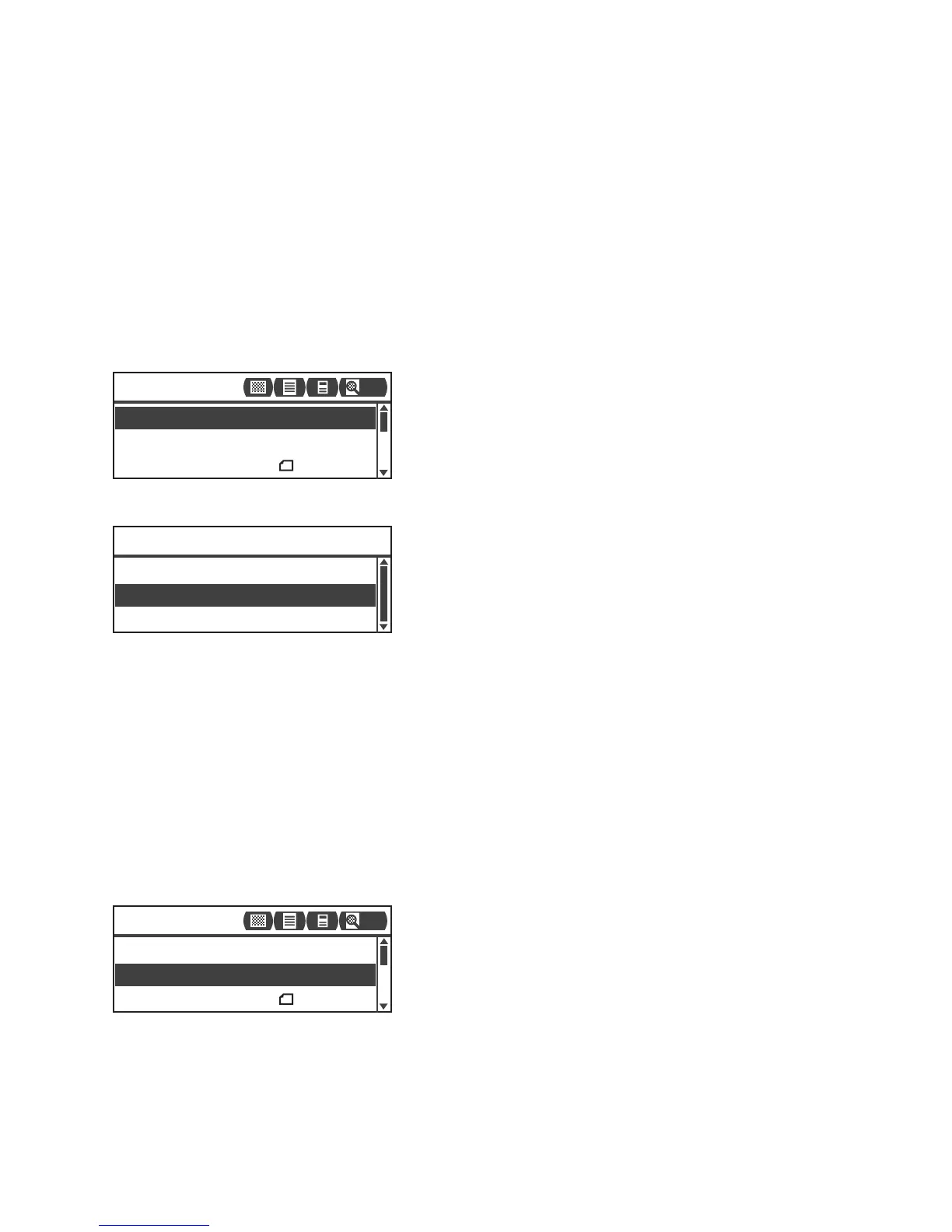Scan
Xerox
®
WorkCentre
®
5022/5024 Multifunction Printer
User Guide
7-20
Color Mode
Sets the color mode.
Notes
•When Resolution is set to 400 × 400 dpi or 600 × 600 dpi in Black & White mode, changing the
color mode to Color mode changes the Resolution setting to 300 x 300 dpi.
•When File Format is set to TIFF in Black & White mode, changing the color mode to Color
changes the File Format setting to PDF.
•When File Format is set to JPEG in Color mode, changing the color mode to Black & White
changes the File Format setting to PDF.
1. Select Color Mode, and then press the OK button.
2. Select the desired color mode, and then press the OK button.
File Format
Sets the file format of the scanned data.
The file name is saved in the form of "YYMMDDHHMMSS".
1. Select File Format, and then press the OK button.
Black & White Used to scan document in black-and-white. The scan data is converted to PDF or TIFF
format.
Color Used to scan document in color. The scan data is converted to PDF or JPEG format.
File Format
...
PDF
Original Size
...
A4
Color Mode
...
Color
Scan to [01]
200
Color
Color Mode
Black & White
Original Size
...
A4
Color Mode
...
Color
File Format
...
PDF
Scan to [01]
200
