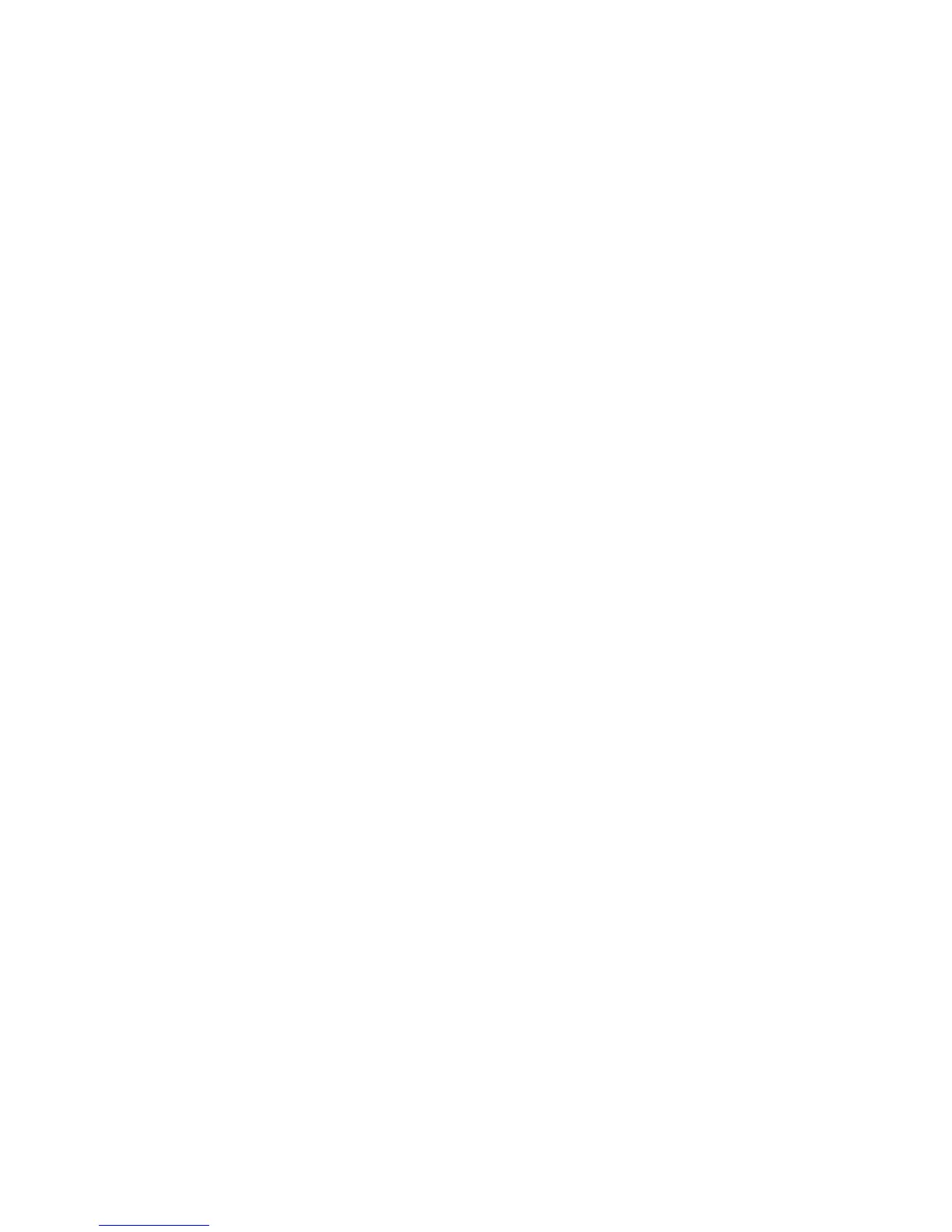Appendix
Xerox
®
WorkCentre
®
5022/5024 Multifunction Printer
User Guide
14-18
Notes and Restrictions for IPv6 Connection
This section describes notes and restrictions to observe when using IPv6 connection.
• You can only use the following operating system versions to print in an IPv6 environment:
-Windows XP
-Windows Vista
-Windows 7
- Windows Server 2008
- Windows Server 2008 R2
-Windows 8
- Windows Server 2012
Note IPv6 must be installed on Windows XP computers.
• Some features of SMB are not supported (If you attempt to use services with a NetBIOS name,
communication may not be available in some environment).
• IPv6-in-IPv4-tunneling in the machine itself is not supported.
Note If IP Mode is set to IPv6, the IPv6-inIPv4-tunneling cannot be performed.
• Communication problems may occur when multiple routers exist on the same subnet.
• The network settings of the DNS server or a server used by the machine may cause performance
problems when using services in a dual stack environment.
• Automatically set IPv6 addresses and IPv6 DNS server addresses may be unavailable addresses.
"Unavailable IPv6 addresses" mean site-local addresses (fec0::) or addresses with the IPv6
documentation prefix (2001:db8::/32).
• IPv4 DNS information can sometimes be used directly after machine startup if the IP operation
mode is Dual Stack, DNS information has been set for both IPv4 and IPv6, and the machine is
communicating with a device specified using an FQDN.
• The address displayed as the machine's IP address may change.
• For example, in Dual Stack mode, either the IPv4 address or IPv6 address may not be displayed, or
a different IPv6 address may be displayed.
• When IPv6 is enabled and IPv4 is disabled on the machine, you cannot specify a storage location
for the Browse feature of the Scan to PC (SMB) function.
• In the following cases, the machine may not be able to identify whether addresses are for the
same device, so may not be able to execute status check (lpq) or cancel (lprm) commands for user
print jobs executed by LPD.
- When simultaneously operating IPv4 and IPv6 addresses with the same host
- When simultaneously operating multiple IPv6 addresses with the same host
• IPv6 addresses may not be correctly recorded on job logs. Use an IPv4 network for correct logging.
• When searching a device outside the router via SMB, directly specify the address. Multicasting is
supported only within a local link (FF02::1).
• In an IPv6 network environment without a DNS server, authentication fails when a computer
name is specified in the SMB server settings for SMB authentication. Specify an IPv6 address
directly as the authentication server's computer name.
