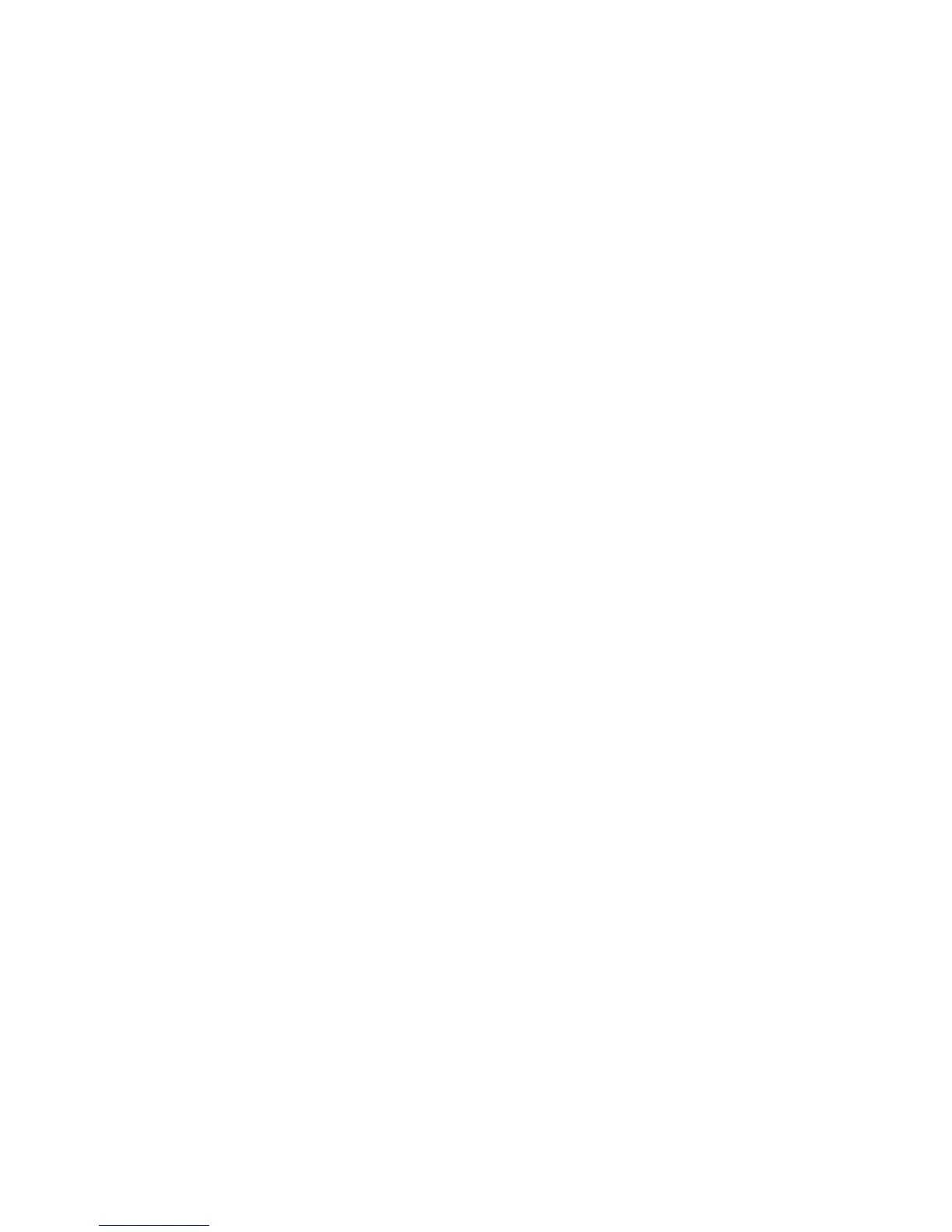Loading Paper
Xerox
®
WorkCentre
®
5022/5024 Multifunction Printer
User Guide
4-5
Loading Paper
Types of paper loaded in trays
The machine automatically detects the size and orientation of paper loaded in a tray, but the paper
type must be set manually. Each tray's default paper type setting is Plain 1 paper. Change the paper
type setting when loading a different type of paper. You can also set a non-standard paper size as
Custom Size paper in Tray 5 (the bypass tray).
For information on how to change the paper type setting, refer to Changing the Paper Settings on
page 4-11.
Automatic Paper Selection
When processing a print job, specify the settings in the print driver
's screen by selecting Automatically
Select for Select By Tray under Paper in the Paper/Output tab. The machine automatically selects a
tray to match the specified document size and orientation. This function is called Automatic Paper
Selection.
To activate Automatic Paper Selection when copying, set Paper Supply to Auto.
The Automatic Paper Selection function selects the trays in order from Tray 1 > Tray 2 > Tray 3 > Tray 4
> Tray 5 if there is more than one paper tray that matches.
Notes
• Trays 2 to 4 are optional components.
• When the machine runs out of paper during copying or printing, the tray switches to the next tray
containing paper of the same size and orientation or the tray set in priority. If the tray containing
paper of a different size or orientation is selected and runs out of paper again, the printing process
is paused until paper is loaded instead of switching to the next tray (Auto Paper Selection
function).
For more information on setting the Auto Paper Selection function, refer to Auto Paper Selection on
page 9-48.
