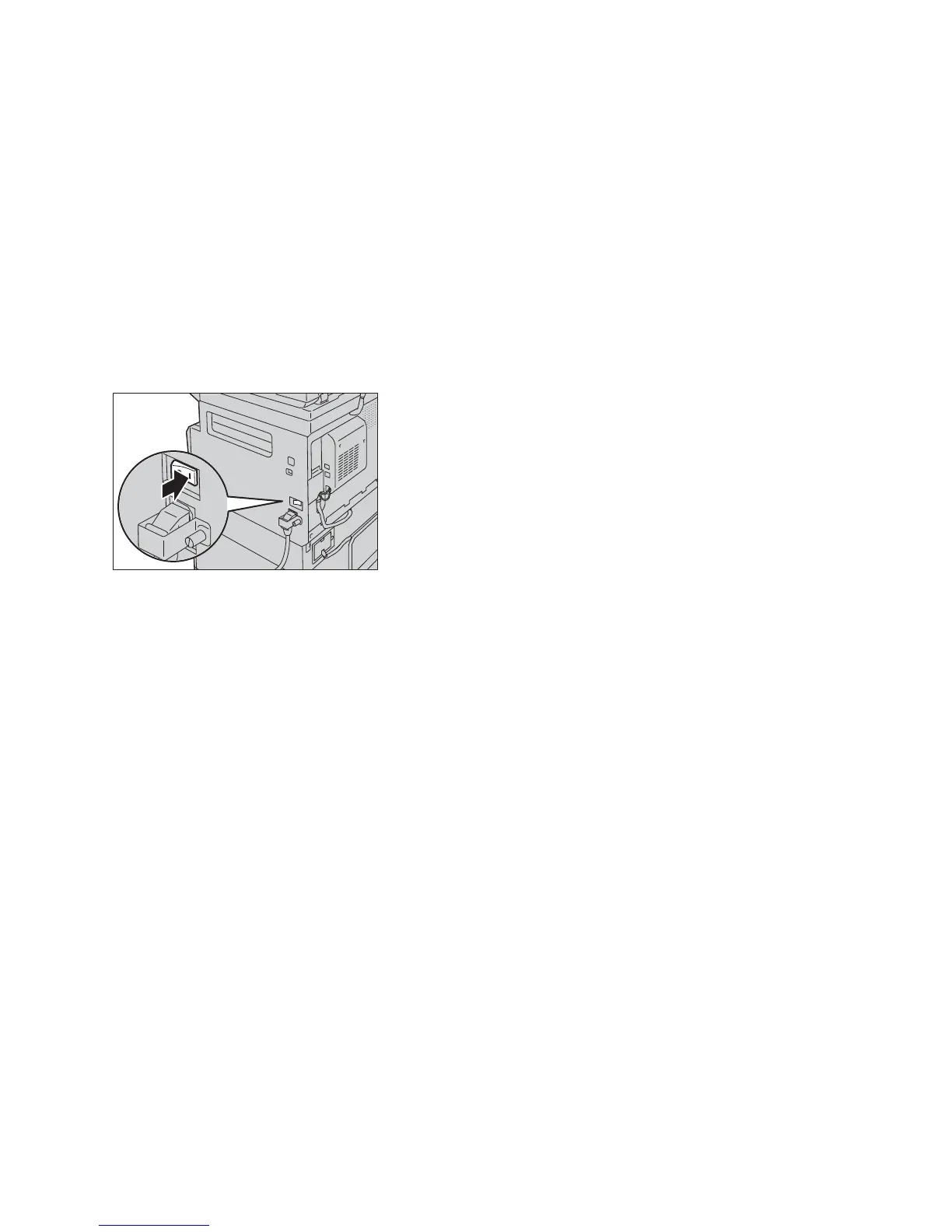Product Overview
Xerox
®
WorkCentre
®
5022/5024 Multifunction Printer
User Guide
3-7
Power Source
Switching the Power On
The following describes how to switch the power on.
The machine takes approximately 19 seconds to warm up and to be ready to copy, print, or fax after
the power is turned on. It may take slightly longer than normal depending on the device configuration.
Switch the power off at the end of the day or when not using the machine for an extended period of
time.
1. Press the power switch to the On position to switch the power on.
Notes
• The "Please wait" message indicates that the machine is warming up. The machine is not
accessible while it is warming up.
• Make sure that the power cable is connected to the machine and the wall outlet properly..
Switching the Power Off
The following describes how to switch the power off.
Notes
• Do not switch the power off in the following situations. If the power is switched off, the processing
data may be erased.
- While data is being received
- While a job is being printed
- While a job is being copied
- While a job is being scanned
• When switching the power off, wait 5 seconds after outputs have been delivered.
• When powering the machine on after it has been switched off, wait 10 seconds after the display
goes off.
