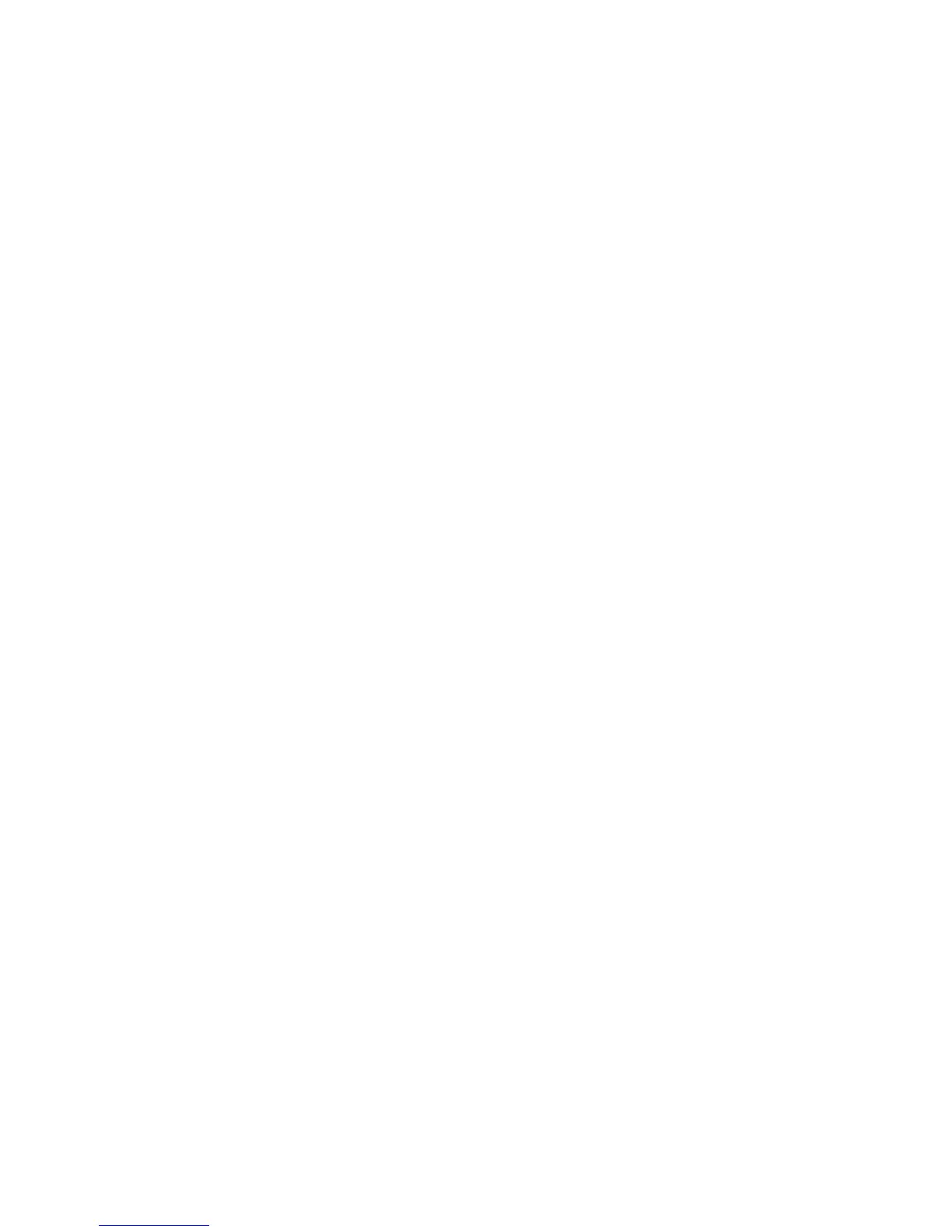Environment Settings
Xerox
®
WorkCentre
®
5022/5024 Multifunction Printer
User Guide
2-7
Setting the Machine's IP Address (IPv6)
The machine supports IPv6 addresses in an IPv6 network environment.
The machine's IP address type is set to IPv4 by factory default. To use the machine in an IPv6 network
environment, set the IP address type to IPv6 or both types. The IPv6 address is set automatically when
the machine is restarted.
Print the System Settings Report to check the IPv6 address.
You can also check the IP address in the following methods:
•On the Machine Status screen
•Using the To ols menu items
•Using Xerox
®
CentreWare
®
Internet Services
For information on how to print the System Settings Report, refer to Printing Reports/Lists on page 10-
7.
For information on how to check on the Machine Status screen, refer to Checking the Machine’s IP
Address on page 10-5.
For information on how to check using Tools, refer to TCP/IP on page 9-27.
For information on how to check using Xerox
®
CentreWare
®
Internet Services, refer to TCP/IP
(Connectivity > Protocols) on page 2-22.
You can set a fixed IPv6 address for the machine using either of the following methods:
• Use the Printer Setup Utility for Setting IP Address.
• Use the control panel to make the setting manually. Enter System Administration mode. From the
Tool s menu, select Wired Network > TCP/IP > IP Mode. Set the IP Mode to IPv6 or Dual Stack.
From the IPv6 menu, set Set IPv6 to Enable, and then enter the IP address into IP Address.
•Use Xerox
®
CentreWare
®
Internet Services to make the setting manually. Print the System
Settings Report to check the address set automatically, and then use the address to access Xerox
®
CentreWare
®
Internet Services.
From the Properties tab, select Connectivity > Protocols > TCP/IP > IP Mode. Set the IP Mode to
IPv6 or Dual Stack. The IPv6 address can be entered manually if the Enabled checkbox in Enable
Manual Address is checked under IPv6.
For information on how to use the Printer Setup Utility for Setting IP Address, refer to When Using the
Printer Setup Utility for Setting the IP Address on page 2-7.
For information on how to set the IP address from the control panel, refer to TCP/IP on page 9-27.
For information on how to make settings from Xerox
®
CentreWare
®
Internet Services, refer to Setting
Items on Xerox® CentreWare® Internet Services on page 2-19.
When Using the Printer Setup Utility for Setting the IP Address
This section describes how to set the IP address using the Printer Setup Utility for Setting IP Address
included in the Driver CD Kit CD-ROM.
Note When using the Printer Setup Utility for Setting IP Address, make sure that the machine is not in
use or in System Administration mode.
