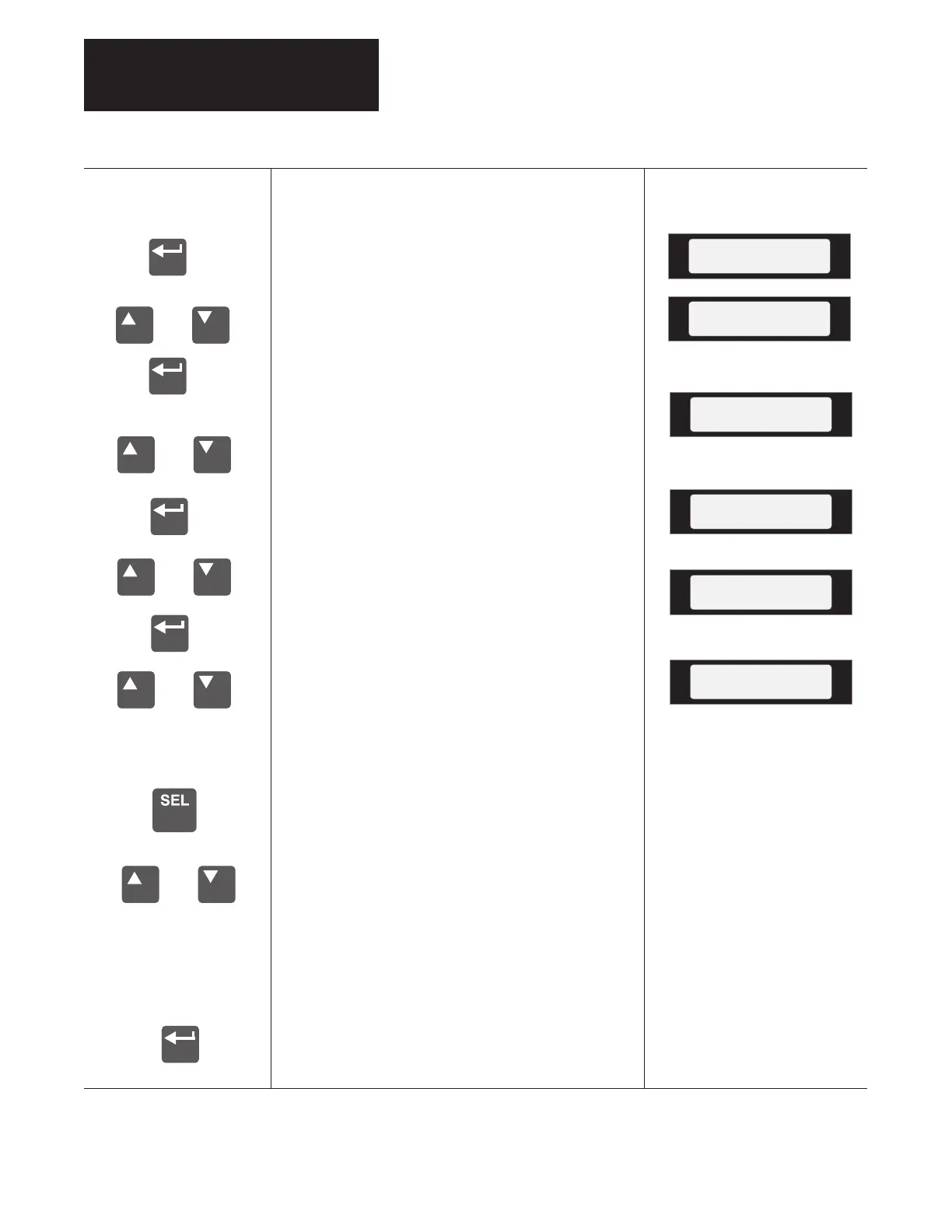Chapter 3
Programming Terminals
3–6
or
or
or
Program Mode
or
The Program mode allows access to change
parameters.
From the Status Display, press Enter.
“Choose Mode” will be shown.
Press the Increment (or Decrement) key
to show “Program” if it is not currently
shown.
Press Enter. The Choose File Display
will appear. Use the Increment (or
Decrement) key to select the ‘Diagnos-
tics’, ‘Velocity Torque’, ‘Communica-
tion I/O’ or ‘Startup’ file.
Press Enter. The Choose Group Display
will appear.
Press the Increment (or Decrement) key
until the desired group is displayed (In
this case Torque Ref).
Press Enter.
Press the Increment (or Decrement) key
to scroll to the desired parameter (In this
case Parameter 53, Torque Mode Sel).
If the parameter you have selected has
bit definition information use the Select
key to access the 2nd or 3rd line.
Continue to press the Select key to
access the desired bit. Use the Inc or
Dec key to change the value.
NOTE: If the cursor is a blinking
underline instead of a flashing character,
you are either in Display mode or are
trying to change a read–only parameter.
For detailed information on changing bit
coded parameters refer to the Bit Enums
section in this chapter.
Press the Enter key to save your
changes.
Choose Mode
Display
Choose Mode
Program
Choose File
Velocity Torque
Torque Mode Sel
Choose Group
Logic
Choose Group
Torque Ref
or
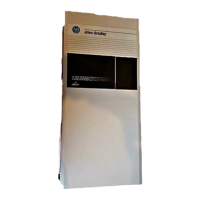