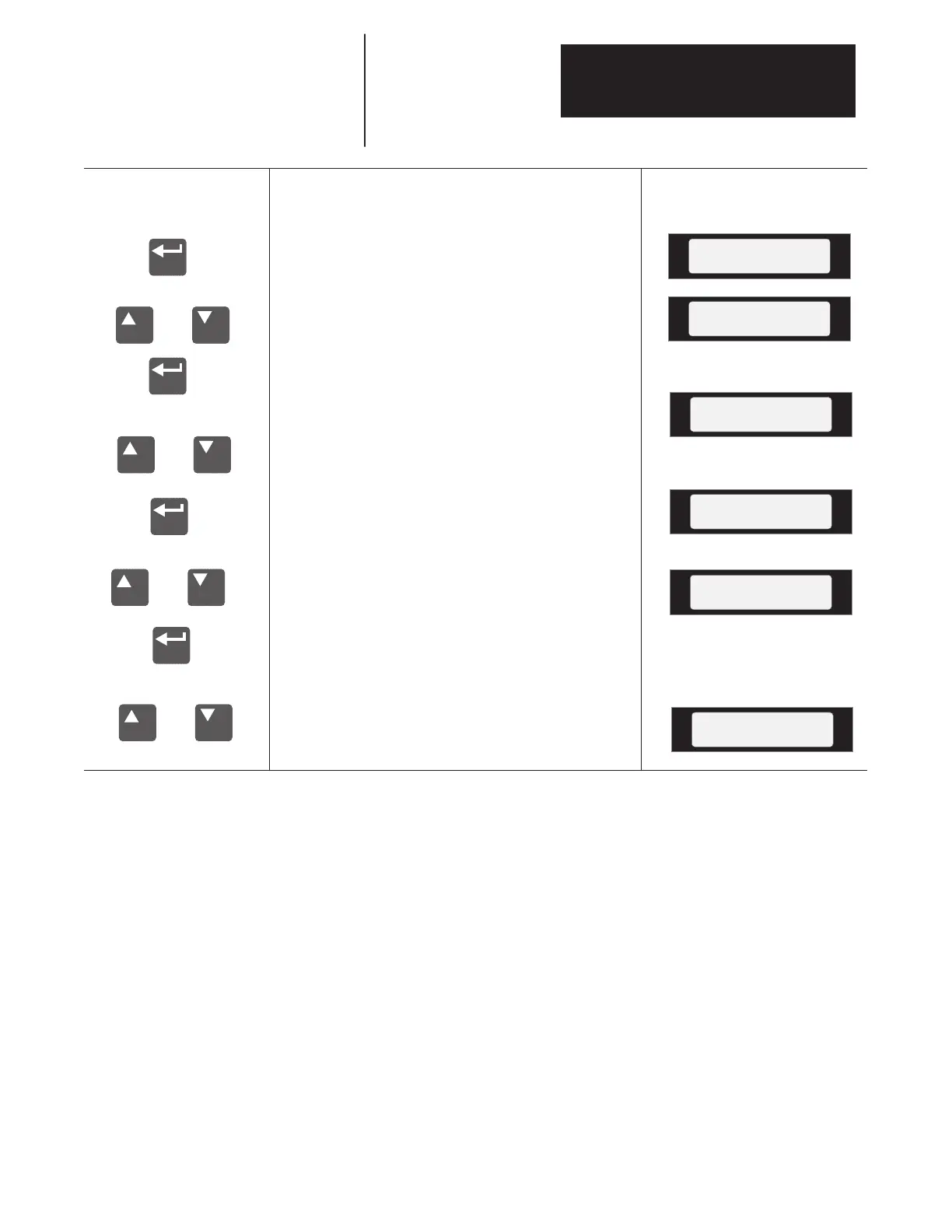Chapter 3
Programming Terminals
3–7
or
or
or
Display Mode
or
The Display mode allows access to view
parameters.
From the Status Display, press Enter.
“Choose Mode” will be shown.
Press the Increment (or Decrement) key
to show “Display” if it is not currently
shown.
Press Enter. The Choose File Display
will appear. Use the Increment (or
Decrement) key to select the
‘Diagnostics’, ‘Velocity Torque’,
‘Communication I/O’ or ‘Startup’ file.
Press Enter. The Choose Group Display
will appear.
Press the Increment (or Decrement) key
until the desired group is displayed (In
this case Info). Choices include:
Transistor Diag., Motor Overload, Fault
Sel/Sts, Testpoints, Monitor, Linear List
and Info. Press Enter.
Press the Increment (or Decrement) key
to scroll to the desired parameter (In this
case Adapter ID, Param. 300).
Choose Mode
Process
Choose Mode
Display
Choose File
Velocity Torque
Adapter ID
Choose Group
Monitor
Choose Group
Info
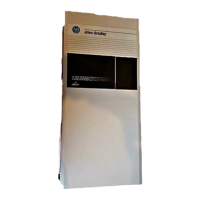