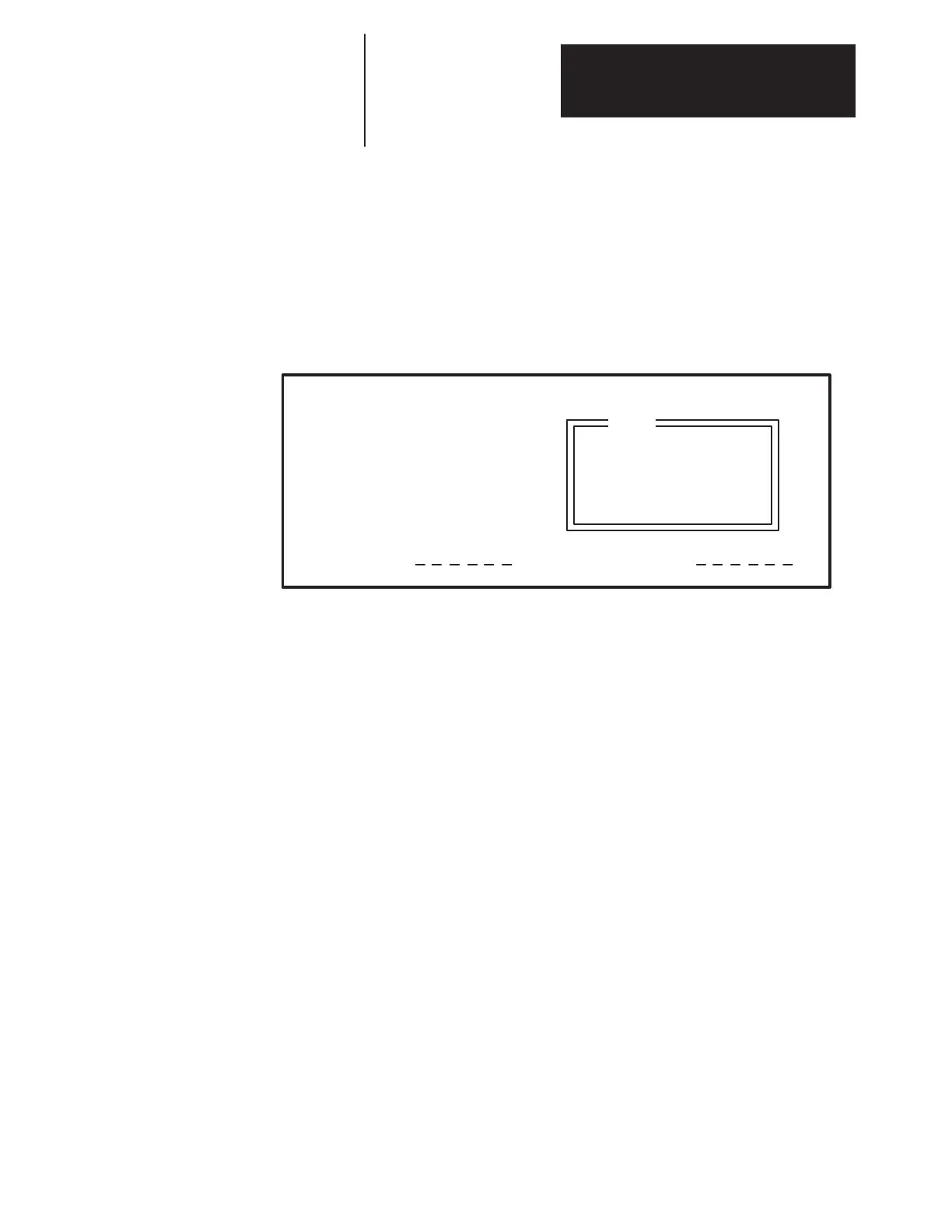Chapter 3
Programming Terminals
3–23
The Configuration option (F1 soft designator) allows you to directly
access Process parameters from the Process Display screen. The Display
Mode option (F3 soft designator) allows you to enter the Logo, Status or
Meter modes for the Process Display parameters.
IMPORTANT: Main Menu screens are dynamic and will change based
on functionality provided by adapter and drive status.
Figure 3.9
Main Menu Screen
Password ProcDspy
Main Menu:
Help Text
Description
For Each Menu Item
Selected
1 – Parameter
2 – Link Summary
3 – Fault Queue
4 – Warning Queue
5 – EEPROM/BRAM
6 – Clock Data
7 – Function Block*
8 – Special
Help
IMPORTANT: Only 5 of the 8 Main Menu options are displayed at one
time on the screen. Scroll with the Inc/Dec keys to access all eight
selections.
Figure 3.10 details the complete menu tree for the GPT Programming
Terminal. This menu is dynamic and all options may not be supported
by your Drive or SCANport device. If you need more detailed
information on Key functions, Menu Screens or general Terminal
operation refer to the appropriate chapter in the GPT user manual.
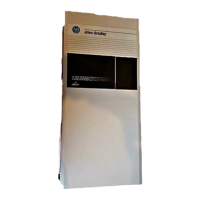