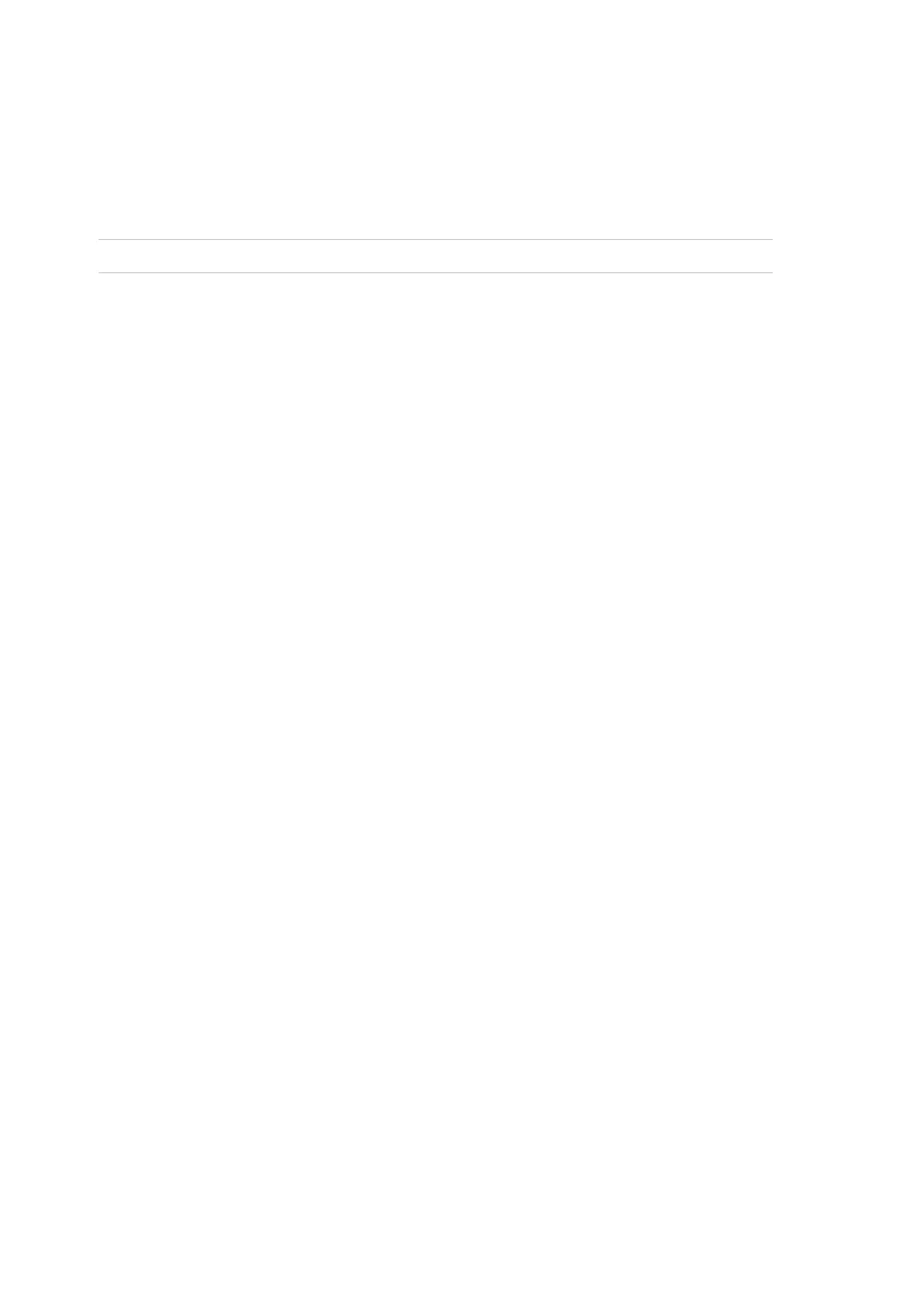Chapter 3: Configuration and commissioning
130 2X-A Series Installation Manual
Password setup
Use the Password setup menu to change your password and to manage user
accounts (operator, maintenance, or installer).
Changing your password
Caution: To avoid unauthorised access, always change default passwords.
Select Password setup to change your password.
To change your password:
1. Select Password setup from the Main menu, and then select Change
password.
2. Enter your current password.
3. Enter and then confirm your new password.
4. Press F4 (Enter), and then press F1 (Back).
5. Press F1 (Save), F3 (Apply), F4 (Discard), or F2 (Exit).
Remember to apply saved settings from the Main menu.
Managing users
Select Manage users to edit, delete, or create operator, maintenance, or installer
user accounts. The control panel allows for a maximum of 20 user accounts (all
user levels combined).
To edit a user account:
1. Select Password setup from the Main menu, and then select Manage users.
A list of all user accounts is displayed.
2. Select the user account you want to edit.
3. Select the information to be edited and enter the change.
To change the user password you need to re-enter your installer password,
and then allocate and confirm the new user account password.
4. Press F4 (Enter), and then press F1 (Back).
5. Press F1 (Save), F3 (Apply), F4 (Discard), or F2 (Exit).
Remember to apply saved settings from the Main menu.
