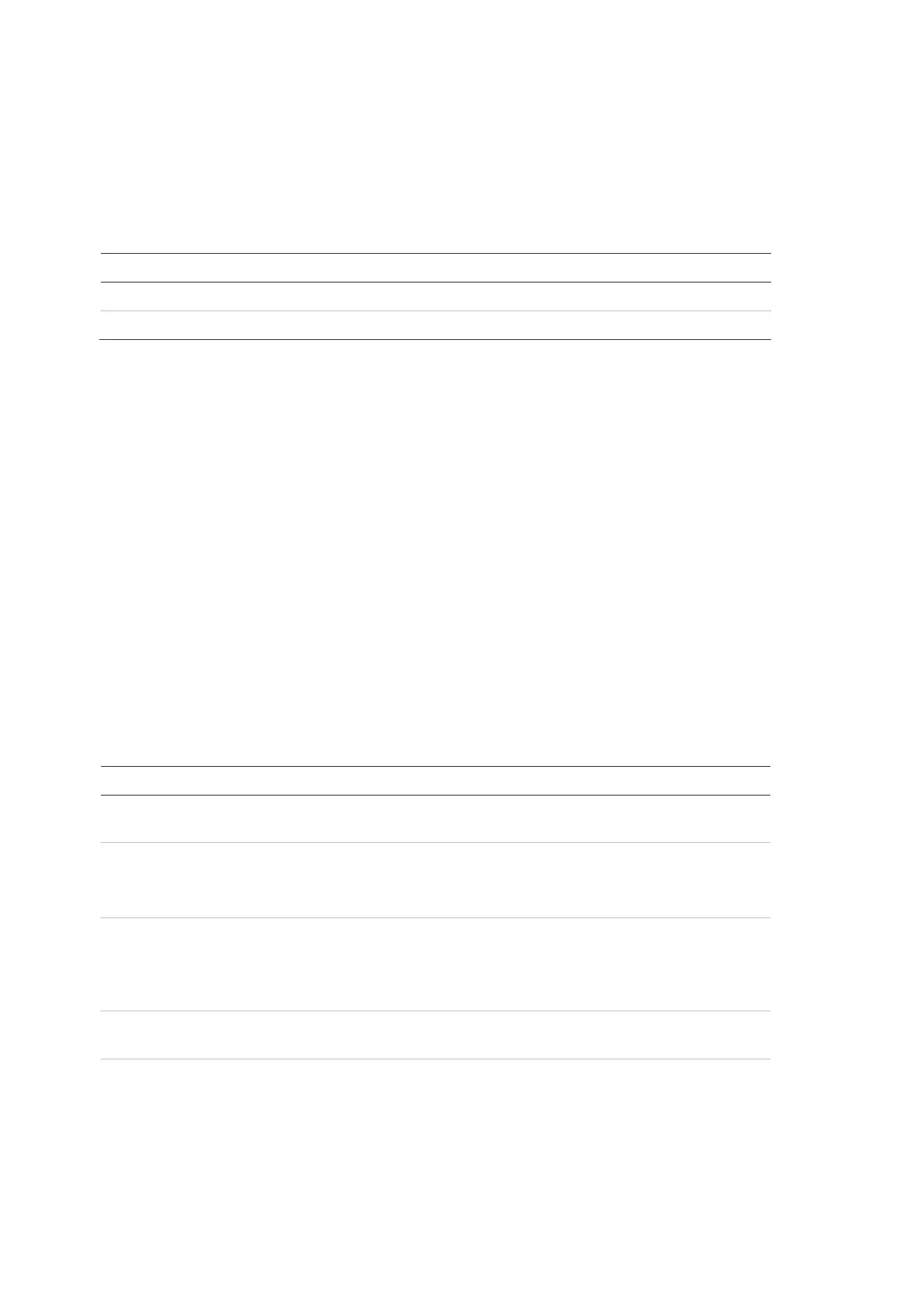Chapter 3: Configuration and commissioning
108 2X-A Series Installation Manual
Panel I/O configuration
Panel input configuration
Configurable options for control panel inputs are shown below.
Table 54: Configurable options for control panel inputs
Description
Configures the input operation mode
Enables or disables an input
Input types are shown in Table 55 below. The default mode for all inputs is LG
(logged activation: an unlatched condition stored in the event log).
To configure a control panel input:
1. Select Field setup from the Main menu.
2. Select Panel I/O configuration.
3. Select Panel inputs, and then select the corresponding panel input.
4. Select the input type.
See Table 55 below for a list of available input types.
5. Press F4 (Enter), and then press F1 (Back).
6. Press F1 (Save), F3 (Apply), F4 (Discard), or F2 (Exit).
Remember to apply saved settings from the Main menu.
Table 55: Configurable input types
Description
Logged activation. An unlatched condition that generates no indications
but it is only stored on the event log.
Technical alarm activation. A latched condition indicated on the LCD
and stored in the event log.
This input type can be used for gas detectors.
Technical alarm activation. An unlatched condition indicated on the LCD
and stored in the event log.
This input type can be used for gas detectors and for connecting to
aspirating detector Alert outputs.
Disable technical alarm inputs. When active, this input disables all the
technical alarm inputs (latched and unlatched).
Detector alarm.
This input type can be used for connecting to aspirating detector Fire1
outputs.
