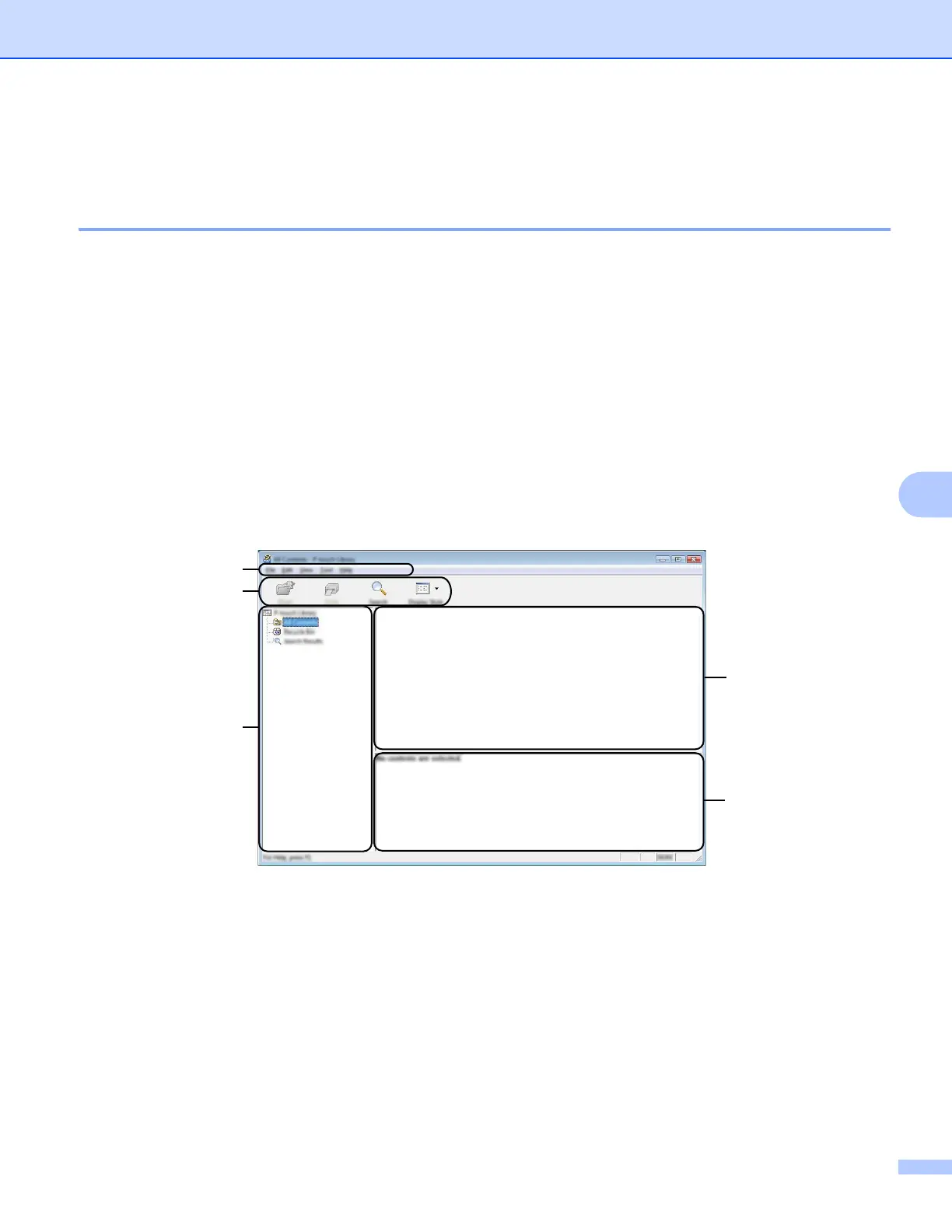How to Use P-touch Transfer Manager & P-touch Library (Windows
®
Only)
111
7
Using P-touch Library 7
Starting P-touch Library 7
For Windows Vista
®
/ Windows
®
7 / Windows Server
®
2008 / Windows Server
®
2008 R2:
From the Start button, click [All Programs]-[Brother P-touch]-[P-touch Tools]-[P-touch Library 2.2].
For Windows
®
8 / Windows
®
8.1 / Windows Server
®
2012 / Windows Server
®
2012 R2:
Click [P-touch Library 2.2] on the [Apps] screen.
For Windows
®
10:
From the Start button, select all applications, and then click [P-touch Library 2.2] under [Brother P-touch].
When P-touch Library starts, the main window is displayed.
Main window 7
1 Menu bar
Provides access to all available commands, which are grouped under each menu title ([File], [Edit],
[View], [Tool], and [Help]) according to their functions.
2 Toolbar
Provides access to frequently used commands.
3 Folder list
Displays a list of folders. When you select a folder, the templates or other data in the selected folder is
displayed in the templates list.
4 Templates list
Displays a list of the templates or other data in the selected folder.
