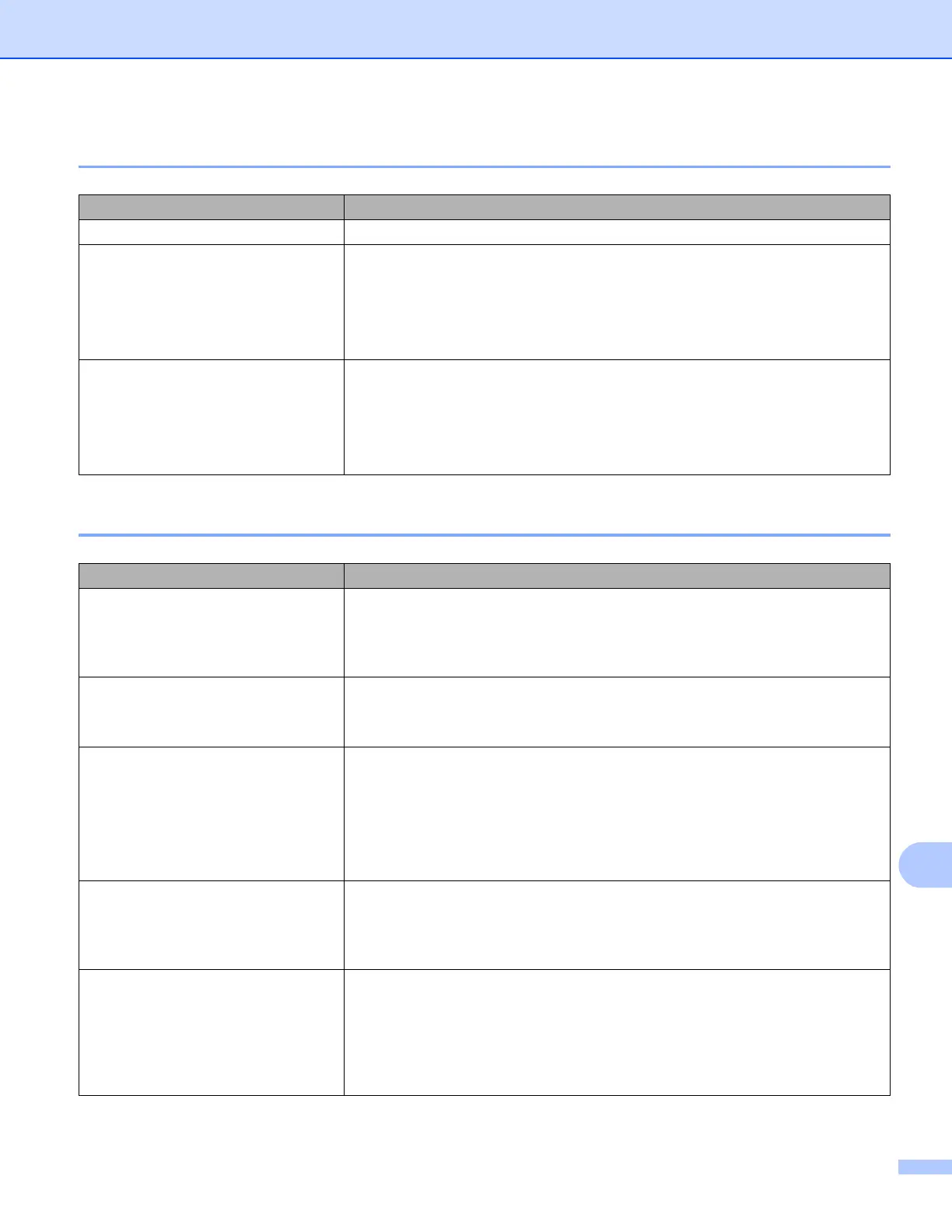Troubleshooting
138
14
Paper Problems 14
Printed Image Problems 14
Problem Solution
The paper is jammed in the printer See Clearing a Paper Jam on page 94.
The paper feeds through the printer,
but nothing appears on the paper
Make sure you are using thermal paper.
The print surface must face the back, when looking from the front of the
printer.
Check the print density setting using the Printer Setting Tool (see Changing
the Printer Settings on page 45).
The paper does not feed even
though the motor is running
The release cover must be completely closed.
You must use genuine Brother thermal paper. Other paper may not feed
through the printer correctly.
If you still have problems, the printer may be damaged. Contact your Brother
dealer or Brother Customer Service for assistance.
Problem Solution
The printed image is out of alignment Make sure you are using genuine Brother thermal paper and the paper is
loaded correctly (see Loading Paper in the Printer on page 17).
Check whether the platen roller is dirty. If it is dirty, clean it (see Cleaning the
Platen Roller on page 93).
Print quality is poor, and the printed
image is too light or too dark
Adjust the print density setting in the printer driver’s dialog box, or in the Printer
Setting Tool (see Changing the Printer Settings on page 45).
You must use genuine Brother thermal paper.
The image is compressed and
stretched in many places
Make sure the release cover was not left open during printing. If it is open, close
it completely.
Check if the paper is slipping in the printer. If it is slipping, make sure the platen
roller is clean (see Cleaning the Platen Roller on page 93).
You must use genuine Brother thermal paper. Before loading paper, make sure
it is not wrinkled.
The top margin is incorrect Make sure the correct margins have been set in the Printer Setting Tool or your
application. Adjust the top and bottom margins as needed.
Make sure you are not forcefully inserting the paper into the paper input slot.
Always insert paper carefully.
The side margins are incorrect Make sure the correct margins have been set in the Printer Setting Tool or your
application. Adjust the left margin as needed.
Make sure the application, the printer, and the printer driver have been set to
match the paper size of the paper that is loaded in the printer. If the application
or printer driver has been set to a different paper width, the image will not be
printed in the proper horizontal position. Adjust the settings as needed.
