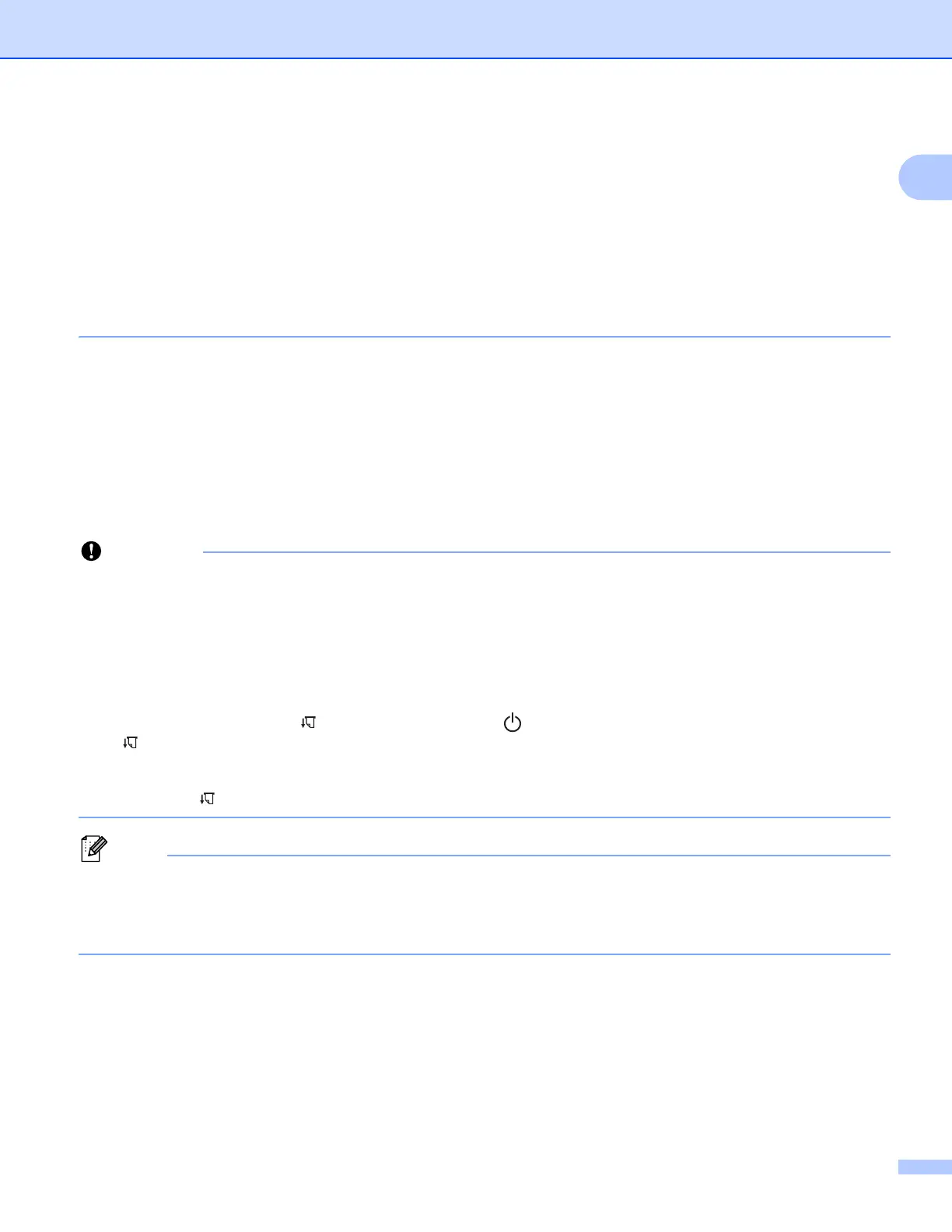Setting Up the Printer
28
1
• The Printer Setting Tool also allows you to easily apply the network settings changes to multiple printers.
(See Applying Setting Changes to Multiple Printers on page 62 when using Windows
®
PCs or page 88
when using Mac computers.)
• You can find the serial number label on the back of the printer or in the battery cavity.
You can also confirm the serial number by printing the printer settings (see Confirm the Printer Settings
on page 90).
• You cannot connect to the Internet via Wi-Fi while using Wireless Direct. To use the Internet, use a wired
connection (when a computer is connected), or connect using Infrastructure Mode.
Infrastructure Mode 1
Infrastructure Mode allows you to connect the printer to a computer or mobile device via a Wi-Fi access
point/router.
Before You Begin
First you must configure the Wi-Fi settings of your printer to communicate with your Wi-Fi access
point/router. After the printer is configured, computers or mobile devices on your network will have access
to the printer.
• If you are going to connect the printer to your network, we recommend that you contact your system
administrator prior to installation. You must confirm your Wi-Fi settings before you proceed with this
installation.
• To configure the Wi-Fi settings again, or if the status of the Wi-Fi connection for your printer is not clear,
reset the Wi-Fi settings of the printer.
1 Confirm that the printer is turned off.
2 While holding down the (Feed) button, press the (Power) button three times, and then release the
(Feed) button.
The POWER indicator starts flashing in orange.
3 Press the (Feed) button once.
To achieve the best results with normal everyday document printing, use the printer as close to the Wi-Fi
access point/router as possible with minimal obstructions. Large objects and walls between the two
devices as well as interference from other electronic devices can affect the data transfer speed of your
documents.
Connecting the printer to your Wi-Fi access point/router
a First, write down the SSID (network name) and password (network key) of your Wi-Fi access
point/router.
b Connect the printer and computer with a USB cable.
