
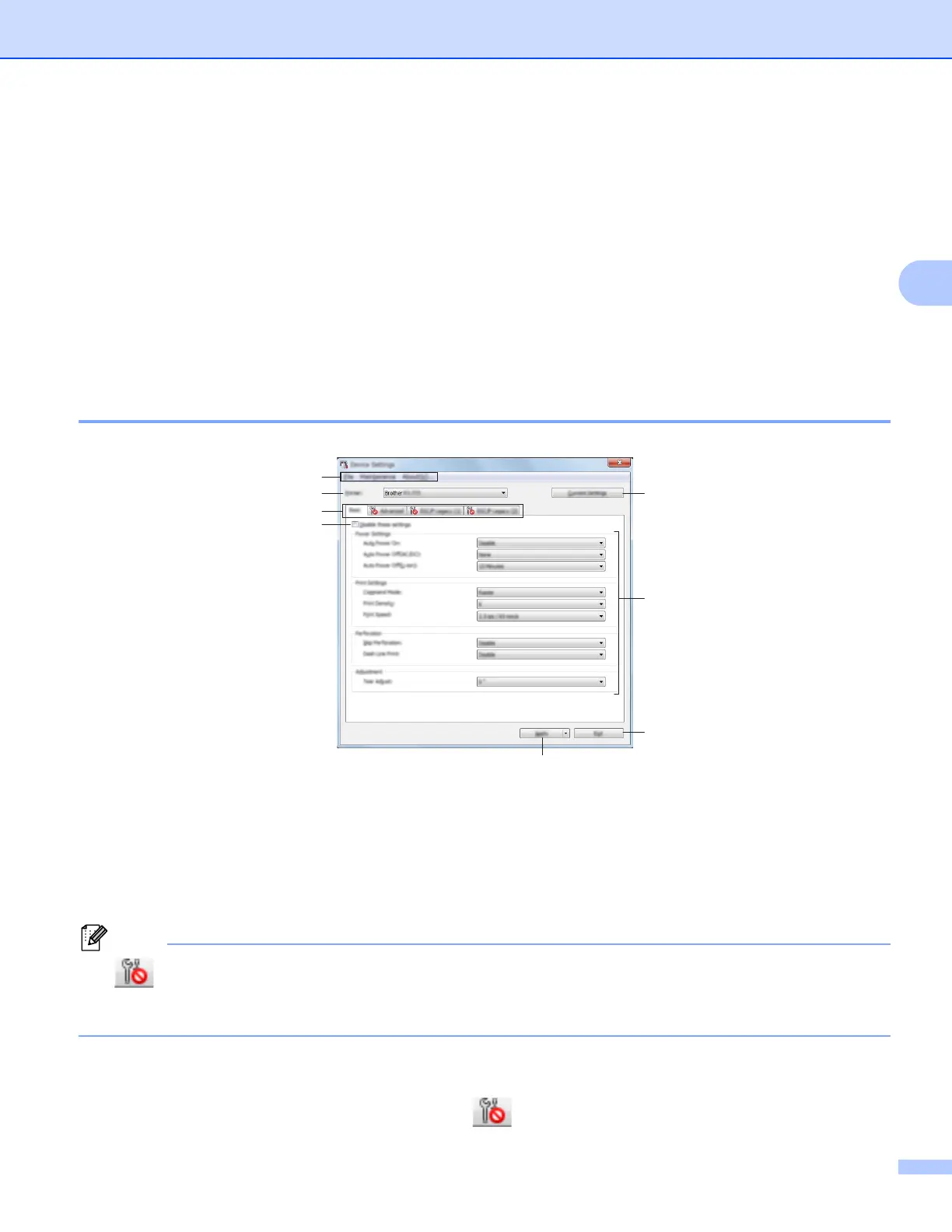 Loading...
Loading...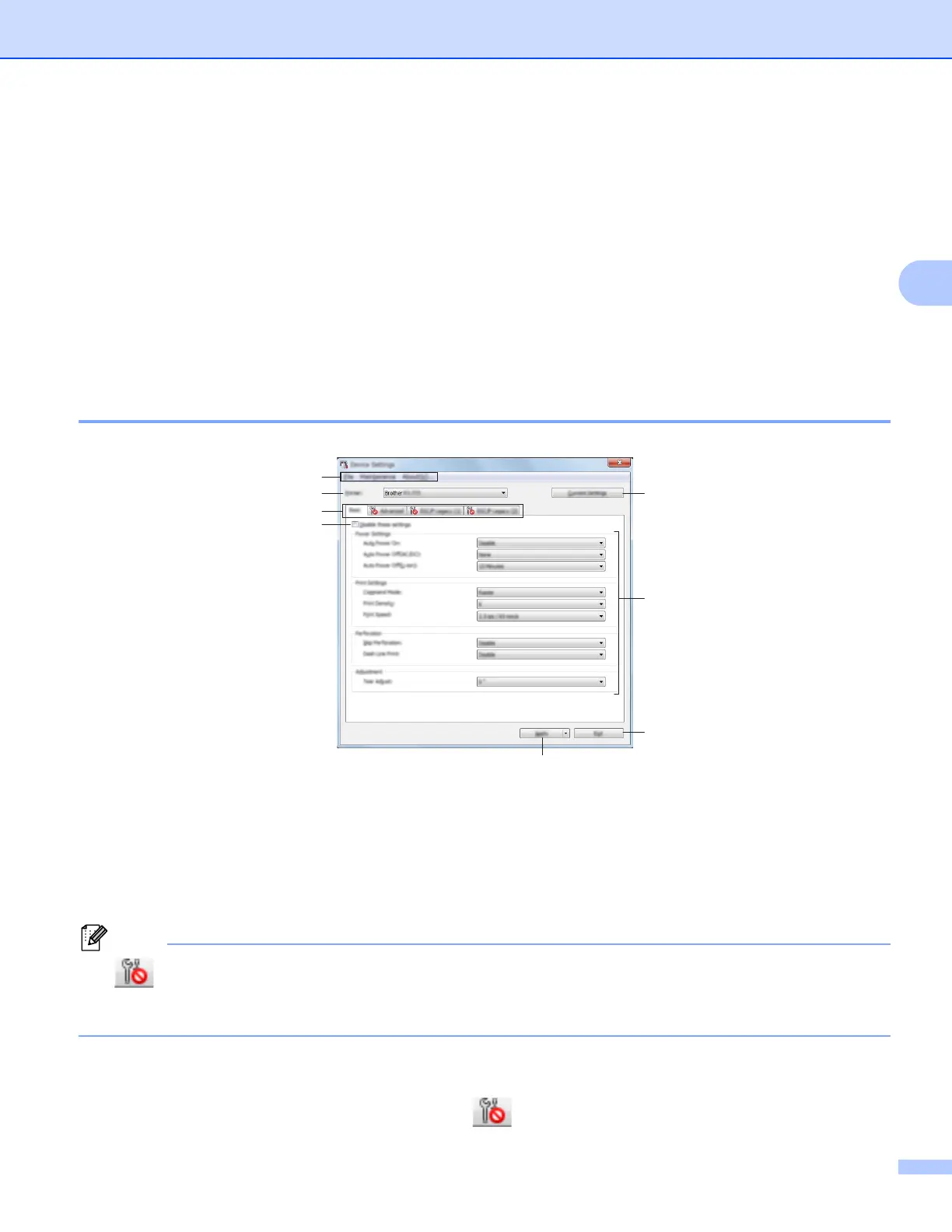
Do you have a question about the Brother PJ-722 and is the answer not in the manual?
| Print Technology | Direct Thermal |
|---|---|
| Print Speed | Up to 8 ppm |
| Interface | USB |
| Power Source | AC adapter |
| Dimensions | 255 mm x 55 mm x 30 mm |
| Weight | 480 g |
| Paper Size | A4, Letter |
| Media Type | Roll paper, Fanfold paper |
Critical information regarding product specifications and usage, subject to change.
Links to download various guides and manuals from the Brother Solutions Center website.
Step-by-step guide for initial printer setup, including hardware connections and software installation.
Instructions on how to print from various devices and operating systems, including driver settings.
Details on configuring printer options via software tools like the Printer Setting Tool.
Explains additional printer functionalities like Mass Storage Mode and JPEG Printing.
Procedures for cleaning and basic upkeep to ensure optimal printer performance.
Guide for using the P-touch Editor software to create and print labels and other documents.
Instructions for managing and transferring templates using P-touch Transfer Manager and Library.
Steps for creating and distributing template package files for easy transfer to printers.
Guide on updating printer drivers and firmware for optimal performance and new features.
Overview of the printer's capability to share on wireless networks via its print server.
Guide for configuring network settings using Windows utilities like BRAdmin Light.
Instructions for managing the printer settings via a web browser over the network.
General advice and initial checks for resolving printer issues.
Solutions for issues related to paper feeding and jamming.
Troubleshooting steps for print quality issues like alignment and density.
Solutions for issues related to Wi-Fi and network connectivity setup.
How security software might interfere and how to resolve it.
Steps to verify network devices like routers and printers are functioning correctly.
Solutions when the printer does not print despite receiving data.
Troubleshooting for incomplete or partial printing.
Solutions for printers not printing over a network connection.
Troubleshooting steps when the printer is not detected on the network.
Information on network connection types and supported protocols.
Explains Peer-to-Peer and Network Shared printing methods.
Details on setting up direct computer-to-printer communication via TCP/IP.
Describes setting up printers in a central server environment for larger networks.
Guide for setting up printer network parameters like IP address.
Explains IP addressing concepts crucial for network connectivity.
Defines the role of subnet masks in network communication.
Explains the function of gateways and routers in network data transmission.
Definitions and explanations of wireless networking terms and concepts.
Explains authentication and encryption methods for securing wireless networks.
Details on how security settings affect network connectivity.
Methods for securing small home wireless networks.
Methods for securing large enterprise wireless networks using IEEE802.1x.
Security methods that support user IDs and passwords for network access.
Instructions for securely mounting the printer using specific screws and torque.











