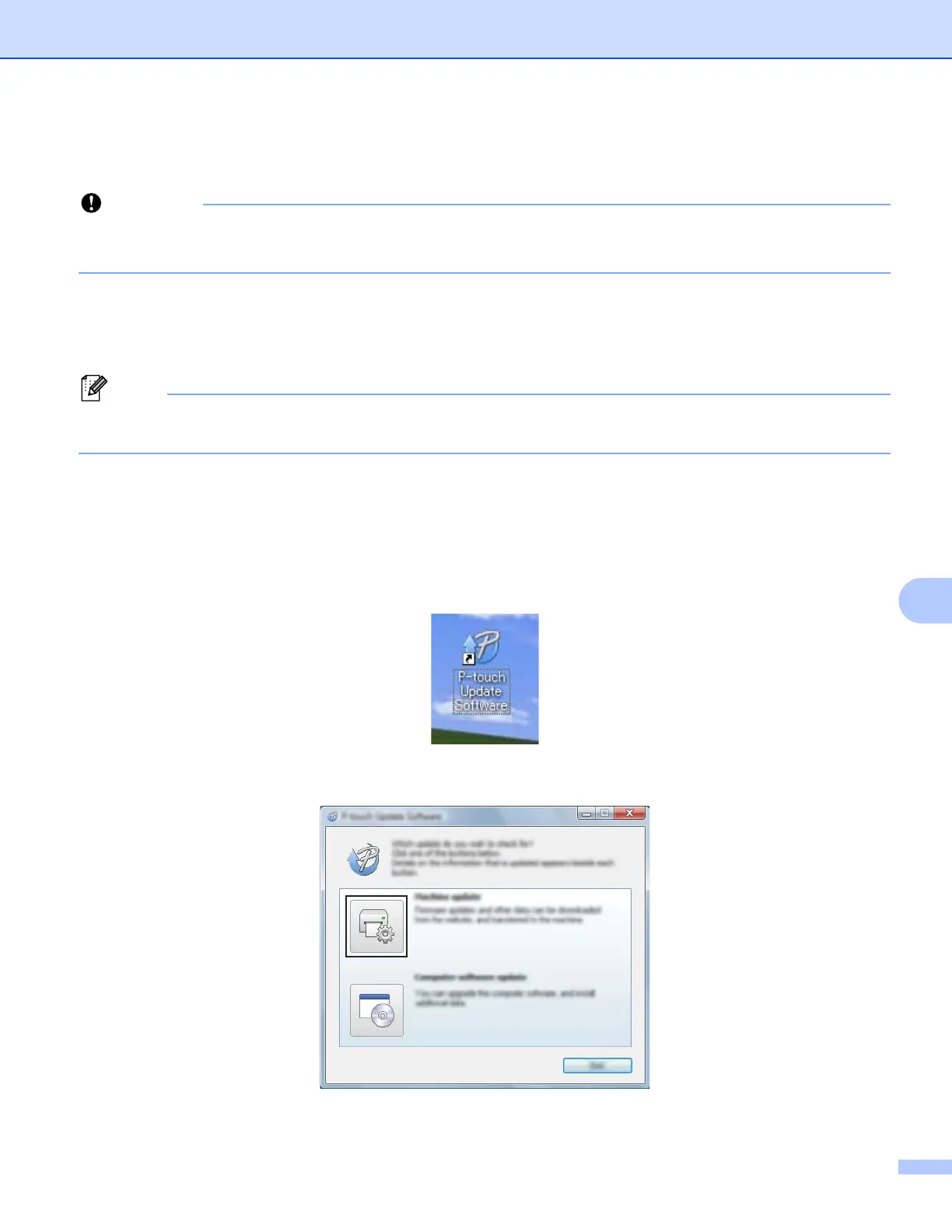How to Update Printer Software Using Windows
®
and Mac Computers
125
9
Updating the Firmware 9
• Do not turn off the power when transferring data or updating firmware.
• If another application is running, please exit the application.
a Turn the printer on and connect the USB cable.
b For Windows Vista
®
/ Windows
®
7 / Windows Server
®
2008 / Windows Server
®
2008 R2
Double-click the [P-touch Update Software] icon.
The following method can also be used to start P-touch Update Software.
Click the Start button, and then select [All Programs] - [Brother P-touch] - [P-touch Update Software].
For Windows
®
8 / Windows
®
8.1 / Windows Server
®
2012 / Windows Server
®
2012 R2
Click [P-touch Update Software] on the [Apps] screen or double-click [P-touch Update Software] on
the desktop.
For Windows
®
10
From the Start button, select all applications and click [Brother P-touch] - [P-touch Update Software],
or double-click [P-touch Update Software] on the desktop.
c Click the [Machine update] icon.
