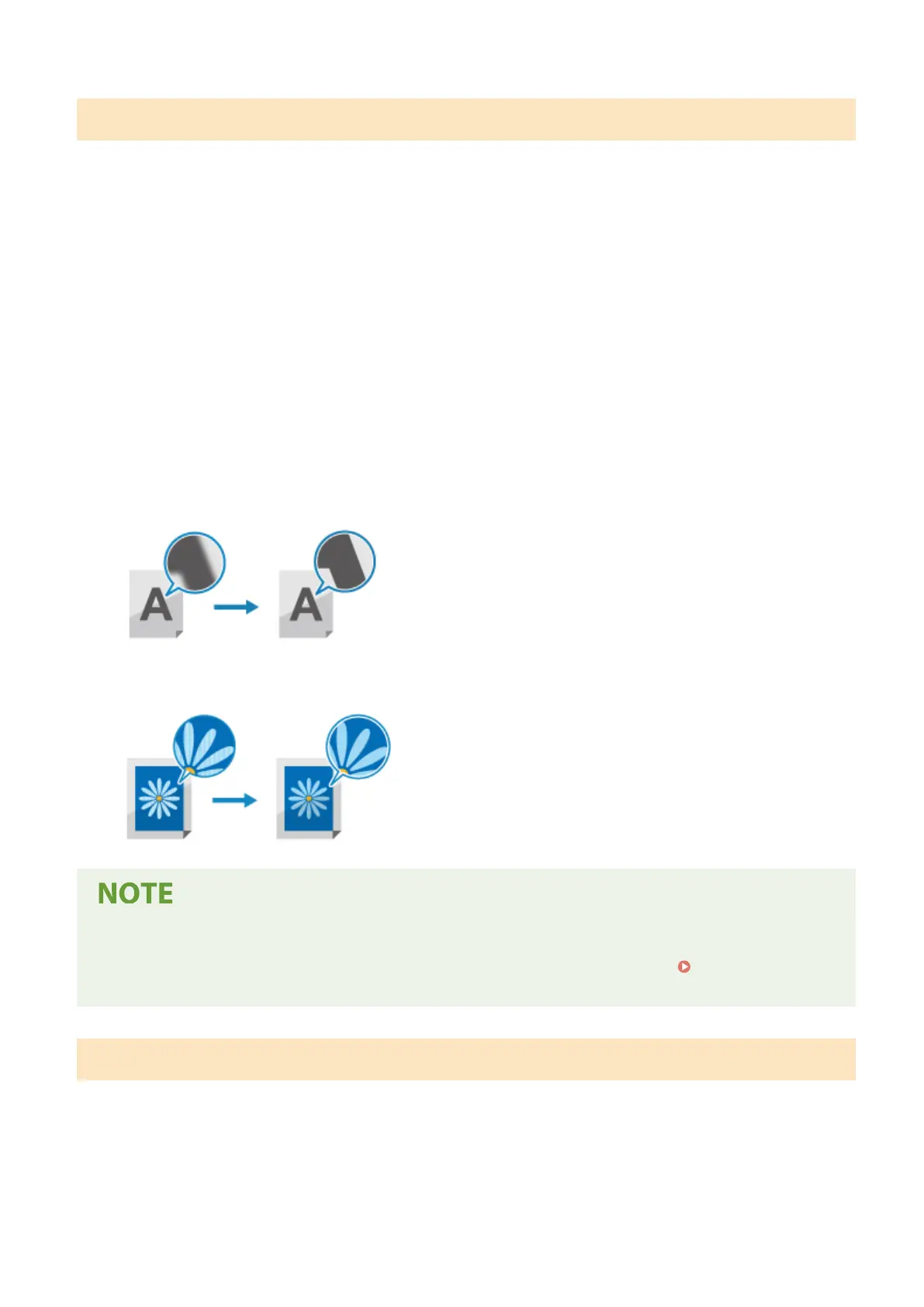Adjusting Image Quality
You can adjust the image quality such as when the scanned data image is not clear or the text is dicult to read.
[Color Mode]
Select the scanning color mode (Black & White/Color).
[Density]
Adjust the density to suit the original.
Press [+] to increase the density and [-] to lower it.
[Original Type]
Select the original type.
Scanning is performed using the image quality to suit the content of the original.
[Sharpness]
Adjust the sharpness.
Emphasize the contours and lines to make them clearer, or weaken them to make them softer.
Adjustment example:
● T
o make blurry text or shapes clearer
Press [+].
● T
o reduce moire (vertical pattern noise) in pictures
Press [-].
When the File Format of the Scanned Data Is JPEG
● The image quality varies depending on the compr
ession ratio selected in [Data Size].
Setting File /
Division
(P. 255)
Setting File / Division
Set the scanned data format and le name.
Y
ou can compress data and enable recognition of text in an original. You can also combine multiple originals into one
le or create separate les for each original.
[File Format]
Select the scanned data format from PDF, JPEG, or TIFF according to your purpose and environment.
Reducing the Data Size
Scanning
255
