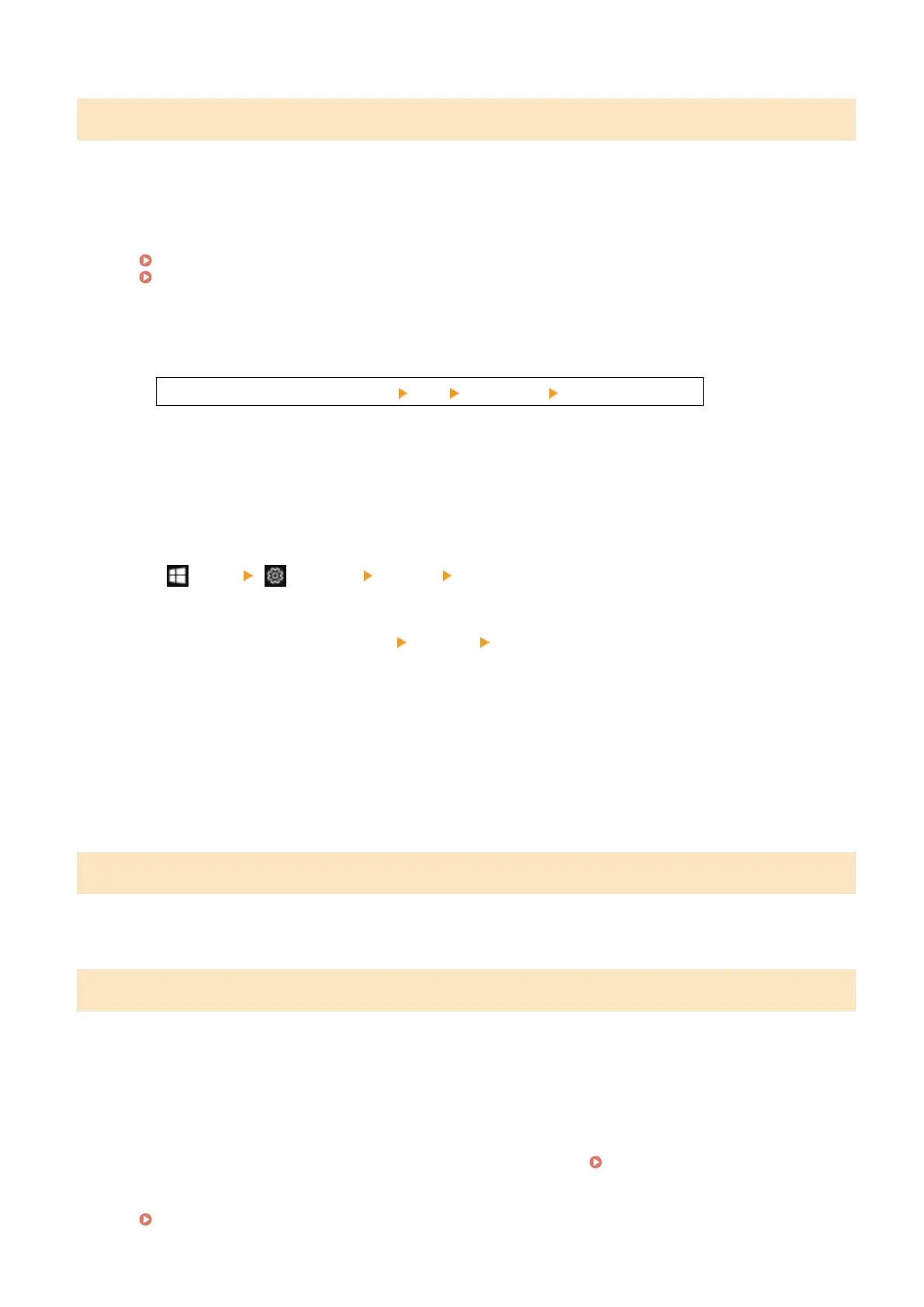#037
Sending of a fax failed due to insucient available memory or the maximum number of destinations to which a fax
can be sent was exceeded. Alternatively, printing could not be performed due to the le size.
If there is data waiting to be printed or sent by fax, wait until the processing is completed.
Check Received Data Saved to the Memory.
Print or forward them as needed, and delete any unnecessary data.
Viewing and Printing Faxes Saved in the Memory(P. 377)
Checking Faxes that Failed to Be Forwarded(P. 289)
When Sending Fax
es, Divide the Original or Lower the Resolution.
● When sending an original with many pages, divide the original and send it.
● Change the set resolution to a lower resolution when scanning the original.
[Home] screen on the control panel [Fax] [Resolution] select the resolution.
When Sending a Fax Using Windows, Are You Trying to Send the Fax to Multiple Destinations?
Sending of the fax may have failed due to the maximum number of destinations that can be specied at a
time was e
xceeded.
Use the following procedure to change the fax driver setting and increase the number of destinations that
can be specied at a time.
1
Log on to the computer using an administrator account.
2
[
] (Start) [ ] (Settings) [Devices] click [Printers & scanners]
➠ The [Printers & scanners] scr
een is displayed.
3
Select the fax driver of the machine
[Manage] click [Printer properties]
➠ The fax driver pr
operties screen is displayed.
4
On the [Device Settings] tab, select the [Set the number of destinations that can be specied at once to
2000] checkbo
x.
5
Click [OK].
When Printing, Reduce the File Size or Divide the File.
Optimize the le to make it smaller, or divide the le and then print it.
#099
The job was canceled.
This does not indicate a malfunction. Perform the operation again, as needed.
#703
The machine does not have sucient fr
ee memory.
Is Any Other Data Being Sent?
Wait for sending to be completed before sending again.
Are You Sending an Original with Many Pages?
Divide the original and send it.
Check the Received Faxes Saved in the Memory.
Print or forward them as needed, and delete any unnecessary faxes.
Viewing and Printing Faxes Saved in
the Memory(P
. 377)
Restart the Machine, and Then Send or Save the Data Again.
Restarting the Machine(P. 109)
Troubleshooting
639
