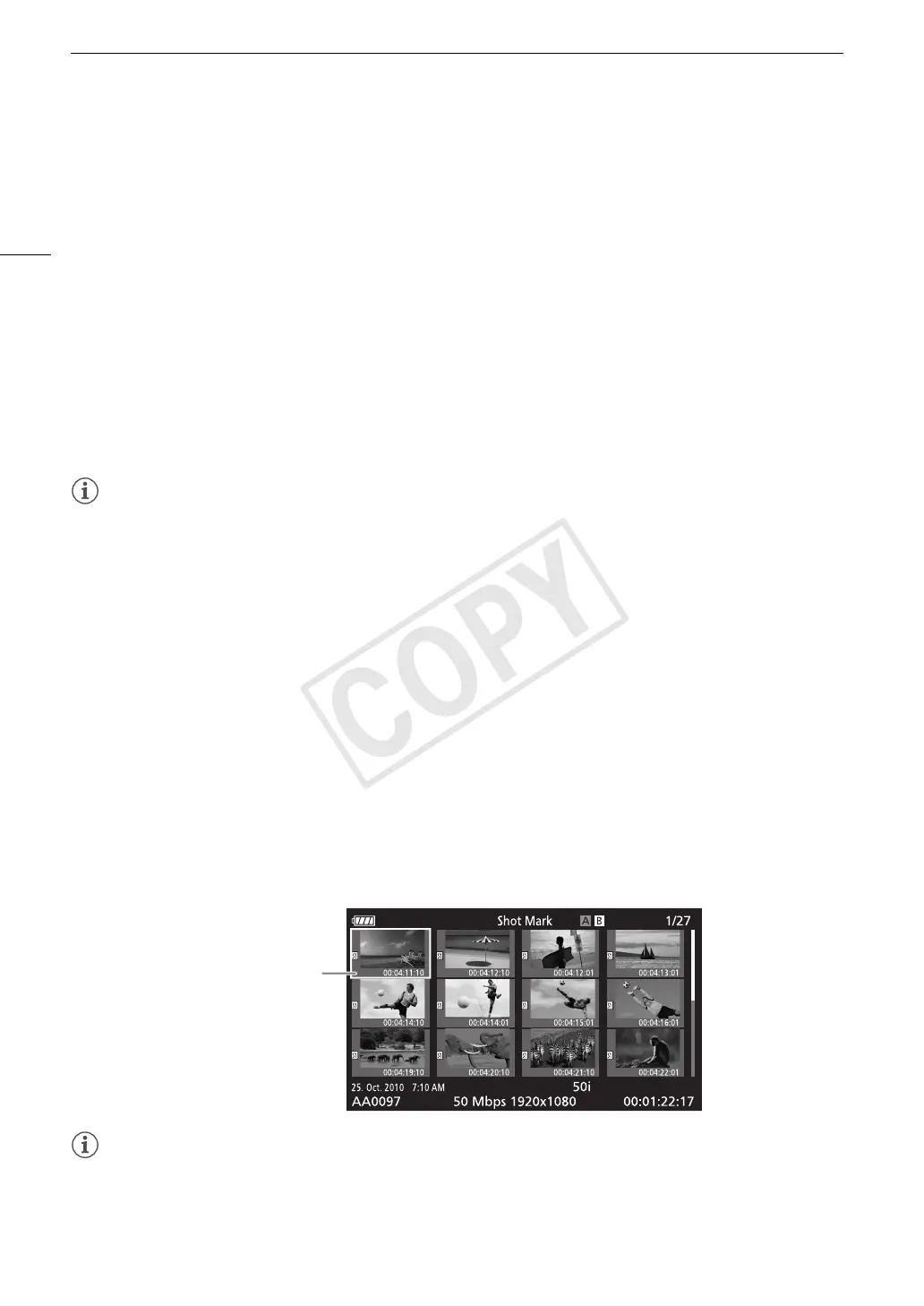Clip Operations
118
Copying a Custom Picture File Embedded in a Clip
You can copy the custom picture file embedded in a clip to the camcorder.
1 Select the desired clip and then press SET to open the clip menu.
2 Select [Copy X File] and then press SET.
•The [X Data 1/3] screen appears with the orange selection frame indicating the first custom picture file slot
in the camcorder.
• You can push the joystick up/down to display the [X Data 2/3] and [X Data 3/3] screens.
3 Push the joystick left/right to select the desired file slot and then press SET.
4 Select [OK] and then press SET.
• The custom picture file already in the selected file slot will be overwritten.
• Select [Cancel] instead to cancel the operation.
5 When the confirmation message appears, press SET.
NOTES
• You cannot copy the custom picture file to a file slot with a protected file.
• By default, file slots [C7] to [C9] are protected.
Displaying an Index Screen of Shot Marks
After you add shot marks to a clip, you can display an index screen that contains all the frames in a clip with
either shot mark, only the c mark or only the d mark. When you play back a clip from this index screen,
playback will start from the frame indicated by the shot mark. You can also perform other operations from this
index screen, such as adding and deleting shot marks.
1 Select the desired clip and then press SET to open the clip menu.
2 Select [Shot Mark] and then press SET.
• The [Shot Mark] index screen appears, which contains all the frames with shot marks in the clip. Select
instead [Shot Mark 1] to display an index screen only of the frames with the c mark or [Shot Mark 2] to
display an index screen only of the frames with the d mark.
• The time code under the thumbnail indicates the time code of the frame with the shot mark.
• Press the INDEX button to return to the clip index screen.
NOTES
• After you finish playing back a clip from this index screen, the index screen that was open before the [Shot
Mark] index screen will appear.
Time code of the
frame with the shot
mark
