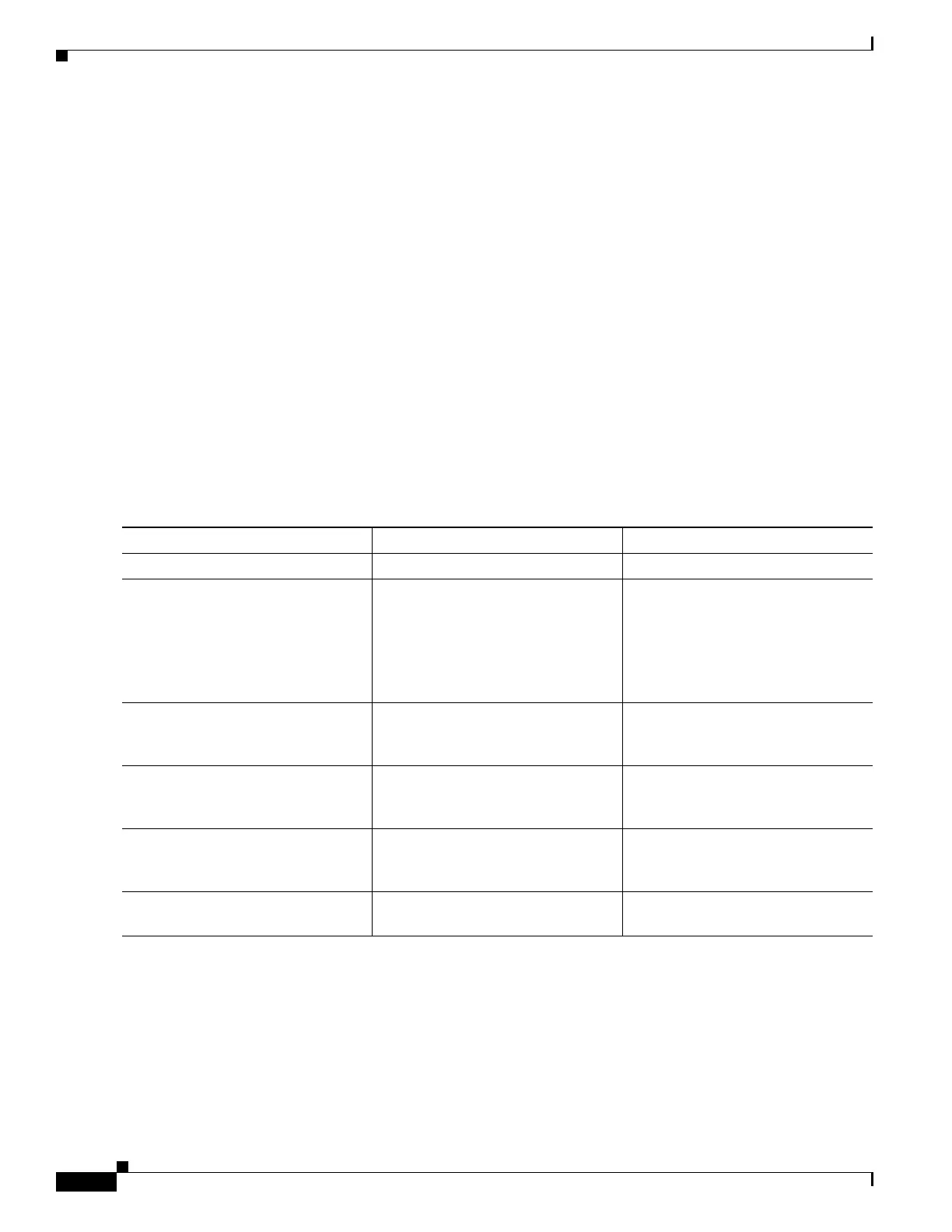8-2
Cisco SCE8000 GBE Installation and Configuration Guide
Chapter 8 Troubleshooting
Troubleshooting Overview
Troubleshooting Overview
This section describes the troubleshooting methods used in this chapter and describes how the Cisco SCE
8000 platform is divided into subsystems for more efficient problem solving. If you are unable to easily
solve the problem, contact a customer service representative for assistance and further instructions.
Provide the representative with the following information:
• Date you received the Cisco SCE 8000
• Chassis serial number
• Type of software and release number
• Brief description of the problem you are having
• Brief explanation of the steps you have taken to isolate and resolve the problem
• Maintenance agreement or warranty information
Table 8-1 shows the general troubleshooting strategy described in this chapter. See this table, as
necessary, to follow the steps to isolate problems to a specific subsystem and resolve the problem if
possible.
.
Information About Troubleshooting Tools
There are two tools that will help you to successfully troubleshoot your Cisco SCE 8000 installation:
• CLI Commands for Troubleshooting, page 8-3
• Checking the LEDs, page 8-5
Table 8-1 Troubleshooting Strategy for Startup Problems
Action Yes No
Step 1
Turn power on. Go to Step 2.— —
Step 2
Check the following:
• Front panel power LED on?
• Power supply 'Input OK' LEDs
on?
• 'Output fail' LEDs not on?
Go to Step 3. See Troubleshooting the Power
Subsystem, page 8-8 and go to
Step 3.
Step 3
Status LED red (failure)? See Troubleshooting the Firmware
Package Installation, page 8-8 and
go to Step 4.
Go to Step 4.
Step 4
Management interface operational? Go to Step 5. See Troubleshooting the
Management Subsystem, page 8-9
and go to Step 5.
Step 5
Link interfaces operational? Go to Step 6. See Troubleshooting the Link
Interface Subsystem, page 8-11 and
go to Step 6.
Step 6
System startup successful (all
interfaces operating normally).
——