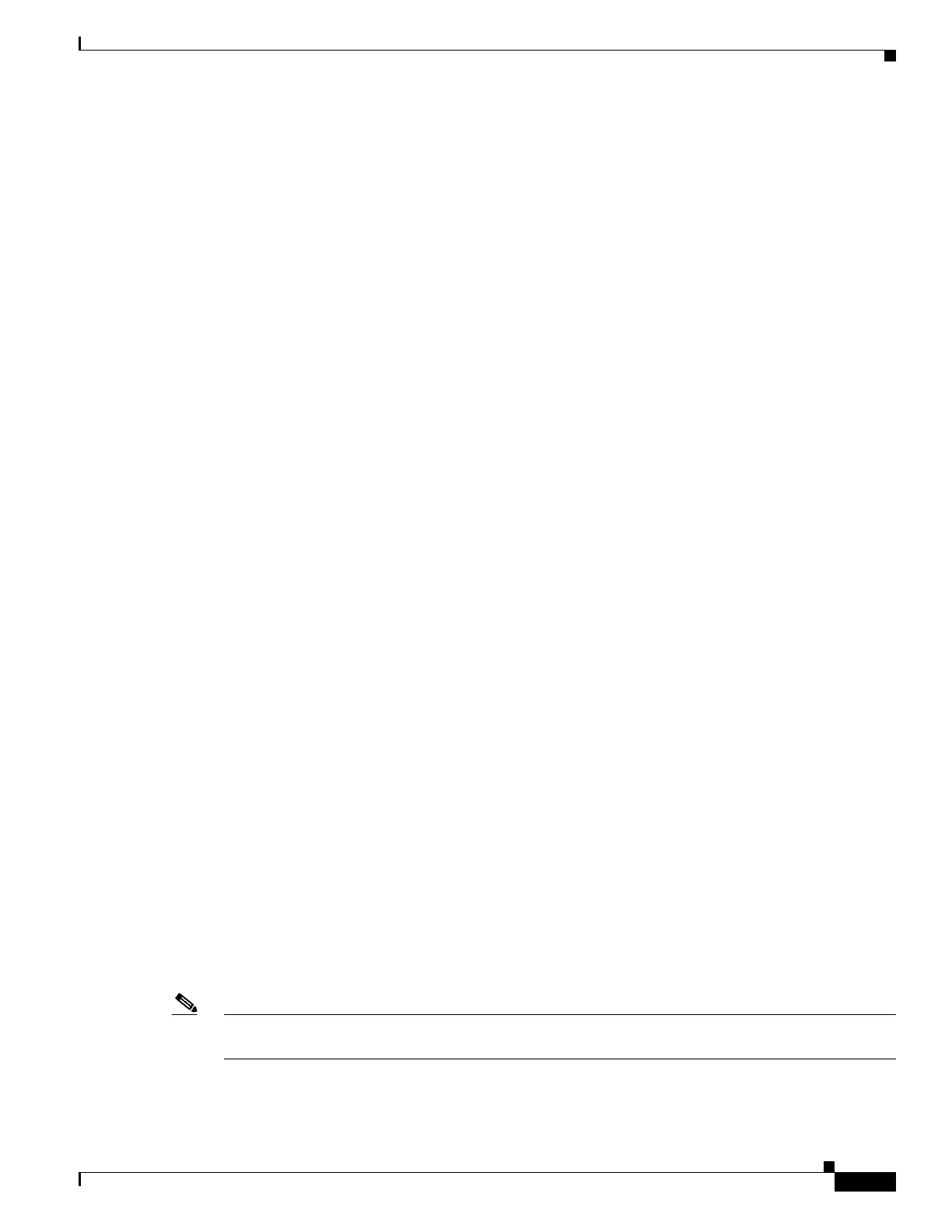8-13
Cisco SCE8000 GBE Installation and Configuration Guide
Chapter 8 Troubleshooting
Troubleshooting with the User Log
Troubleshooting with the User Log
The user log is an ASCII file that can be viewed in any editor. It contains a record of system events,
including startup, shutdown and errors. You can use the Logger to view the user log to determine whether
or not the system is functioning properly, as well as for technical support purposes.
This section describes the following topics:
• The Logging System, page 8-13
• Generating a File for Technical Support, page 8-14
The Logging System
Events are logged to one of two log files. After a file reaches maximum capacity, the events logged in
that file are then temporarily archived. New events are then automatically logged to the alternate log file.
When the second log file reaches maximum capacity, the system then reverts to logging events to the
first log file, thus overwriting the temporarily archived information stored in that file.
Basic operations include:
• How to Copy the User Log to an External Source, page 8-13
• How to Copy the User Log to an Internal Location, page 8-13
• How to View the User Log, page 8-13
• How to Clear the User Log, page 8-14
• How to View the User Log Counters, page 8-14
• How to View the Nonvolatile Counter for the User-file-log, page 8-14
How to Copy the User Log to an External Source
You can view the log file by copying it to an external source. This command copies both log files to any
external host running a FTP server.
From the SCE8000> prompt, enter logger get user-log file-name
ftp://username:password@ipaddress/path and press Enter.
How to Copy the User Log to an Internal Location
You can view the log file by copying it to disk. This command copies both log files to the local SCE
platform disk.
From the SCE8000> prompt, enter logger get user-log file-name target-filename and press Enter.
How to View the User Log
Note This command is not recommended when the user log is large. Copy a large log to a file to view it (see
How to Copy the User Log to an External Source, page 8-13)
From the SCE8000> prompt, enter more user-log and press Enter.