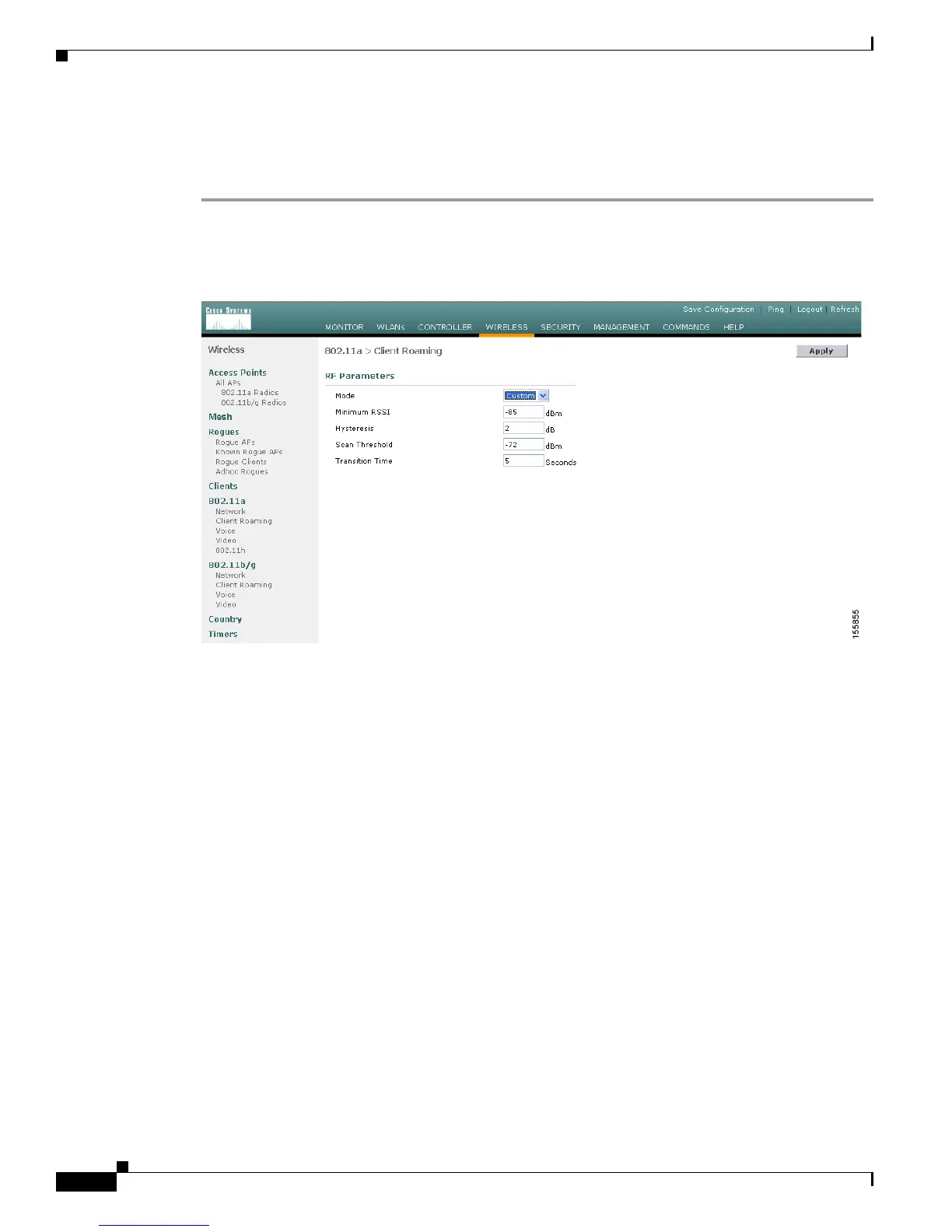4-20
Cisco Wireless LAN Controller Configuration Guide
OL-9141-03
Chapter 4 Configuring Controller SettingsWireless Device Access
Configuring Client Roaming
Using the GUI to Configure CCX Client Roaming Parameters
Follow these steps to configure CCX client roaming parameters using the GUI.
Step 1 Click Wireless and then click Client Roaming under either 802.11a or 802.11b/g. The 802.11a (or
802.11b) > Client Roaming page appears (see Figure 4-7).
Figure 4-7 802.11a > Client Roaming Page
Step 2
If you want to fine-tune the RF parameters that affect client roaming, choose Custom from the Mode
drop-down box and go to Step 3. If you want to leave the RF parameters at their default values, choose
Default and go to Step 8.
Step 3 In the Minimum RSSI field, enter a value for the minimum received signal strength indicator (RSSI)
required for the client to associate to an access point. If the client’s average received signal power dips
below this threshold, reliable communication is usually impossible. Therefore, clients must already have
found and roamed to another access point with a stronger signal before the minimum RSSI value is
reached.
Range: –80 to –90 dBm
Default: –85 dBm
Step 4 In the Hysteresis field, enter a value to indicate how strong the signal strength of a neighboring access
point must be in order for the client to roam to it. This parameter is intended to reduce the amount of
“ping-ponging” between access points if the client is physically located on or near the border between
two access points.
Range: 2 to 4 dB
Default: 2 dB