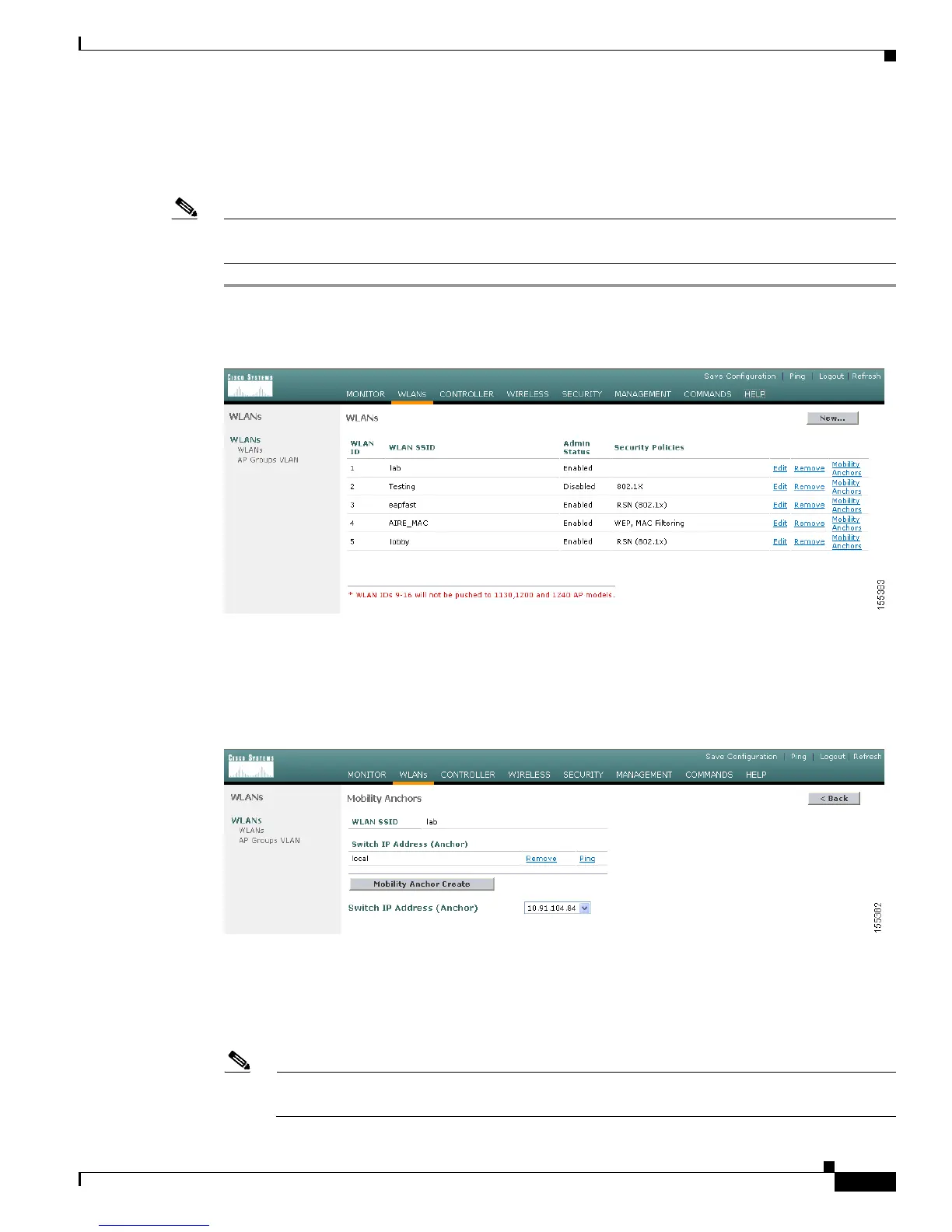11-13
Cisco Wireless LAN Controller Configuration Guide
OL-9141-03
Chapter 11 Configuring Mobility GroupsWireless Device Access
Configuring Auto-Anchor Mobility
Using the GUI to Configure Auto-Anchor Mobility
Follow these steps to create a new mobility anchor for a WLAN using the GUI.
Note See the “Using the CLI to Configure Auto-Anchor Mobility” section on page 11-14 if you would prefer
to configure auto-anchor mobility using the CLI.
Step 1 Click Controller > WLANs to access the WLANs page (see Figure 11-9).
Figure 11-9 WLANs Page
Step 2
On the WLANs page, click the Mobility Anchors link for the desired WLAN. The Mobility Anchors
page for that WLAN appears (see Figure 11-10).
Figure 11-10 Mobility Anchors Page
Step 3
Select the IP address of the controller to be designated a mobility anchor in the Switch IP Address
(Anchor) drop-down box.
Step 4 Click Mobility Anchor Create. The selected controller becomes an anchor for this WLAN.
Note To delete a mobility anchor for a WLAN, click Remove to the right of the controller’s IP
address.