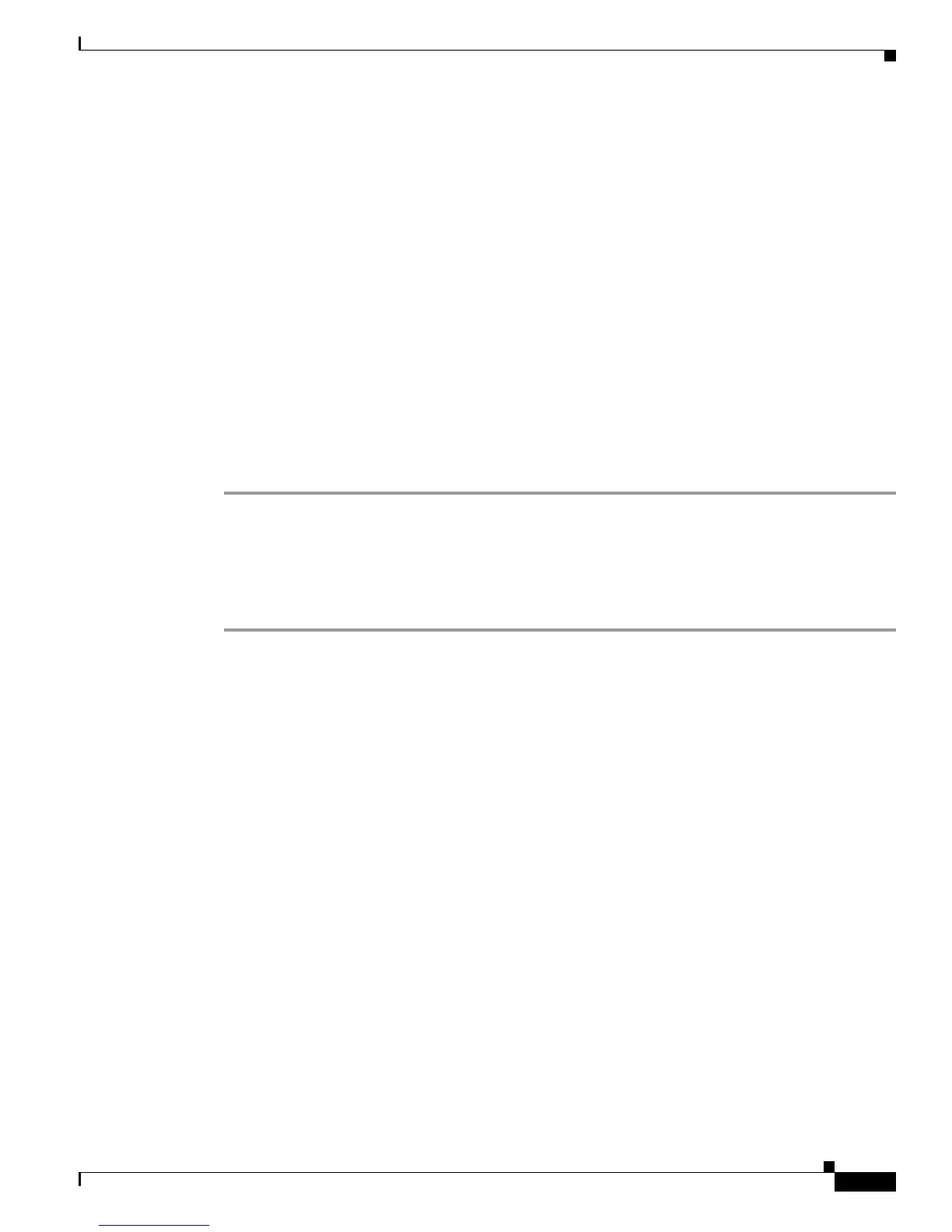5-15
Cisco Wireless LAN Controller Configuration Guide
OL-9141-03
Chapter 5 Configuring Security Solutions
Configuring Management Frame Protection
Step 4 Follow these steps if you want to disable or re-enable MFP protection for a particular WLAN after MFP
has been enabled globally for the controller:
a. Click WLANs.
b. Click the Edit link of the desired WLAN. The WLANs > Edit page appears.
c. Uncheck the MFP Signature Generation check box to disable MFP for this WLAN or check this
check box to enable MFP for this WLAN.
d. Click Apply to commit your changes.
Step 5 Follow these steps if you want to disable or re-enable MFP validation for a particular access point after
MFP has been enabled globally for the controller:
a. Click Wireless to access the All APs page.
b. Click the Detail link of the desired access point. The All APs > Details page appears.
c. Uncheck the MFP Frame Validation check box to disable MFP for this access point or check this
check box to enable MFP for this access point.
d. Click Apply to commit your changes.
Step 6 Click Save Configuration to save your settings.
Using the GUI to View MFP Settings
Follow these steps to view MFP settings using the controller GUI.
Step 1 To see the controller’s current global MFP settings, click Security and then Management Frame
Protection under Wireless Protection Policies. The Management Frame Protection Settings page
appears (see Figure 5-7).