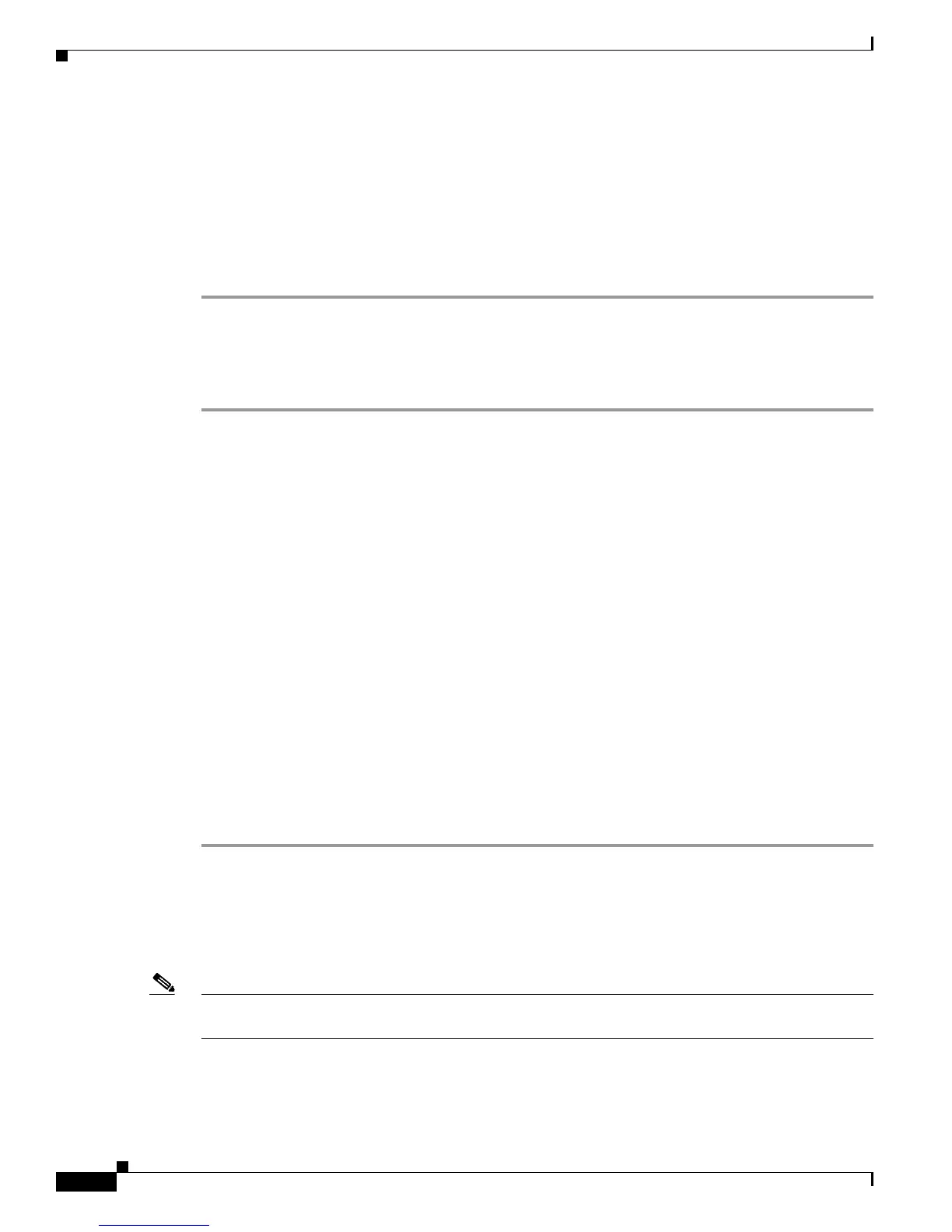6-14
Cisco Wireless LAN Controller Configuration Guide
OL-1926-06OL-9141-03
Chapter 6 Configuring WLANsWireless Device Access
Configuring WLANs
Step 9 Check the MMH Mode check box to enable MMH MIC data protection for this WLAN. The default
value is disabled (or unchecked).
Step 10 Check the Key Permutation check box to enable this form of CKIP data protection. The default value
is disabled (or unchecked).
Step 11 Check the Admin Status check box to enable this WLAN.
Step 12 Click Apply to commit your changes.
Step 13 Click Save Configuration to save your changes.
Using the CLI to Configure CKIP
Follow these steps to configure a WLAN for CKIP using the controller CLI.
Step 1 Enter this command to disable the WLAN:
config wlan disable wlan_id
Step 2 Enter this command to enable Aironet IEs for this WLAN:
config wlan ccx aironet-ie enable wlan_id
Step 3 Enter this command to enable or disable CKIP for the WLAN:
config wlan security ckip {enable | disable} wlan_id
Step 4 Enter this command to specify a CKIP encryption key for the WLAN:
config wlan security ckip akm psk set-key wlan_id {40 | 104} {hex | ascii} key key_index
Step 5 Enter this command to enable or disable CKIP MMH MIC for the WLAN:
config wlan security ckip mmh-mic {enable | disable} wlan_id
Step 6 Enter this command to enable or disable CKIP key permutation for the WLAN:
config wlan security ckip kp {enable | disable} wlan_id
Step 7 Enter this command to enable the WLAN:
config wlan enable wlan_id
Step 8 Enter this command to save your settings:
save config
Configuring Layer 3 Security
This section explains how to configure Layer 3 security settings for a wireless LAN on the controller.
Note VPN termination (IPSec) and Layer 2 Tunnel Protocol (L2TP) are not supported on controllers with
software release 4.0x or greater.