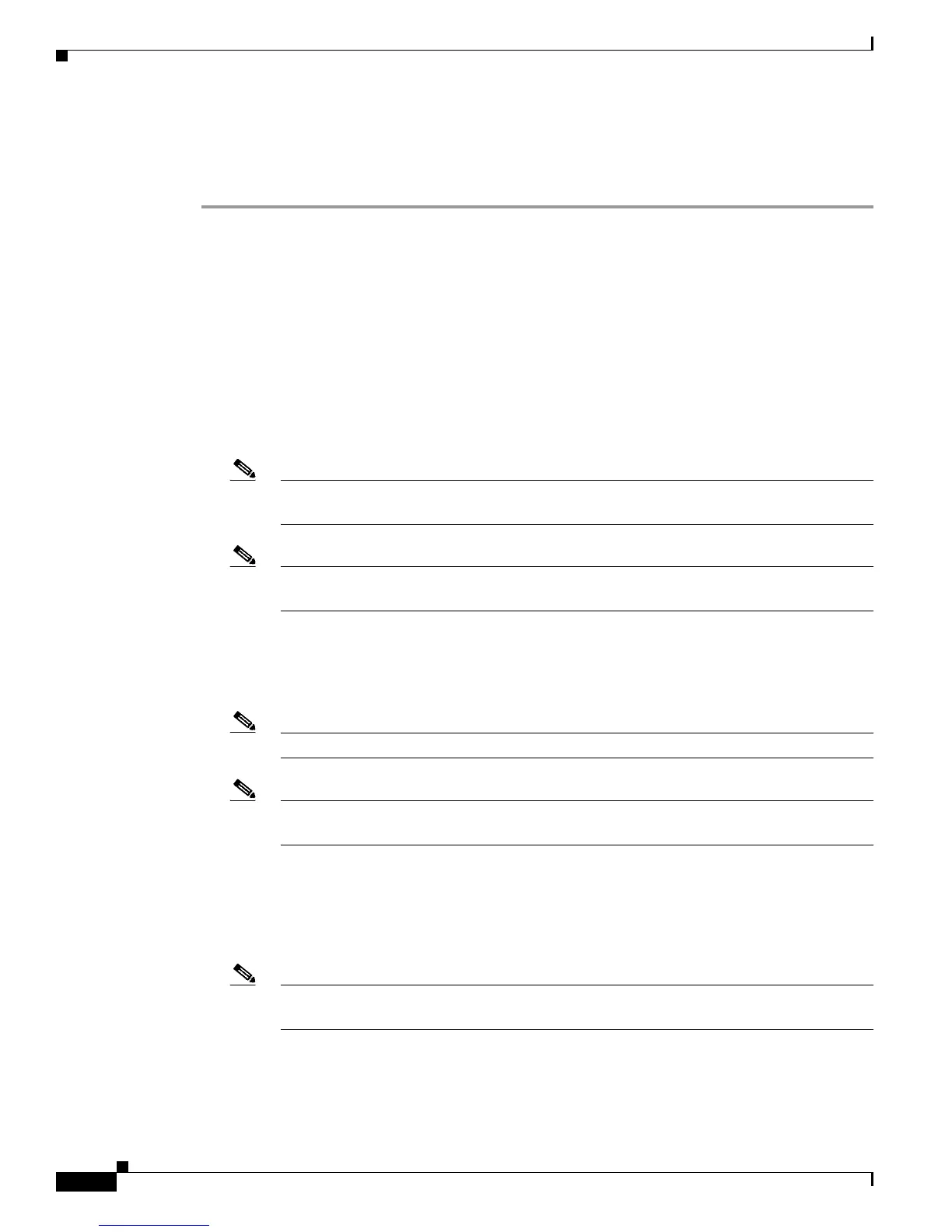11-14
Cisco Wireless LAN Controller Configuration Guide
OL-9141-03
Chapter 11 Configuring Mobility GroupsWireless Device Access
Configuring Auto-Anchor Mobility
Step 5 Click Save Configuration to save your changes.
Step 6 Repeat Step 3 and Step 5 to set any other controllers as mobility anchors for this WLAN.
Step 7 Configure the same set of anchor controllers on every controller in the mobility group.
Using the CLI to Configure Auto-Anchor Mobility
Use these commands to configure auto-anchor mobility using the CLI.
1. Enter config wlan disable wlan-id to disable the WLAN for which you are configuring anchor
controllers.
2. To create a new mobility anchor for the WLAN, enter one of these commands:
–
config mobility group anchor add wlan-id anchor-controller-ip-address
–
config wlan mobility anchor add wlan-id anchor-controller-ip-address
Note The wlan-id must exist and be disabled, and the anchor-controller-ip-address must be a
member of the default mobility group.
Note Auto-anchor mobility is enabled for the WLAN when you configure the first anchor
controller.
3. To delete a mobility anchor for the WLAN, enter one of these commands:
–
config mobility group anchor delete wlan-id anchor-controller-ip-address
–
config wlan mobility anchor delete wlan-id anchor-controller-ip-address
Note The wlan-id must exist and be disabled.
Note Deleting the last anchor disables the auto-anchor mobility feature and resumes normal
mobility for new associations.
4. To see the list of controllers configured as mobility anchors for a specific WLAN, enter one of these
commands:
–
show mobility anchor [wlan-id]
–
show wlan mobility anchor [wlan-id]
Note The wlan-id is optional and constrains the list to the anchors in a particular WLAN. To see
all of the mobility anchors on your system, enter show mobility anchor.
5. To save your settings, enter this command:
save config